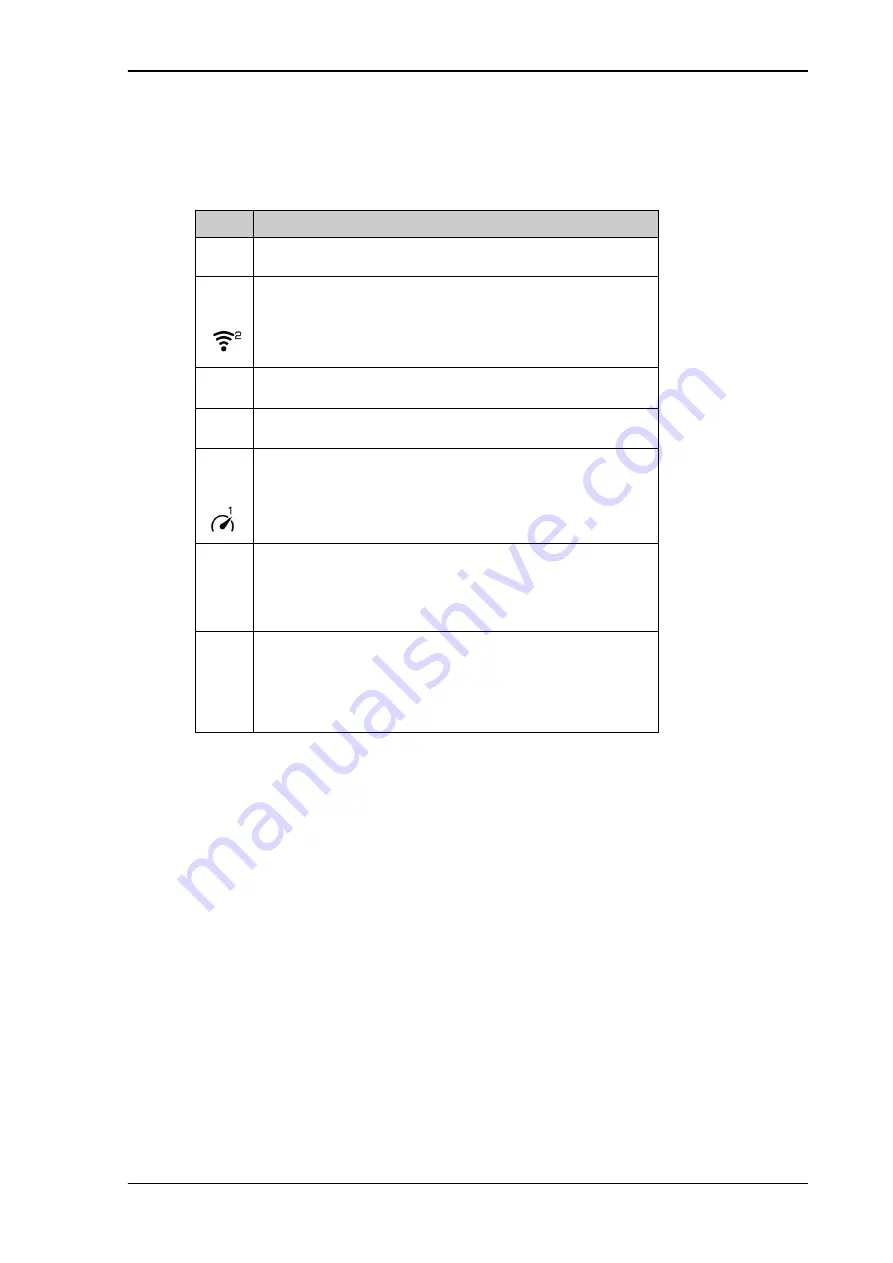
Chapter 5: Configuration with web interface
98-169085-B
The web interface
46
Icons in the icon bars
The icon bars are always available at the top and bottom of the web interface. Some of the
icons are permanent while others are temporary.
To navigate the web interface
•
To access status and settings
, tap or click the relevant icon in the icon bar or select
gears
to access the
Control panel
. The status or settings are displayed in the contents section.
•
To see your current location and to move back through the Control Panel menu
,
use the breadcrumbs just below the icon bar.
•
To scroll through longer pages
, use the scroll bar or swipe.
•
To refresh the current page
, press Ctrl+F5 (PC) or Apple+R (Apple) or Cmd+R (Apple).
Icon
Explanation
signal
Signal level of the external network (BGAN).
wifi
WLAN interface. Bright when WLAN is enabled, grayed when
it is disabled. Click to access WLAN settings.
The WLAN icon shows the number of connected devices.
questionsign
Help. Click to get context-sensitive help for the current page.
gears
Control panel. Click to access the settings.
speed
Dashboard page where you can start and stop data
connections. Click to go to the Dashboard page.
The “1” at the icon shows that a BGAN data connection
package is running.
Status. If the screen is not large enough to show the status
field, this icon appears at the bottom of the page. Click the
icon to see status of the terminal and satellite connection.
Click again to exit the status page.
warningsign
An alert is active.
Click the icon to see a list of active alerts.
Note that this icon will remain in the icon bar as long as the
alert is still active.






























