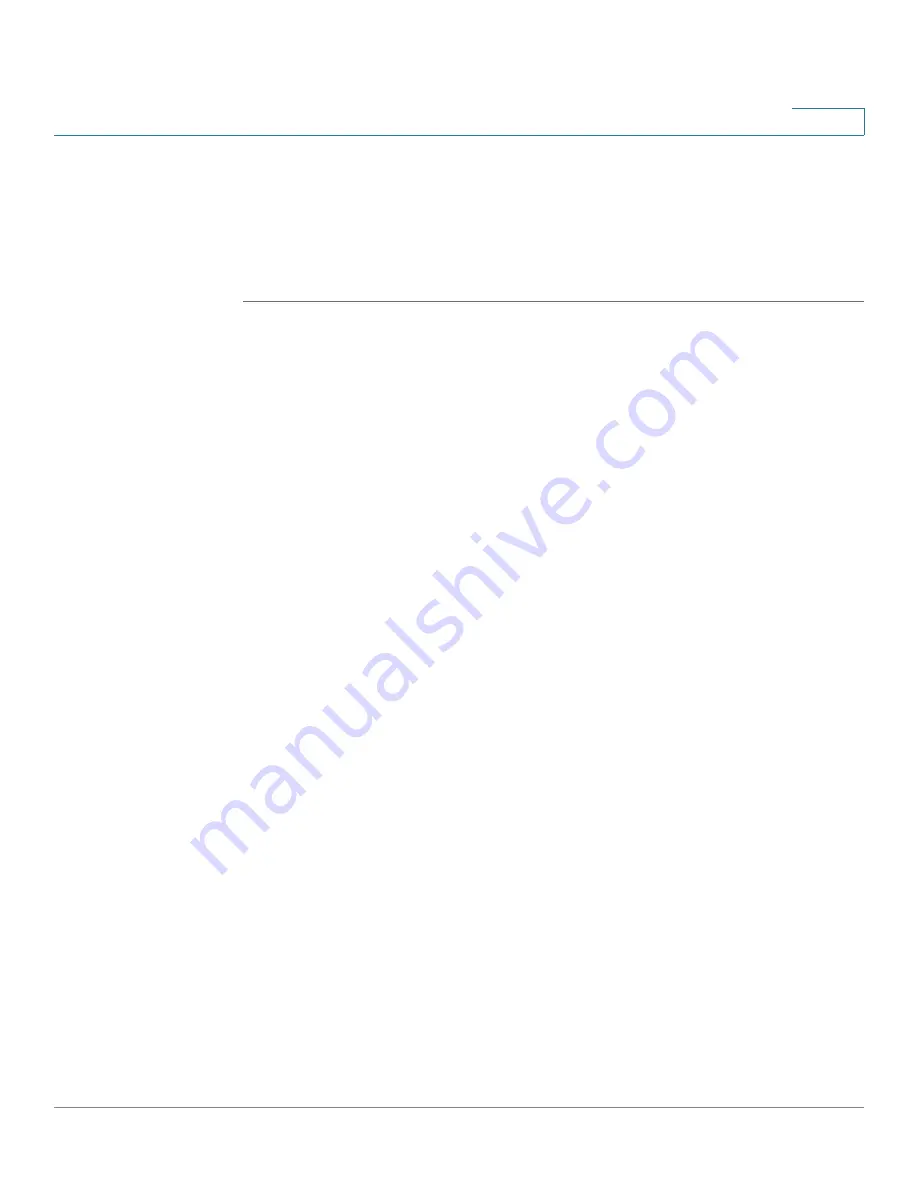
Managing Shared Lines, Shared Extensions, and Phone Buttons
Configuring the Phone Buttons for Users
Unified Communications UC 320W Administration Guide
88
9
Configuring the Phone Buttons for Users
Use the
Phone Buttons
page to customize the buttons that are available on each
user’s phone and any connected attendant consoles, or “side cars.”
TIP
Opening this page: From the navigation pane, choose
Buttons > Phone Buttons
.
Selecting a phone or side car to configure:
The selection list appears near the top left corner of the page. Each entry in the list
represents a user’s phone or side car. If a user has only a phone, there is only one
entry in the list. If the user has a side car, there is an entry for the phone and a
separate entry for the side car. Refer to the device photo to see which device is
selected.
•
To browse forward in the list, click the right-arrow button.
•
To browse backward in the list, click the left-arrow button.
•
To choose a specific phone or side car, click the down-arrow button and
then choose an entry in the list.
•
You also can browse through the list by using the
Previous Set
and
Next
Set
buttons near the lower right corner of the page.
NOTE
The selection list includes all users except users of FXS phones and
SPA 301 phones. To configure users, see
. To
assign phones to users, see
Assigning Phones to Users, page 81
.
Personal Extension (phones only):
Choose the number of buttons to reserve for the user’s assigned personal
extension number. By default, one button is reserved. The phone can support two
concurrent calls on each personal extension button. Click the up-arrow button to
increase the number of buttons, or click the down-arrow button to decrease the
number. The selected buttons are represented by white icons displaying the user
name and extension number.
Group Buttons (phones only):
If the user is a member of a Shared Extension or a Shared Line, the configured
buttons appear. The buttons are added to the phone automatically when the user
becomes a member of a Shared Extension or Shared Line. For more information,
see






























