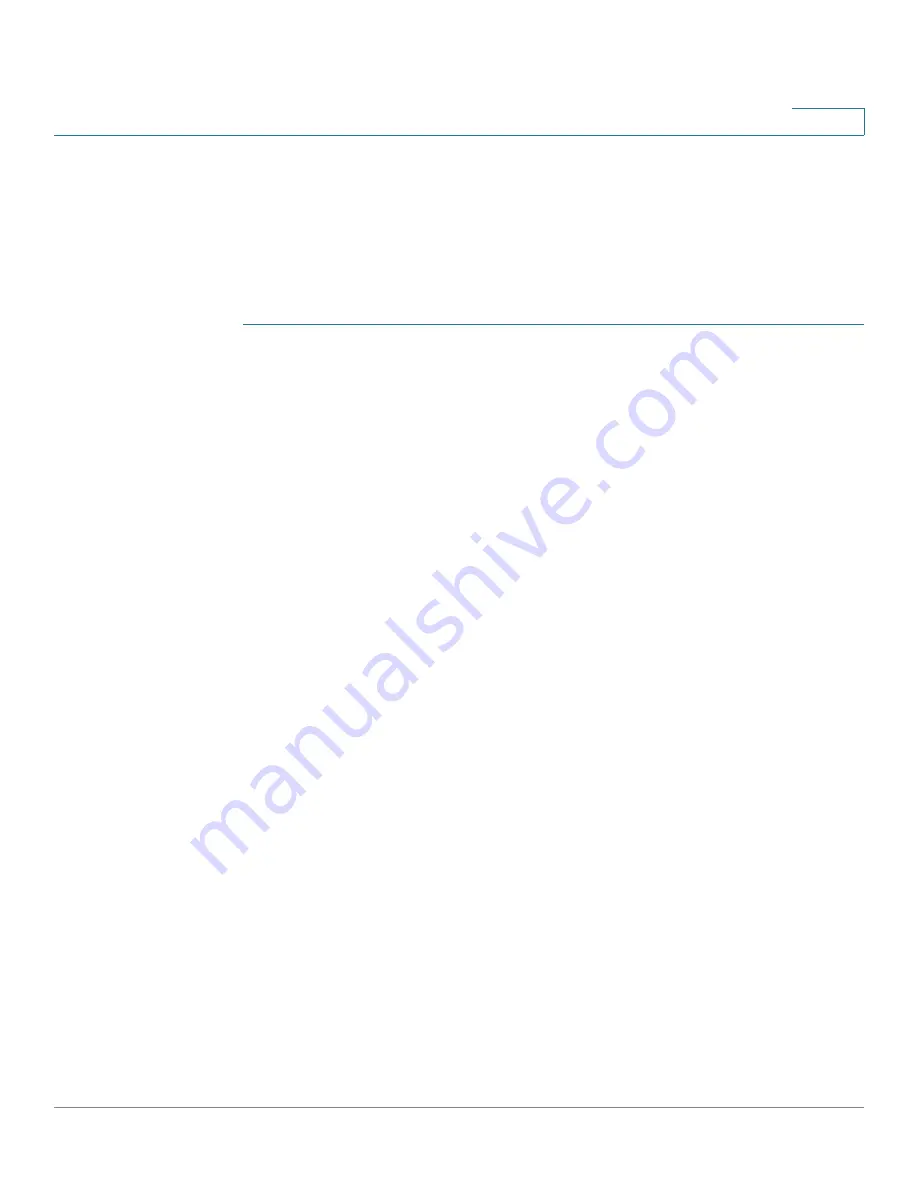
How Do I ... ?
Unified Communications UC 320W Administration Guide
115
A
How do I configure UC 320 to function like a key system? We have three FXO
lines that we want to add to each phone. Uses need to see when a line is idle, in
use, or on hold. An incoming call needs to ring all phones. For outbound calls, a
user should be able to press a line button and get dial tone immediately,
without entering an access code first.
First, configure your system to allow
outbound dialing only from shared lines. Then use the
Shared Lines
page to create
one or more shared lines with the functionality described above.
STEP 1
To configure your system to use only the shared FXO lines for outbound calling,
complete the following tasks:
•
Click
System Features > System Automation
in the navigation tree.
•
Click
Allow outbound Calling from Shared Lines Only
.
STEP 2
Click
Buttons > Shared FXO Lines
in the navigation tree.
STEP 3
Enter the following information:
•
Label:
Enter a description for the first shared line. This label will appear on
the phone display to identify the line button.
•
Shared Line Settings:
Click the button to open this section. Drag the trunk,
such as
FXO1 (972 555-0100)
, from the
Lines (FXO) Available to be
Shared
list and drop it into the
Shared FXO Lines
list.
•
Select Members:
Click the button to open this section. Check the box for
each user that will have a phone button for this shared line. Selected users
appear with a green background.
STEP 4
To add the next shared line, click the
Add a Shared Line
button. Then enter the
settings for the other lines (such as FXO2 and FXO3), as described above.
STEP 5
Make other changes in the system, as needed, and then apply the configuration.
Each selected user will have a phone button for each shared line. The line button
appearance and behavior is described briefly below.
•
Unlit: Idle. Press the button to place an outbound call. Dial tone plays
immediately. (The shared line seizes an FXO line for outbound calling. To
place an internal call to another user’s extension or a group extension, use
the line button for your personal extension.)
•
Green (steady): A call is connected on this phone.
•
Green (flashing): A call is on hold on this phone. To resume the call, press the
line button.



















