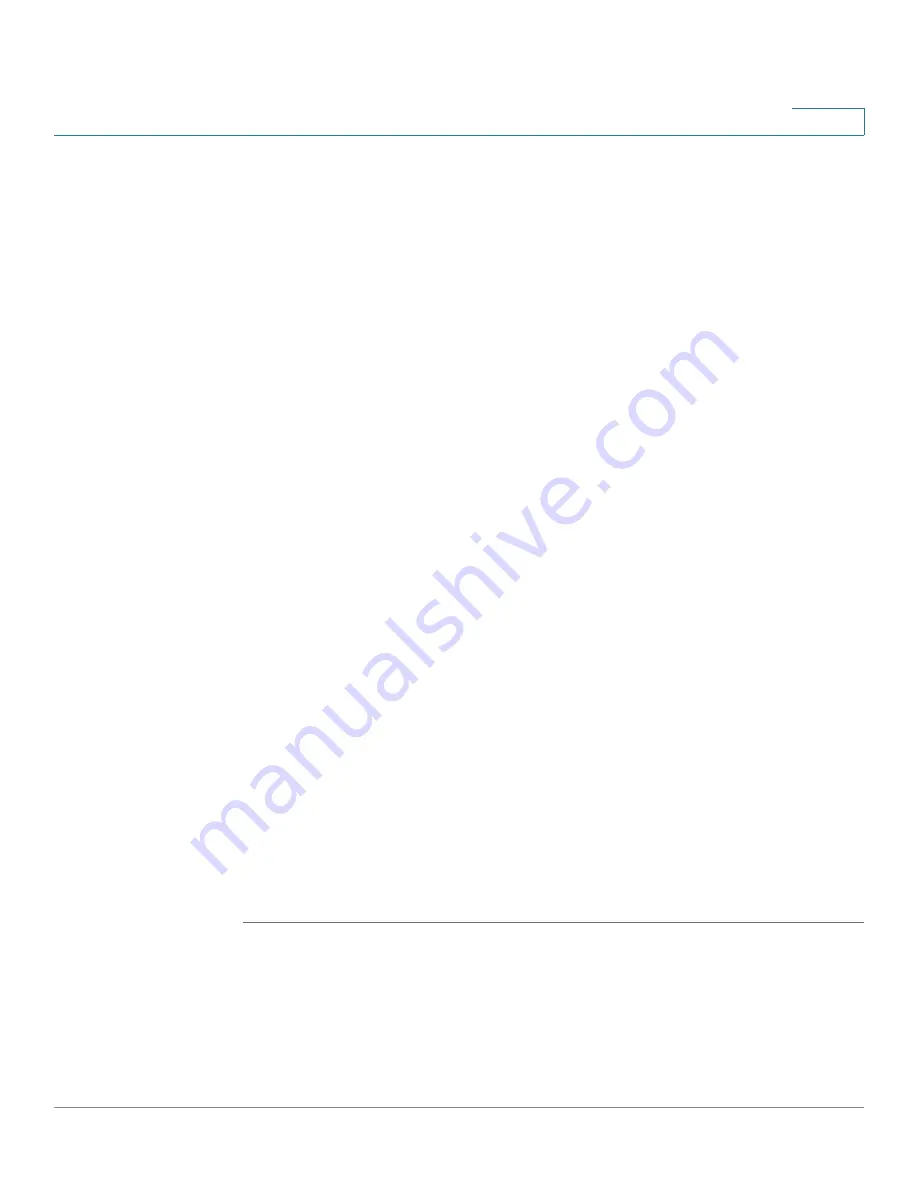
Managing Users and Phone Assignments
Users/Phones Summary
Unified Communications UC 320W Administration Guide
82
8
To cancel a phone assignment:
There are two methods.
•
Red X button:
Next to the Assigned Phone, click the
Delete (X)
button to
move the phone back to the Unassigned Phones list.
OR
•
Drag and drop an Unassigned Phone into the slot:
Position your mouse
pointer on an Unassigned Phone. Hold down the mouse button and drag the
Unassigned Phone onto the existing phone. When the existing phone is
highlighted in green, release the mouse button. The new phone assignment
is made. The other phone returns to the Unassigned Phones list.
To give an Assigned Phone to a different user:
Drag and drop into the phone slot for the other user: Position your mouse pointer
on the Assigned Phone that you want to move. Hold down the mouse button and
drag the phone to the phone slot for the other user. When the slot is highlighted in
green, release the mouse button.
To swap Assigned Phones between two users:
Drag and drop one Assigned Phone over the other Assigned Phone: Position your
mouse pointer on one of the Assigned Phones that you want to swap. Hold down
the mouse button and drag the phone on top of the other Assigned Phone. When
the other phone is highlighted in green, release the mouse button.
Users/Phones Summary
Use the
Users/Phones Summary
page to view a summary of the settings from
each page of this module. To change the settings on a page, click the hyperlink for
the page.
TIP
Opening this page: This page appears only when you are creating a new
configuration. From the navigation pane, choose
Users/Phones > Summary
.
During the initial configuration, the system automatically saves your settings after
you click
Next
. To load a saved session, click the
Restore / Load Session
link near
the top of the page. Then choose
Resume incomplete session from device
, and
click
Restore / Load
.






























