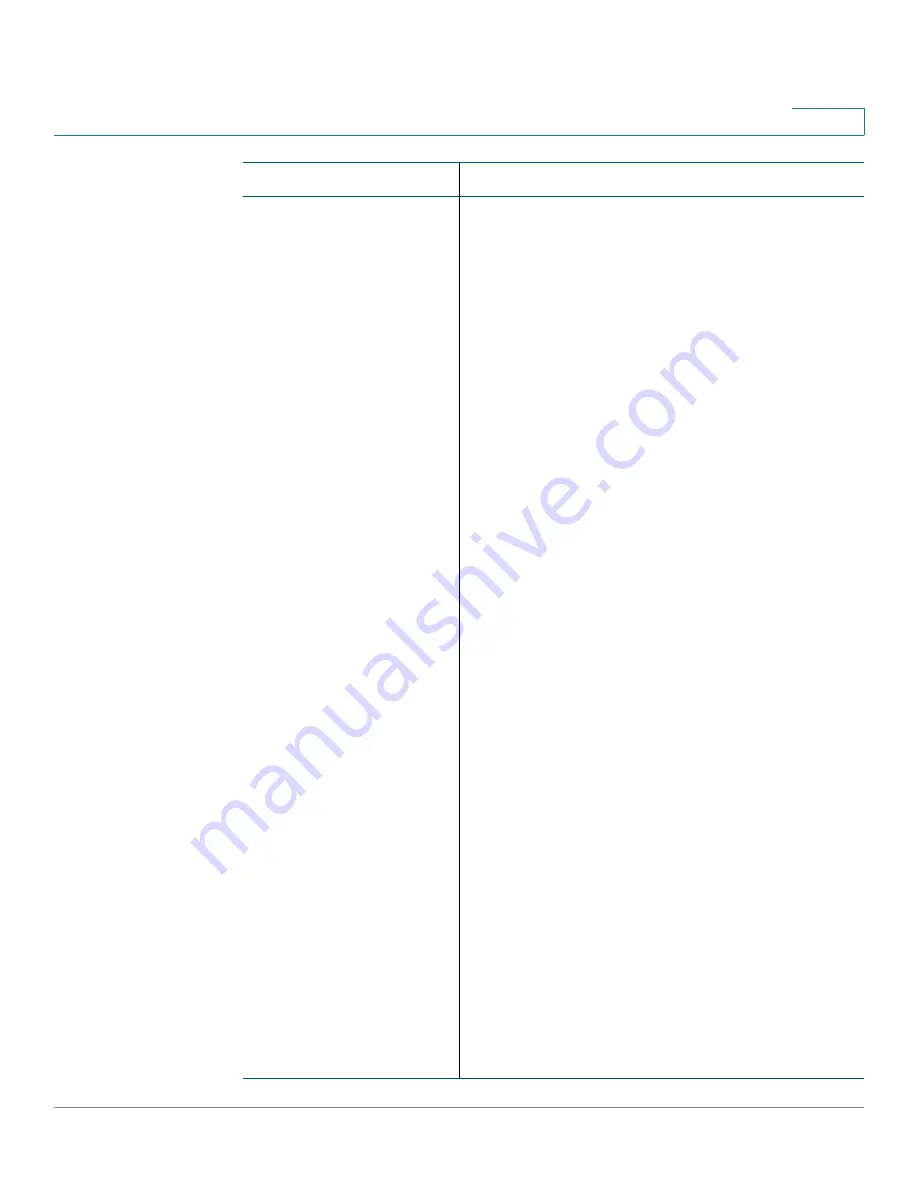
Installing the UC 320W and Phones
Connecting Wired and Wireless Headsets (Optional)
Unified Communications UC 320W Administration Guide
39
1
Creating a profile for
your Bluetooth headset
Cisco SPA 525 models
Available on Cisco SPA 525 models only
1. After enabling Bluetooth, press the
Setup
button.
2. Scroll to
User Preferences
and press
Select
.
3. Scroll to
Bluetooth Configuration
and press
Select
.
4. Scroll to
Bluetooth Mode
and press the
Right
Arrow
key to choose one of the following:
•
Phone
: Your Cisco SPA 525G2 will pair with
a Bluetooth headset only. Choose this option
if you will not use the Cisco SPA 525G2 with
a Bluetooth-enabled mobile phone.
•
Both
: Your Cisco SPA 525G2 can use a
Bluetooth headset, or operate with your
Bluetooth-enabled mobile phone. At any
time, a connection can be made to either the
Bluetooth headset or the Bluetooth-enabled
mobile phone. If multiple Bluetooth devices
are in range, the device with a higher priority
is activated first, based on the order of
devices in the
Bluetooth Configuration >
Bluetooth Profiles
list.
5. Scroll to
Bluetooth Profiles
and press the
Right
Arrow
key to enter the profile screen.
6. Press
Scan
to scan for your headset. If the
device is not detected, ensure the headset is
powered on and has Bluetooth activated, and
retry the scan.
7. In the list of found devices, select your headset
and press the
Select
button to edit the profile.
8. Scroll to
PIN
and enter the PIN for your Bluetooth
headset.
9. Scroll to
Connect Automatically
and press the
Right Arrow
key to turn to
On
.
10. Press
Connect
.
Task
Instructions






























