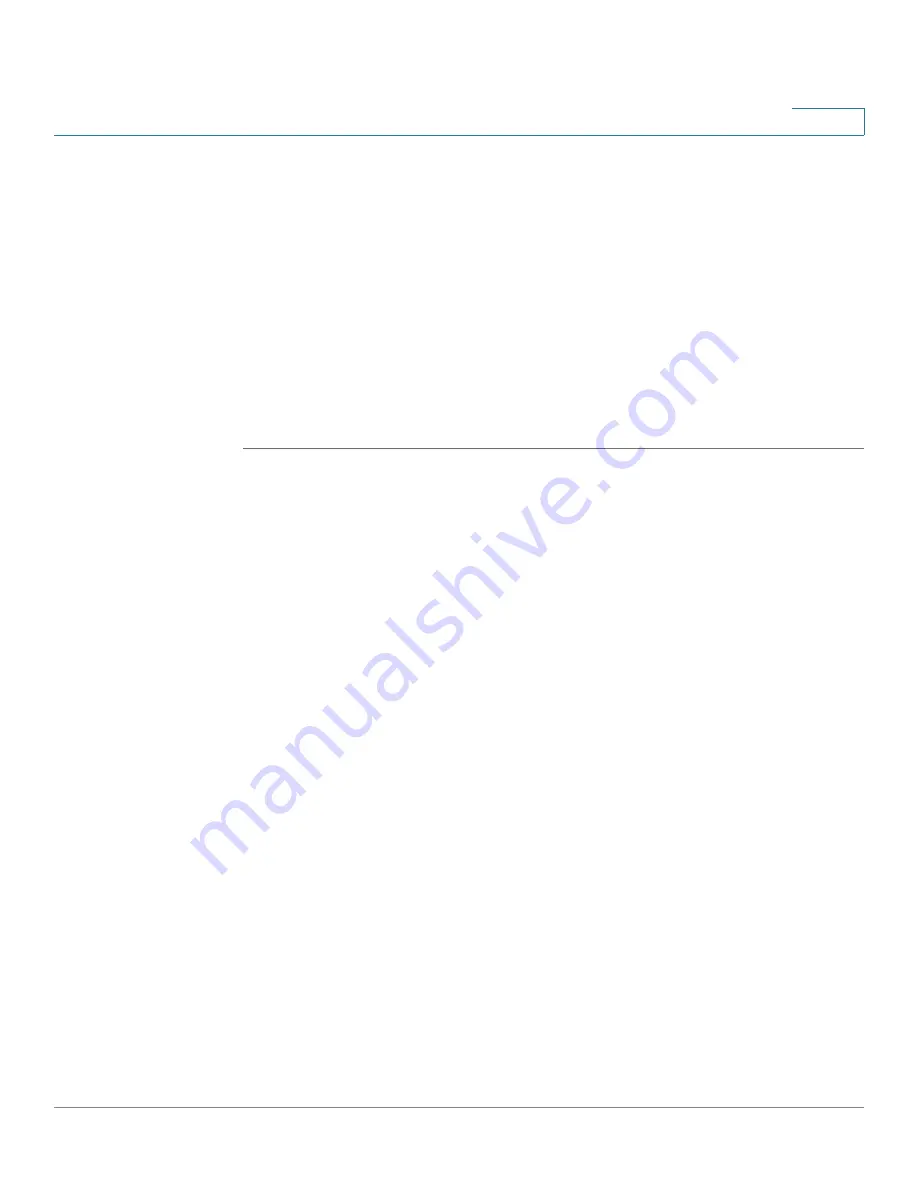
Reviewing the Settings and Applying the Configuration
Applying the Configuration
Unified Communications UC 320W Administration Guide
107
11
Applying the Configuration
As the final step in the configuration process, apply your settings. When you apply
the configuration, all devices will reboot, and phone service will be interrupted.
TIP
If you are not ready to apply your changes, you can continue working on other
configuration pages. Return to this page when you are ready to apply the
configuration. If you want to apply your configuration settings at a later time or date,
you can use the
Backup / Save Session
link to save this session and use the
Restore / Load Session
link to continue later.
Opening this page: From the navigation pane, choose
Apply Changes > Apply
Configuration
.
To apply the new settings:
Click
Apply All Changes
. When the confirmation message appears, click
OK
to
continue. Wait for the device and all connected devices to reboot. Be aware that all
calls will be dropped during the reboot process.
NOTE
If any error messages appear at the bottom of the screen, refer to the navigation
tree to find the pages that are marked with the red X error icon. Fix the problems on
those pages before you apply your configuration.
To back up your configuration:
Click
Backup / Save Session
. This button appears after you apply all changes.
When the Backup / Save Session window appears, you can save the session on
the UC 320W or as a file on your PC. In addition, you can save a full site backup as
a file on your PC. The full site backup includes all system settings.
To view the system status:
Click
Finish and View System Status
. This button appears after you apply all
changes. After you click this button, the
System Status
page appears.



























