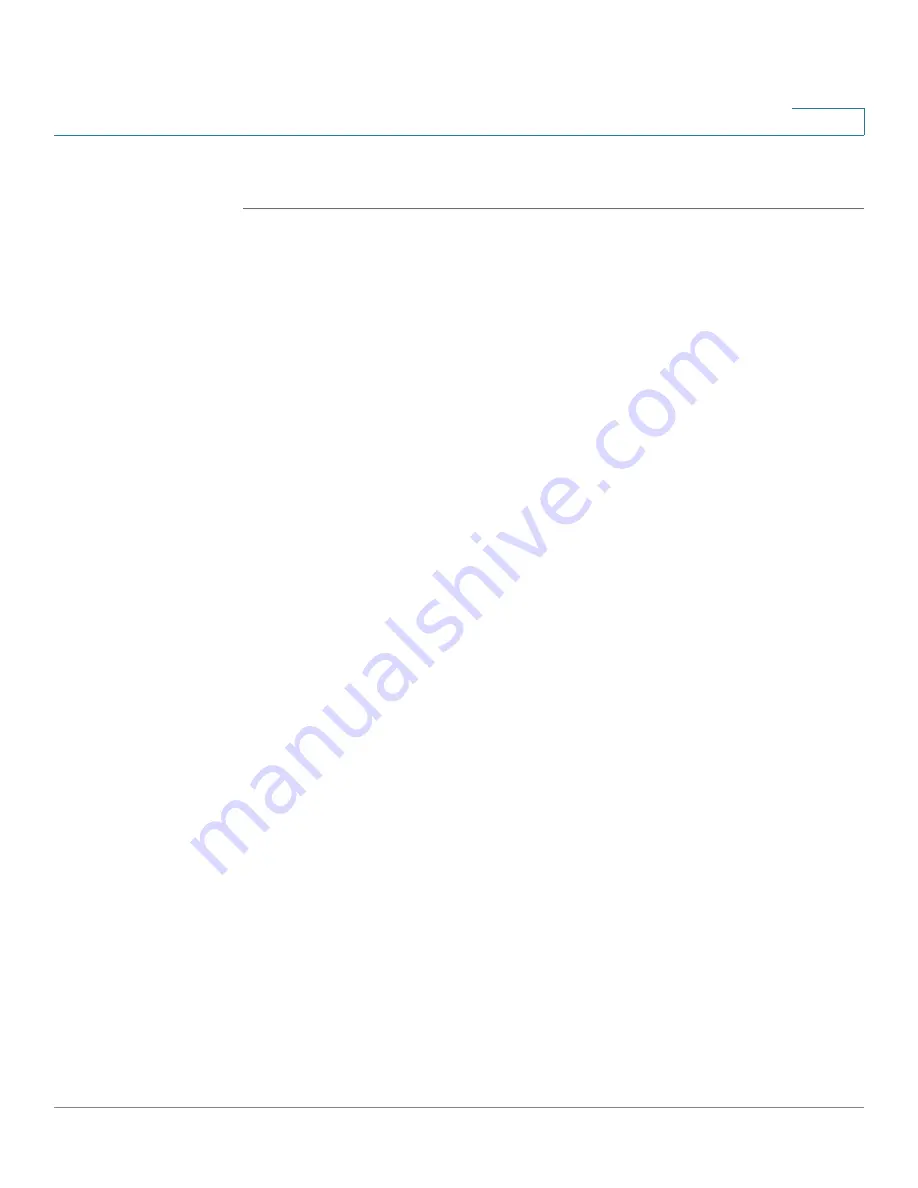
Inbound Call Routing
Call Paging
Unified Communications UC 320W Administration Guide
92
10
TIP
Opening this page: From the navigation pane, choose
System Features > Call
Paging
.
Enlarge picture:
Check this box if you want to view the picture at a larger size, for easier reading.
View System Map:
Click this link to view an illustration of the devices and services in the Unified
Communications System.
External Paging
•
Extension:
Enter an extension number that users can dial to initiate an
announcement over an external speaker system that is connected to the
Line Out port.
Extension numbers must be unique and must comply with the rules entered
on the
Dialing > Dial Plan
page. For more information, see
Configuring
Internal Dialing, page 5
. An error message appears if you enter an invalid
or duplicate extension number.
•
Volume
: Drag the slider button up to increase the volume, or drag the slider
button down to decrease the volume.
Paging Groups Overview
•
This feature is used to make an intercom announcement through the
speakers of all of the member phones. First enter a name for the paging
group in the
Label
box. After you enter a name, the Paging Group Settings
button and the Select Members button appear.
•
To add another paging group, click
Create a Paging Group
. You can create
up to five paging groups.
Paging Groups Settings
•
Click the
Paging Group Settings
button to open this section.
•
Enter an extension number for this paging group, or keep the automatically
assigned number.
•
To add another paging group, click
Create Paging Group
. You can create
up to five paging groups.






























