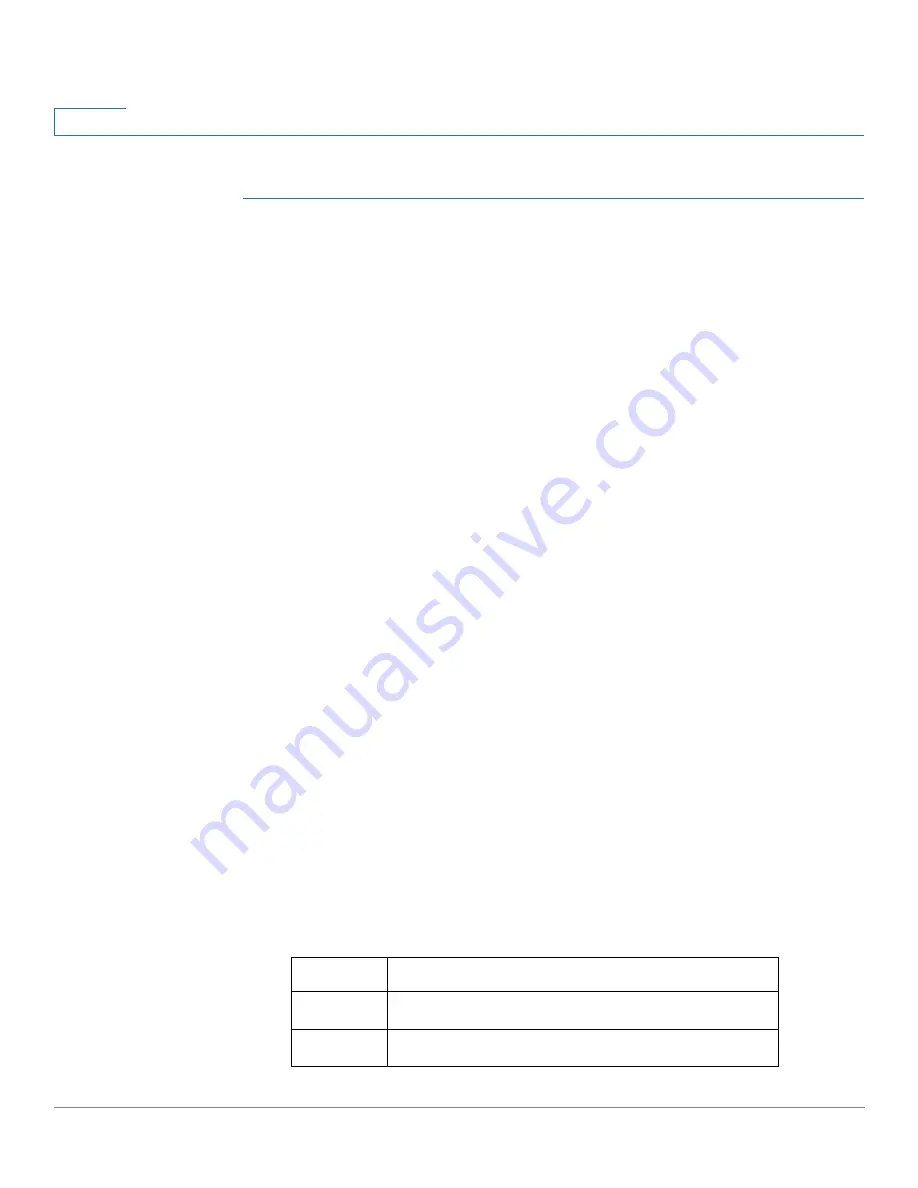
Port Management
PoE
171
Cisco Sx350, SG350X, SG350XG, Sx550X & SG550XG Series Managed Switches, Firmware Release 2.2.5.x
9
To configure PoE class limit settings:
STEP 1
Click
Port Management > PoE > Settings (Class Limit)
.
Ports are displayed with relevant PoE information. These fields are described in the Edit page
except for the following fields:
•
PoE Standard
—Displays the type of PoE supported, such as 60W PoE and 802.3 AT
PoE).
•
Operational Status
—Displays whether PoE is currently active on the port.
STEP 2
Select a port and click
Edit.
STEP 3
Enter the value for the following field:
•
Interface
—Select the port to configure.
•
Administrative Status
—Enable or disable PoE on the port.
•
Time Range
—Select to enabled PoE on the port.
•
Time Range Name
—If Time Range has been enabled, select the time range to be used.
Time ranges are defined in the
page. Click
Edit
to got to the
Time Range
page.
•
Priority Level
—Select the port priority: low, high, or critical, for use when the power
supply is low. For example, if the power supply is running at 99% usage and port 1 is
prioritized as high, but port 3 is prioritized as low, port 1 receives power and port 3
might be denied power.
•
Force Four Pair
—Enable this feature to provide enhanced power supply.
•
Max Power Allocation
—This field appears only if the Power Mode set in the PoE
Properties page is Power Limit. Displays the maximum amount of power permitted on
this port.
•
Power Consumption
—Displays the amount of power in milliwatts assigned Settings
(Class Limit)
•
Class
—Displays the class of the device, which indicates the maximum power level of
the device:
Class
Maximum Power Delivered by Device Port
0
30.0 watt
1
4.0 watt
















































