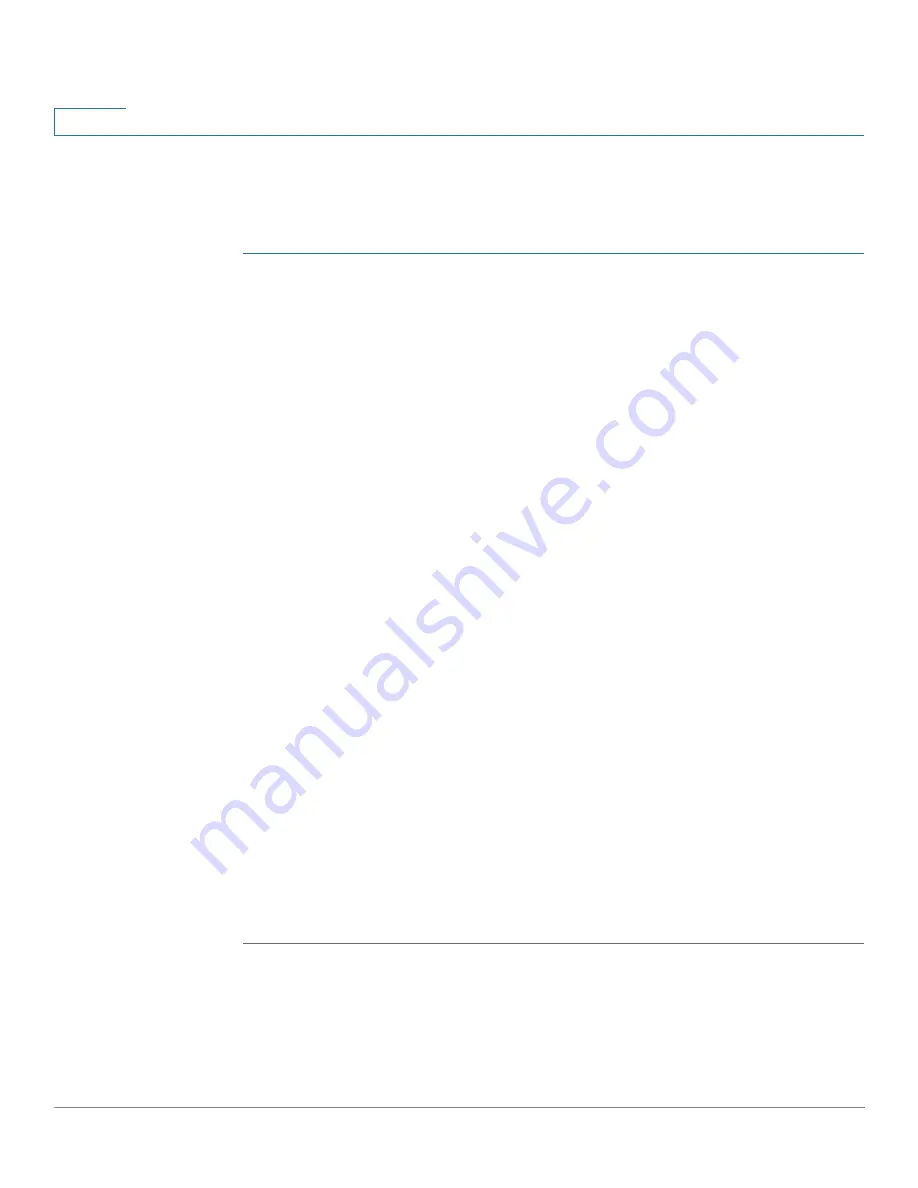
Status and Statistics
GVRP
41
Cisco Sx350, SG350X, SG350XG, Sx550X & SG550XG Series Managed Switches, Firmware Release 2.2.5.x
4
GVRP statistics for a port are only displayed if GVRP is enabled globally and on the port. See
the
page.
To view GVRP statistics and/or set the refresh rate:
STEP 1
Click
Status and Statistics
>
GVRP
.
STEP 2
Enter the parameters.
•
Interface
—Select the specific interface for which GVRP statistics are to be displayed.
•
Refresh Rate
—Select the time period that passes before the GVRP page is refreshed.
The Attribute Counter block displays the counters for various types of packets per interface.
These are displayed for
Received
and
Transmitted
packets.
•
Join Empty
—GVRP Join Empty packets received/transmitted.
•
Empty
—GVRP empty packets received/transmitted.
•
Leave Empty
—GVRP Leave Empty packets received/transmitted.
•
Join In
—GVRP Join In packets received/transmitted.
•
Leave In
—GVRP Leave In packets received/transmitted.
•
Leave All
—GVRP Leave All packets received/transmitted.
The GVRP Error Statistics section displays the GVRP error counters.
•
Invalid Protocol ID
—Invalid protocol ID errors.
•
Invalid Attribute Type
—Invalid attribute ID errors.
•
Invalid Attribute Value
—Invalid attribute value errors.
•
Invalid Attribute Length
—Invalid attribute length errors.
•
Invalid Event
—Invalid events.
STEP 3
To clear statistics counters:
•
Click
View All Interfaces Statistics
to see all ports on a single page.






























