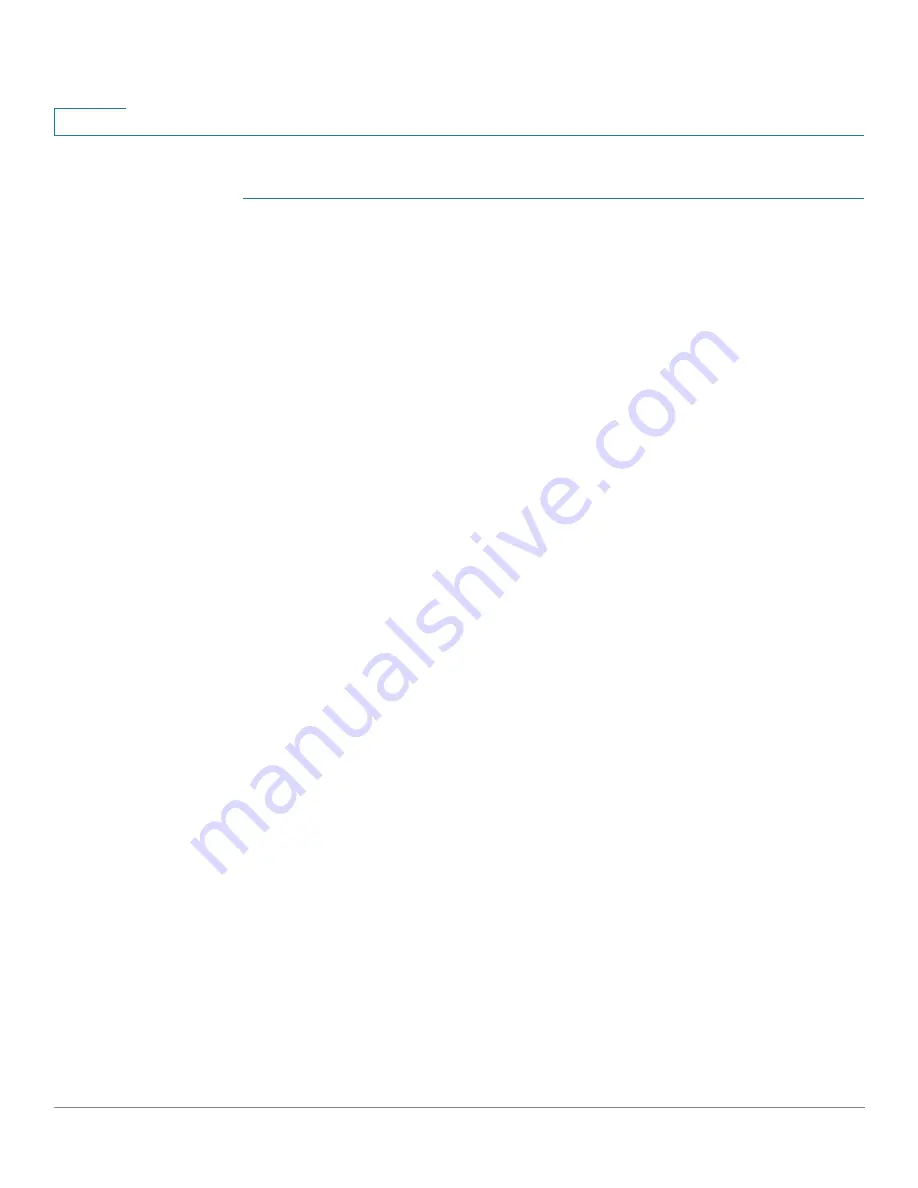
IP Configuration
IPv4 Management and Interfaces
283
Cisco Sx350, SG350X, SG350XG, Sx550X & SG550XG Series Managed Switches, Firmware Release 2.2.5.x
15
To manually allocate a permanent IP address to a specific client:
STEP 1
Click
IP Configuration
>
IPv4 Management and Interfaces
>
DHCP Server
>
Static
Hosts
.
The static hosts are displayed. The fields displayed are described in the Add page, except for
the following:
•
MAC Address/Client Identifier—
.
STEP 2
To add a static host, click
Add
, and enter the fields:
•
IP Address—
Enter the IP address that was statically assigned to the host.
•
Host Name—
Enter the host name, which can be a string of symbols and an integer.
•
Mask—
Enter the static host’s network mask.
-
Network Mask
—Check and enter the static host’s network mask.
-
Prefix Length
—Check and enter the number of bits that comprise the address prefix.
•
Identifier Type—
Set how to identify the specific static host.
-
Client Identifier
—Enter a unique identification of the client specified in
hexadecimal notation, such as: 01b60819681172.
or:
-
MAC Address
—Enter the MAC address of the client.
Enter either the Client Identifier or MAC Address, according to which type you
selected.
•
Client Name—
Enter the name of the static host, using a standard set of ASCII
characters. The client name must not include the domain name.
•
Default Router IP Address (Option 3)—
Enter the default router for the static host.
•
Domain Name Server IP Address (Option 6)—
Select one of the devices DNS servers
(if already configured) or select
Other
and enter the IP address of the DNS server
available to the DHCP client.
•
Domain Name (Option 15)—
Enter the domain name for the static host.
•
NetBIOS WINS Server IP Address (Option 44)—
Enter the NetBIOS WINS name
server available to the static host.
















































