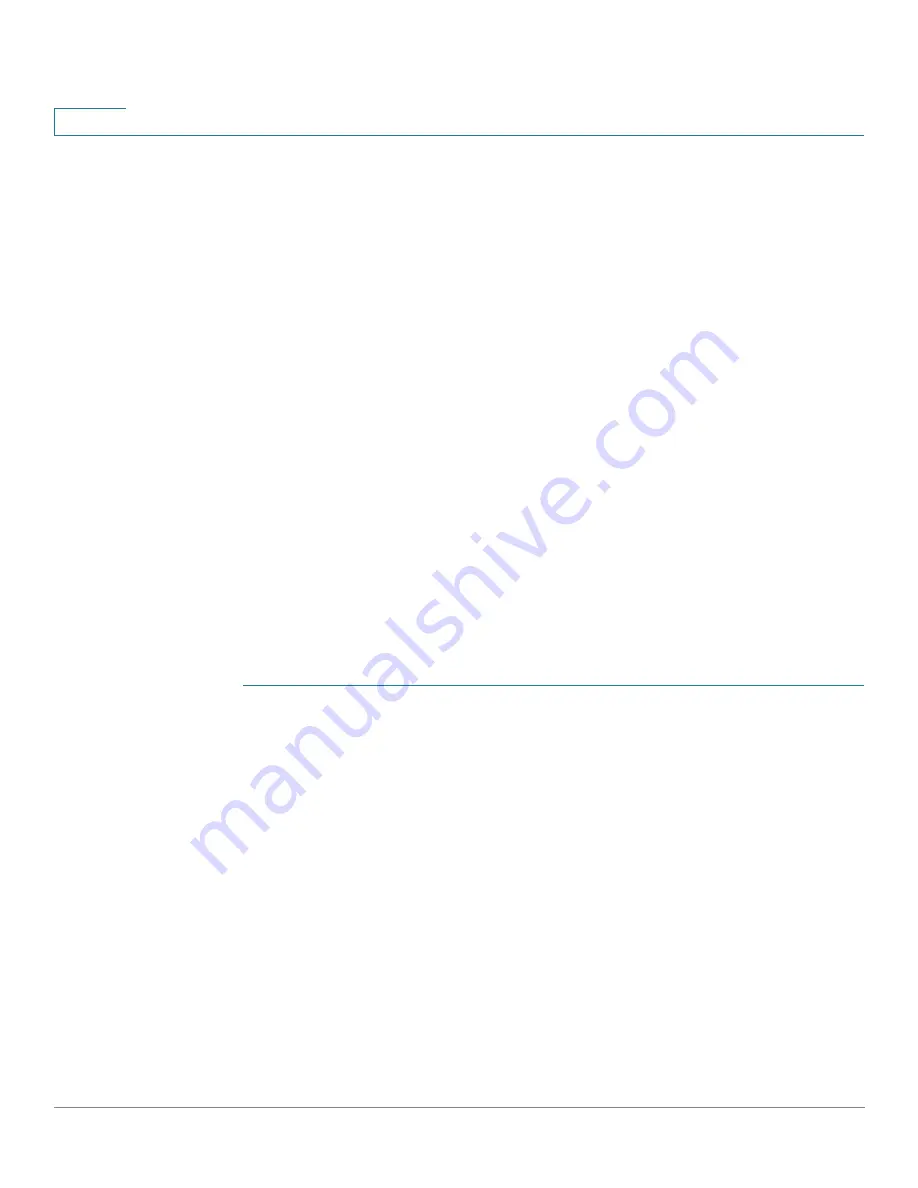
Security
Management Access Method
303
Cisco Sx350, SG350X, SG350XG, Sx550X & SG550XG Series Managed Switches, Firmware Release 2.2.5.x
16
•
Source IP Address
—IP addresses or subnets. Access to management methods might
differ among user groups. For example, one user group might be able to access the
device module only by using an HTTPS session, while another user group might be
able to access the device module by using both HTTPS and Telnet sessions.
Access Profile
The Access Profiles page displays the access profiles that are defined and enables selecting
one access profile to be the active one.
When a user attempts to access the device through an access method, the device looks to see if
the active access profile explicitly permits management access to the device through this
method. If no match is found, access is denied.
When an attempt to access the device is in violation of the active access profile, the device
generates a SYSLOG message to alert the system administrator of the attempt.
If a console-only access profile has been activated, the only way to deactivate it is through a
direct connection from the management station to the physical console port on the device.
For more information see
Use the Access Profiles page to create an access profile and to add its first rule. If the access
profile only contains a single rule, you are finished. To add additional rules to the profile, use
the Profile Rules page.
STEP 1
Click
Security
>
Mgmt Access Method
>
Access Profiles
.
This page displays all of the access profiles, active and inactive.
STEP 2
To change the active access profile, select a profile from the
Active Access Profile
drop down
menu and click
Apply
. This makes the chosen profile the active access profile.
NOTE
A caution message appears if you selected Console Only. If you continue, you
are immediately disconnected from the web-based configuration utility and can access
the device only through the console port. This only applies to device types that offer a
console port.
A caution message displays if you selected any other access profile, warning you that,
depending on the selected access profile, you might be disconnected from the web-based
configuration utility.
STEP 3
Click
OK
to select the active access profile or click
Cancel
to discontinue the action.
STEP 4
Click
Add
to open the Add Access Profile page. The page allows you to configure a new
profile and one rule.
















































