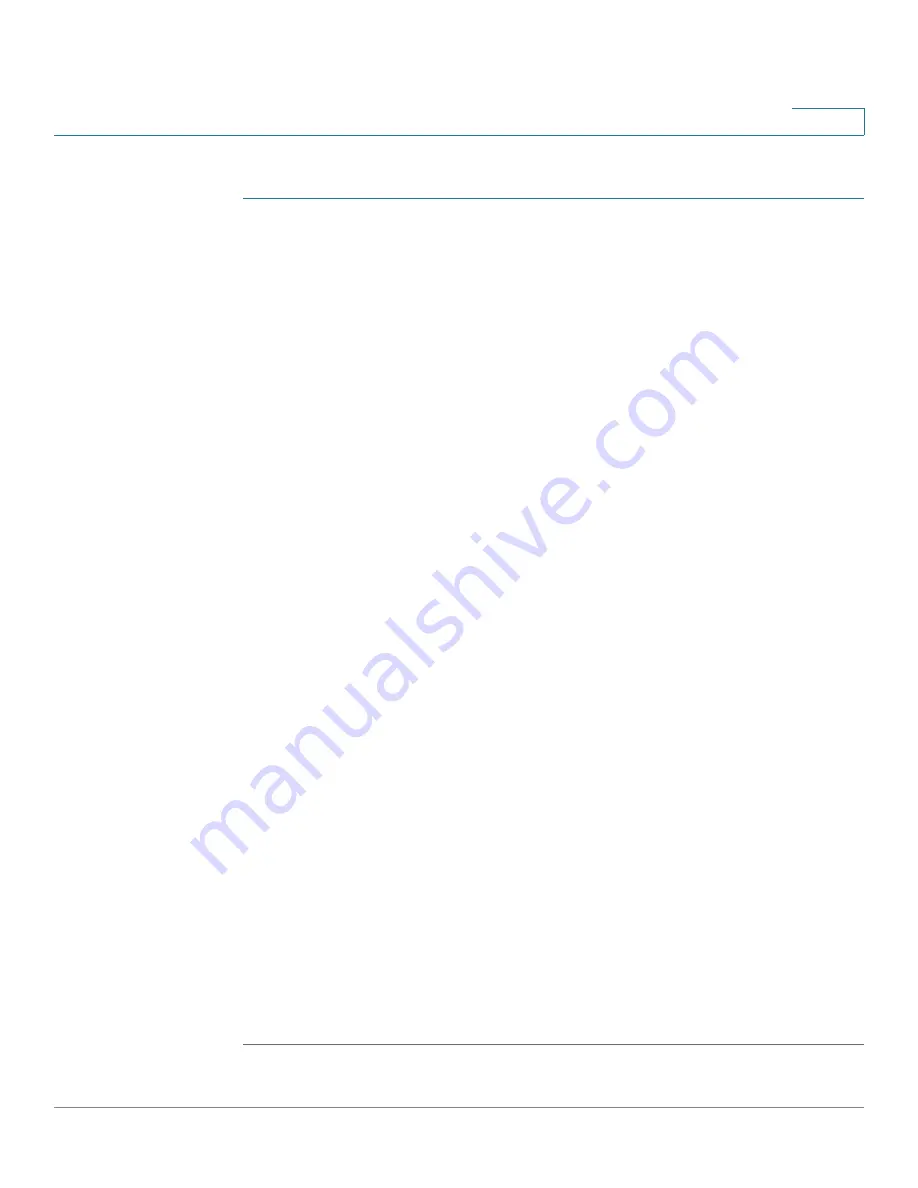
Administration
User Accounts
Cisco Sx350, SG350X, SG350XG, Sx550X & SG550XG Series Managed Switches, Firmware Release 2.2.5.x
66
5
To add a new user:
STEP 1
Click
Administration
>
User Accounts
.
This page displays the users defined in the system and their user privilege level.
STEP 2
Select
Password Recovery Service
to enable this feature. When this is enabled, an end user,
with physical access to the console port of the device, can enter the boot menu and trigger the
password recovery process. When the boot system process ends, you are allowed to login to
the device without password authentication. Entering the device is allowed only via the
console and only when the console is connected to the device with physical access.
When password recovery mechanism is disabled, accessing the boot menu is still allowed and
you can trigger the password recovery process. The difference is that in this case, all
configuration and user files are removed during the system boot process, and a suitable log
message is generated to the terminal.
STEP 3
Click
Add
to add a new user or click
Edit
to modify a user.
STEP 4
Enter the parameters.
•
User Name
—Enter a new username between 0 and 20 characters. UTF-8 characters are
not permitted.
•
Password
—Enter a password (UTF-8 characters are not permitted). If the password
strength and complexity is defined, the user password must comply with the policy
configured in
.
•
Confirm Password
—Enter the password again.
•
Password Strength Meter
—Displays the strength of password. The policy for
password strength and complexity are configured in the
page.
•
User Level
—Select the privilege level of the user being added/edited.
-
Read-Only CLI Access (1)
—User cannot access the GUI, and can only access CLI
commands that do not change the device configuration.
-
Read/Limited Write CLI Access (7)
—User cannot access the GUI, and can only
access some CLI commands that change the device configuration. See the
CLI
Reference Guide
for more information.
-
Read/Write Management Access (15)
—User can access the GUI, and can configure
the device.
STEP 5
Click
Apply
. The user is added to the Running Configuration file of the device.
















































