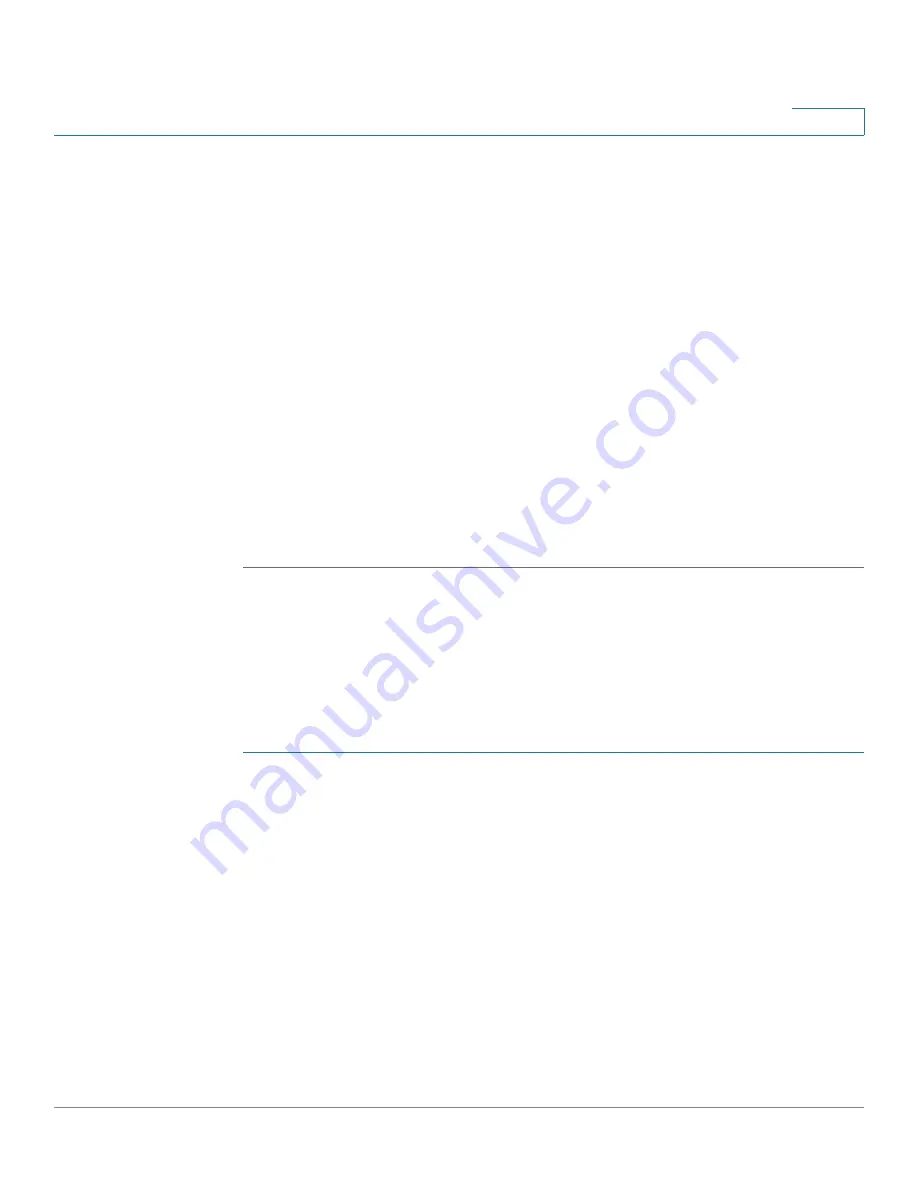
VLAN Management
Regular VLANs
Cisco Sx350, SG350X, SG350XG, Sx550X & SG550XG Series Managed Switches, Firmware Release 2.2.5.x
210
11
STEP 2
Click
Add
to add one or more new VLANs.
The page enables the creation of either a single VLAN or a range of VLANs.
STEP 3
To create a single VLAN, select the
VLAN
radio button, enter the
VLAN ID
, and optionally
the
VLAN Name
.
To create a range of VLANs, select the
Range
radio button, and specify the range of VLANs
to be created by entering the Starting VID and Ending VID, inclusive. When using the
Range
function, the maximum number of VLANs you can create at one time is 100.
STEP 4
Add the following fields for the new VLANs.
•
VLAN Interface State
—Select to shutdown the VLAN. In this state, the VLAN does
not transmit/receive messages from/to higher levels. For example, if you shut down a
VLAN, on which an IP interface is configured, bridging into the VLAN continues, but
the switch cannot transmit and receive IP traffic on the VLAN
•
Link Status SNMP Traps
—Select to enable link-status generation of SNMP traps.
STEP 5
Click
Apply
to create the VLAN(s).
Interface Settings
The Interface Settings page
displays and enables configuration of VLAN-related parameters
for all interfaces.
To configure the VLAN settings:
STEP 1
Click
VLAN Management
>
Interface Settings.
STEP 2
Select an interface type (Port or LAG), and click
Go
. Ports or LAGs and their VLAN
parameters are displayed.
STEP 3
To configure a Port or LAG, select it and click
Edit.
STEP 4
Enter the values for the following fields:
•
Interface
—Select a Port/LAG.
•
Switchport Mode
—Select either Layer 2 or Layer 3.






























