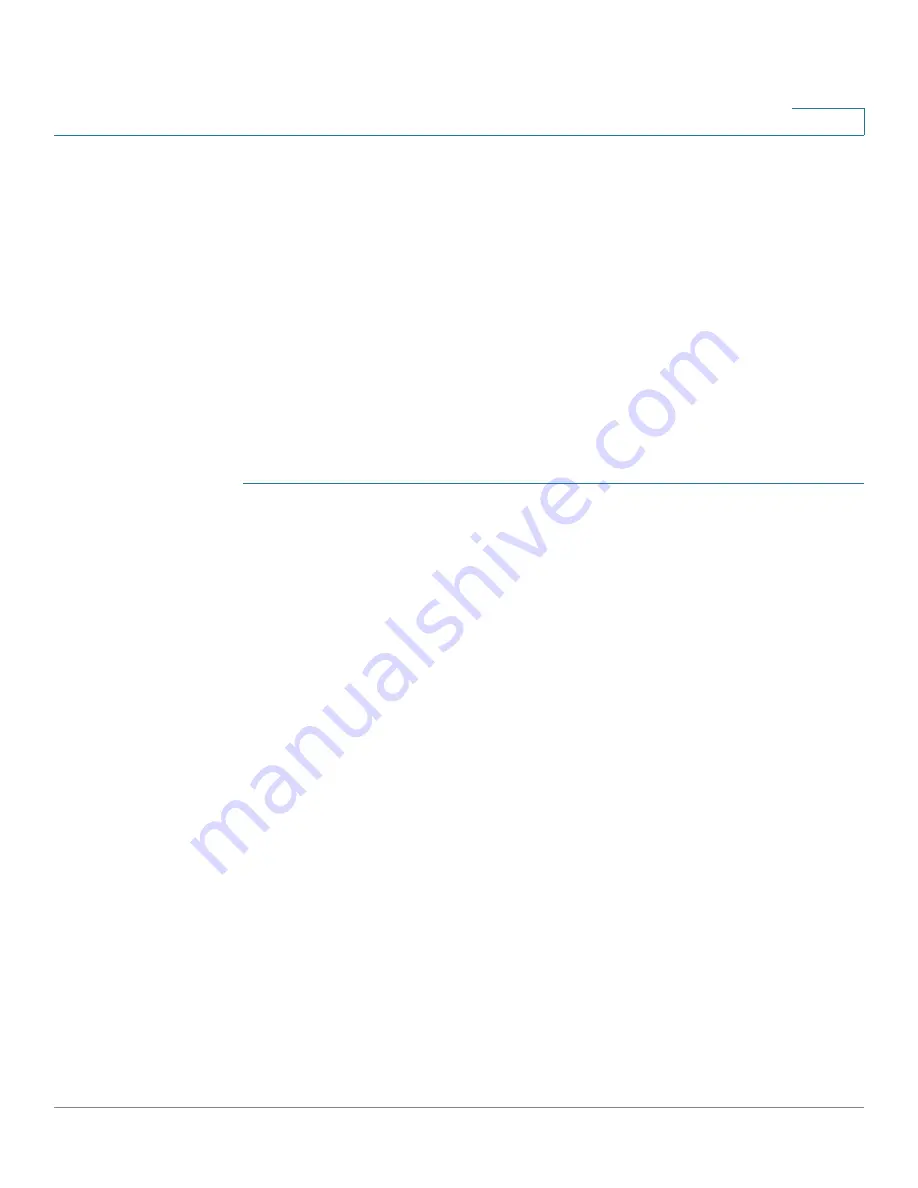
VLAN Management
Regular VLANs
Cisco Sx350, SG350X, SG350XG, Sx550X & SG550XG Series Managed Switches, Firmware Release 2.2.5.x
214
11
If the port-based authentication method for an interface is 802.1x and the Administrative Port
Control is Auto, then:
•
Until the port is authenticated, it is excluded from all VLANs, except guest and
unauthenticated ones. In the VLAN to Port page, the port is marked with an upper case
P.
•
When the port is authenticated, it receives membership in the VLAN in which it was
configured.
NOTE
VLAN IS mode is supported. This means that port VLAN membership can be configured ahead
of time for various VLAN modes. When the port is put into the specific VLAN mode, the
configuration becomes active. When changing to a different mode the settings for the mode
changed from are saved, and will be re-applied if the mode is reactivated on the interface.
To assign a port to one or more VLANs:
STEP 1
Click
VLAN Management
>
Port VLAN Membership
.
STEP 2
Select interface type (Port or LAG), and click
Go
. The following fields are displayed for all
interfaces of the selected type:
•
Interface
—Port/LAG ID.
•
Mode
—Interface VLAN mode that was selected in the
page.
•
Administrative VLANs
—Drop-down list that displays all VLANs of which the
interface might be a member.
•
Operational VLANs
—Drop-down list that displays all VLANs of which the interface
is currently a member.
•
LAG
—If interface selected is Port, displays the LAG in which it is a member.
STEP 3
Select a port, and click the
Join VLAN
button.
STEP 4
Enter the values for the following fields:
•
Interface
—Select a Port or LAG.
•
Current VLAN Mode
—Displays the port VLAN mode that was selected in the
page.
•
Access Mode Membership (Active)
-
Access VLAN ID
—When the port is in Access mode, it will be a member of this
VLAN.






























