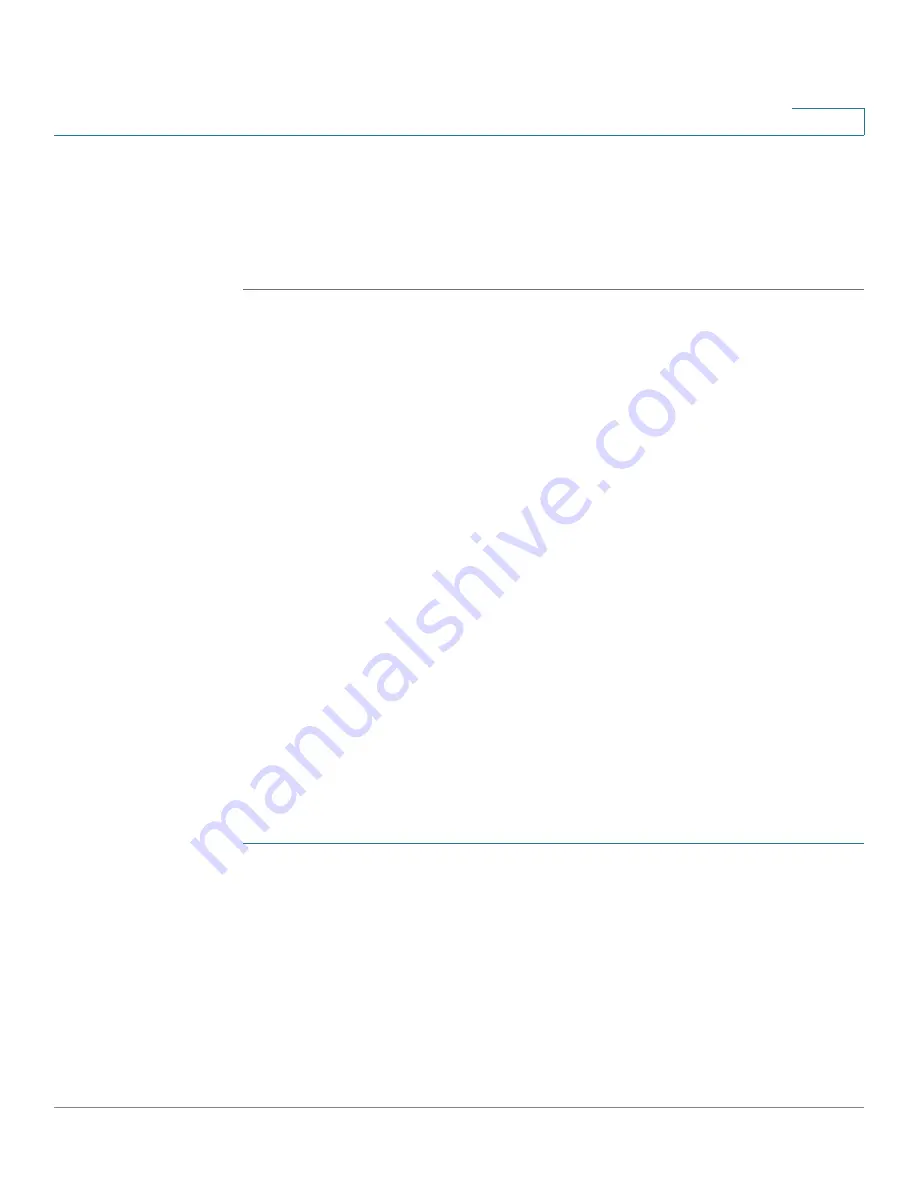
IP Configuration
IPv6 Management and Interfaces
Cisco Sx350, SG350X, SG350XG, Sx550X & SG550XG Series Managed Switches, Firmware Release 2.2.5.x
304
15
•
MAC Address
—Enter the MAC address mapped to the specified IPv6 address.
STEP 4
Click
Apply
. The Running Configuration file is updated.
STEP 5
To change the type of an IP address from
Static to Dynamic
, select the address, click
Edit
and
use the Edit IPv6 Neighbors page.
IPv6 Prefix List
When First Hop Security is configured, it is possible to define rules for filtering based on IPv6
prefixes. These lists can be defined in the IPv6 Prefix List page.
Prefix lists are configured with
permit
or
deny
keywords to either permit or deny a prefix
based on a matching condition. An implicit deny is applied to traffic that does not match any
prefix-list entry.
A prefix-list entry consists of an IP address and a bit mask. The IP address can be for a classful
network, a subnet, or a single host route. The bit mask is a number from 1 to 32.
Prefix lists are configured to filter traffic based on a match of an exact prefix length or a match
within a range when the ge and le keywords are used.
The
Greater Than
and
Lower Than
parameters are used to specify a range of prefix lengths
and provide more flexible configuration than using only the network/length argument. A
prefix list is processed using an exact match when neither the
Greater Than
nor
Lower Than
parameter is specified. If only the
Greater Than
parameter is specified, the range is the value
entered for
Greater Than
to a full 32-bit length. If only
Lower Than
is specified, the range is
from the value entered for the network/length argument to the
Lower Than
. If both the
Greater Than
and
Lower Than
arguments are entered, the range is between the values used
for
Greater Than
and
Greater Than
.
To create a prefix list:
STEP 1
Click
IP Configuration > IPv6 Management Interfaces > IPv6 Prefix List
.
STEP 2
Click
Add
.
STEP 3
Enter the following fields:
•
List Name
—Select one of the following options:
-
Use Existing List
—Select a previously-defined list to add a prefix to it.
-
Create New List
—Enter a name to create a new list.






























