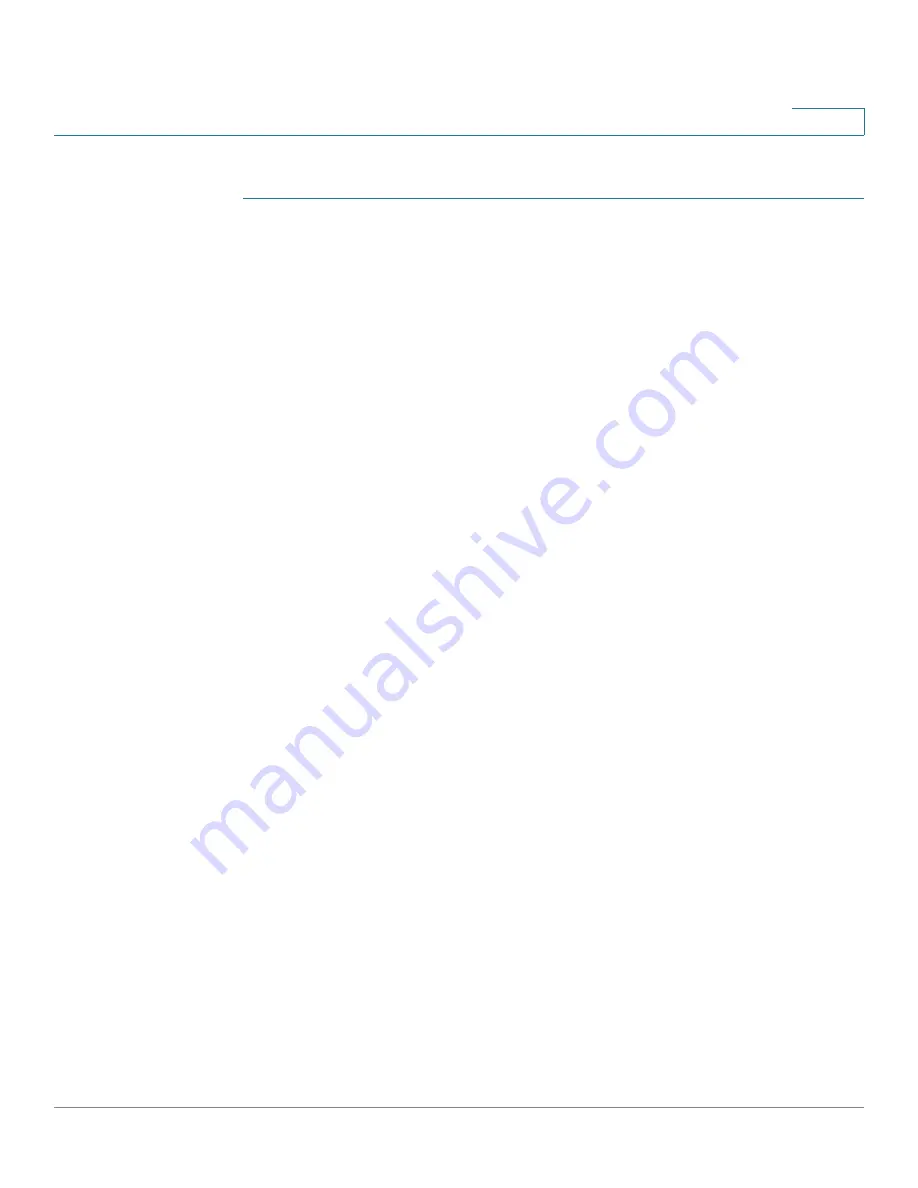
IP Configuration
Policy-Based Routing
Cisco Sx350, SG350X, SG350XG, Sx550X & SG550XG Series Managed Switches, Firmware Release 2.2.5.x
310
15
To add a route map:
STEP 1
Click
IP Configuration
>
Policy Based Routing
>
Route Maps
.
STEP 2
Click
Add
and enter the parameters:
•
Route Map Name
—Select one of the following options for defining a route map:
-
Use existing map
—Select a route map that was previously defined to add a new rule
to it.
-
Create new map
—Enter the name of a new route map.
•
Sequence Number
—Number that indicates the position/priority of rules in a specified
route map. If a route map has more than one rule (ACL) defined on it, the sequence
number determines the order in which the packets will be matched against the ACLs
(from lower to higher number).
•
Route Map IP Type
—Select either IPv6 or IPv4 depending on the type of the next hop
IP address.
•
Match ACL
—Select a previously-defined ACL. Packets will be matched to this ACL.
•
IPv6 Next Hop Type
—If the next hop address is an IPv6 address, select one of the
following characteristics:
-
Global
—An IPv6 address that is a global Unicast IPV6 type that is visible and
reachable from other networks.
-
Link Local
—An IPv6 interface and IPv6 address that uniquely identifies hosts on a
single network link. A link local address has a prefix of
FE80
, is not routable, and
can be used for communication only on the local network.
-
Point to Point
—A point-to-point tunnel.
•
Interface
—Displays the outgoing Link Local interface.
•
Next Hop
—IP address of the next hop router.
STEP 3
Click
Apply
. The Running Configuration file is updated.






























