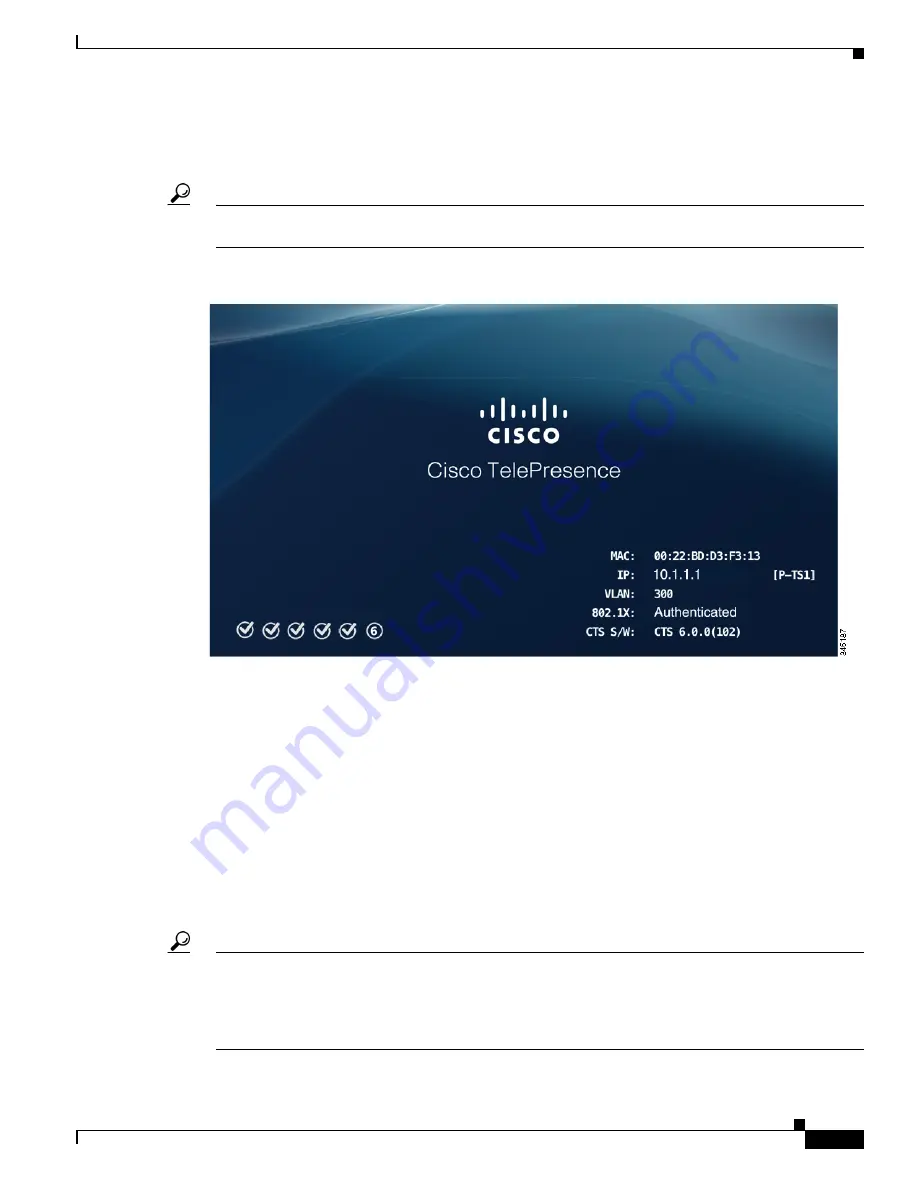
15-3
Cisco TelePresence System TX9000 and TX9200 Assembly, Use & Care, and Field-Replaceable Unit Guide
OL-27038-01
Chapter 15 First-Time Setup
Powering on the System and Enabling the Cisco TelePresence Administration Software GUI
After you turn on the codecs, the display associated with each codec becomes active. CTS displays green
check marks on all displays to show bootup progress. Bootup is complete when the system displays six
check marks as shown in
.
Tip
If you have not registered the system to Unified CM, make a note of the MAC address that appears during
the bootup process. The MAC address is required to register the system to Unified CM.
Figure 15-1
Bootup Screen
If all six check marks do not display, use the following list to attempt to troubleshoot the problem:
•
If the fourth check mark does not display, your system might not have network connectivity. Check
the network port and/or the Ethernet cable going to the network port. If your system does not use
the Dynamic Network Host Protocol (DHCP) to automatically assign an IP address, you need to
configure a static IP address as described in the
“Setting Up a TX9000 or TX9200 System That Uses
a Static Network Address” section on page 15-5
.
•
If the last check mark displayed is a red “X,” there has been a compact flash error; if you receive
this error, contact Cisco Technical Support.
Step 3
Watch the Cisco TelePresence Touch 12 (Touch) device (the call control device on the table) as the
system is booting.
A series of circled numbers appear on the display of the Touch device. These numbers change to check
marks as the Touch device components become active.
Tip
If the circled numbers do not change to check marks or you receive a message on the Touch device that
it could not register to the codec, disconnect the Touch device, wait 5 minutes, then reconnect it. If you
continue to see errors or the device does not become active, refer to the
chapter of the
Cisco TelePresence Touch 12 Installation Guide
for troubleshooting
steps.






























