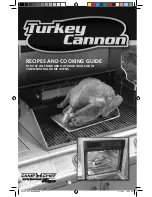123
Once done, please do not forget to save changes using
‘Save’
button in the upper right
bar:
E
Checkup
After applying new settings, please go to next URL from Charge Point in order to check
properly connection from the integration chosen:
http://
<
IP
>
/services/cpi/log?app=ocpp1.6
If
‘CB boot notification: success’
appears then Charge Point is properly connected
to the back-end.
Otherwise, if the message shown is
‘Registering CB in the CS: failed’
then check
following items:
- Backend URL. Case sensitive. Check all the URL is correct.
- Charge Point ID. Case sensitive. Check if the name entered is same as backend
expects to receive.
- Connectivity. Check if modem is power up and connected to the HMI screen. Ask
to the backend provider if any request has been received from the charge point
(BootNotification, StatusNotification or HeartBeat) after upgrading.
Summary of Contents for Raption 50 Series
Page 1: ...User Manual Raption 50 Series ...
Page 2: ......
Page 4: ......
Page 12: ...08 Raption 50 Series User Manual C Dimensions Units specified in millimeters ...
Page 17: ...13 ...
Page 20: ...16 Raption 50 Series User Manual Next screen will appear press over your language s flag ...
Page 40: ...36 Raption 50 Series User Manual 3 CONNECTOR DISABLE 4 CONNECTOR IN USE ...
Page 41: ...37 5 CONNECTOR RESERVED 6 CONNECTOR BLOCKED PER RESERVED ...
Page 42: ...38 Raption 50 Series User Manual 7 CONNECTOR BLOCKED PER CHARGING ...
Page 75: ...71 ...
Page 101: ...97 ...
Page 161: ...157 ...