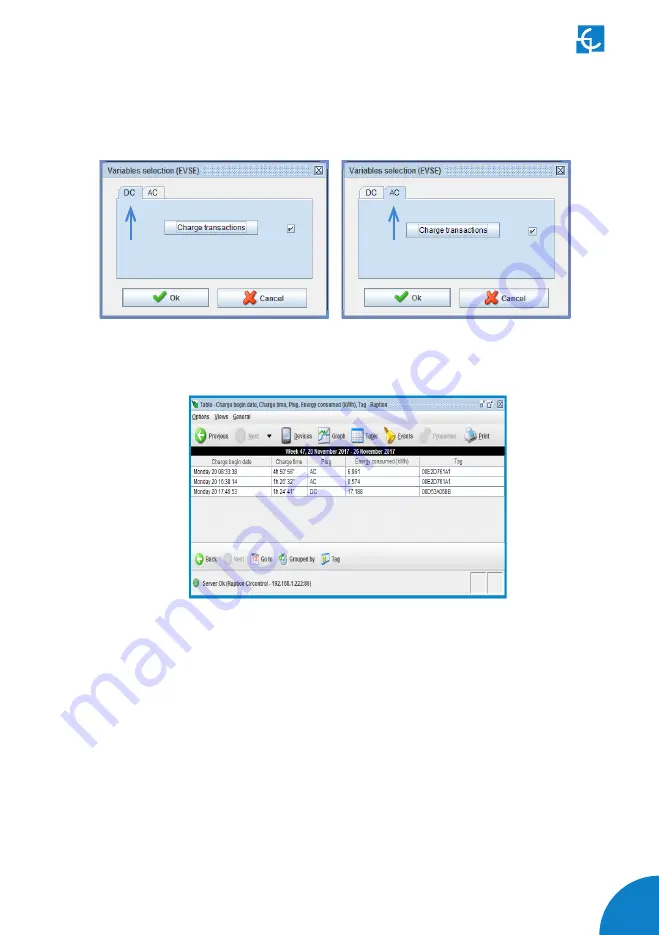
147
Now, another pop-up window appears, you can choose either, DC or AC, after press
over
‘Charge transaction’
tab and over
‘Ok’
Following image shows the appearance of Standard table:
Table tool has following sections:
•
Title:
data period displayed.
•
Body:
it contains a series of columns with the values registered.
•
Toolbar:
personalization data showed in the table.*
* Table toolbar has same options and functionality as explained on toolbar graphs section.
Summary of Contents for Raption 50 Series
Page 1: ...User Manual Raption 50 Series ...
Page 2: ......
Page 4: ......
Page 12: ...08 Raption 50 Series User Manual C Dimensions Units specified in millimeters ...
Page 17: ...13 ...
Page 20: ...16 Raption 50 Series User Manual Next screen will appear press over your language s flag ...
Page 40: ...36 Raption 50 Series User Manual 3 CONNECTOR DISABLE 4 CONNECTOR IN USE ...
Page 41: ...37 5 CONNECTOR RESERVED 6 CONNECTOR BLOCKED PER RESERVED ...
Page 42: ...38 Raption 50 Series User Manual 7 CONNECTOR BLOCKED PER CHARGING ...
Page 75: ...71 ...
Page 101: ...97 ...
Page 161: ...157 ...
















































