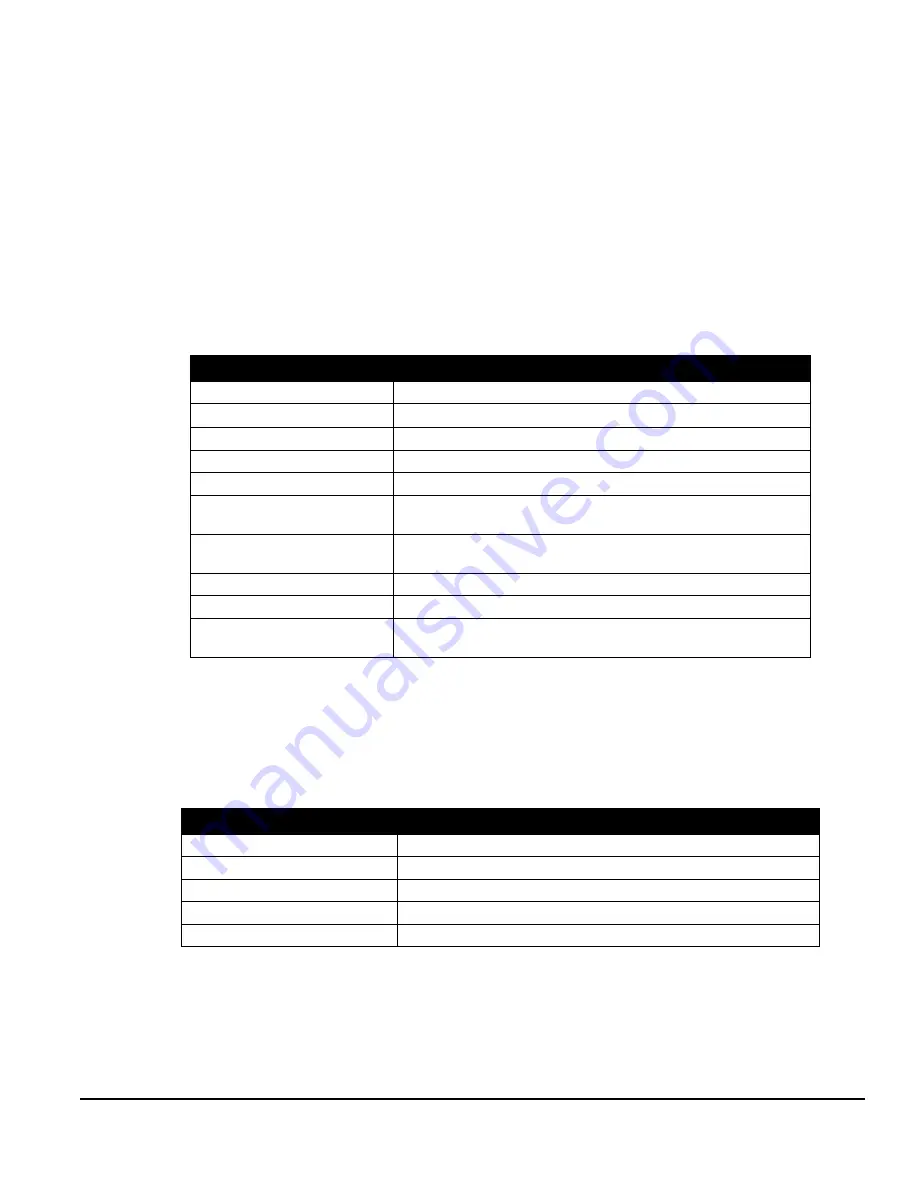
Solaria One User Manual
9-1
020-100841-02 Rev. 1 (11-2012)
9 View and Modify Projector Settings
Use the procedures in this section to modify projector settings including the touch panel controller (TPC)
language, TPC screen brightness, and time settings.
9.1
Set Projector and TPC Preferences
You need Administrator or Service permissions to complete this procedure.
1. Tap
Menu
>
Administrator Setup
>
Preferences
.
2. Adjust these settings:
9.2
Adjust Projector Time Settings
You need Administrator or Service permissions to complete this procedure.
1. Tap
Menu
>
Administrator Setup
>
Time Setup
.
2. Adjust these settings:
Field
Description
Temperature Units
Display temperature information in Celsius or Fahrenheit.
Image Orientation
The direction of the on screen image.
Luminance Units
Display luminance information in Foot Lamberts or Candela.
Language
The language for the TPC and online help.
Beep on Screen Press
When selected, a sound plays when you tap the TPC screen.
Enable Screen Saver / Screen
Saver Delay
Enables a screen saver and determines the frequency that the screen saver
appears.
Over Temperature, Fan Failure,
Lamp Rotation, Lamp Expiry,
Opens an alarm window when a pre-defined event occurs.
Brightness
Adjusts the brightness of the touch screen display.
Calibrate Screen
Opens the Calibrate window and starts the TPC calibration.
IMB Powered in Standby Mode
When selected the Christie IMB remains on when the projector enters
standby mode.
Field
Description
Time Zone
The time zone where the projector is installed.
24 Hour Time
Displays time in a 24-hour format.
Adjust for Daylight Savings Time
Automatically adjusts the time for daylight savings.
Time Offset
Increases or decreases the projector time.
Apply Time Adjustment
Applies time adjustment settings.
Summary of Contents for Solaria One
Page 1: ...Solaria One U s e r M a n u a l 020 100841 02 ...
Page 2: ......
Page 3: ...Solaria One U S E R M A N U A L 020 100841 02 ...
Page 6: ......
Page 14: ......
Page 50: ......
Page 56: ......
Page 60: ......
Page 64: ......
Page 76: ......
Page 78: ......
Page 120: ......
Page 134: ......






























