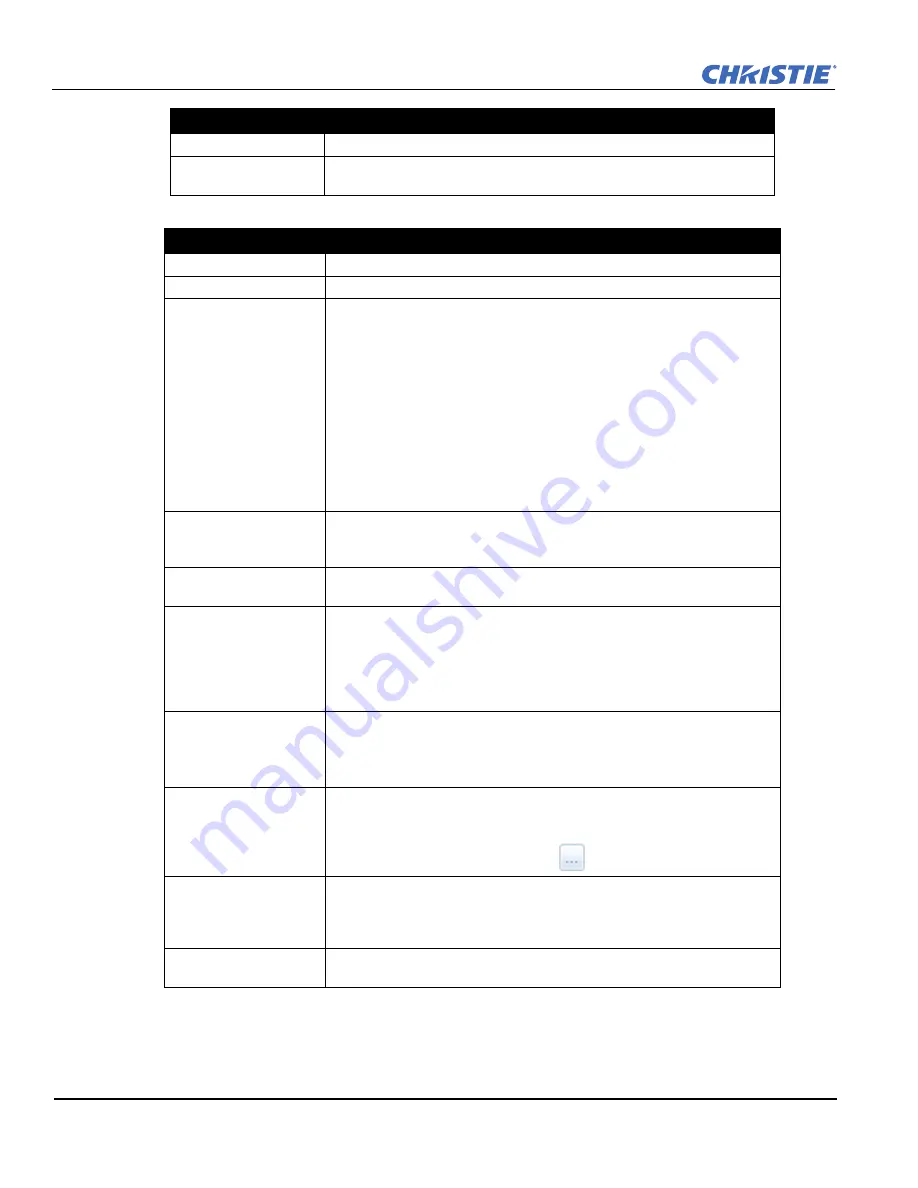
5-2
Solaria One User Manual
020-100841-02 Rev. 1 (11-2012)
Section 5: Work with Channels
7. Tap
3D Control
in the left pane if the channel will be used to display 3D content. Complete these fields:
8. Tap
Activate
to activate the channel.
Use PCT
Applies Christie Pureformity Color Technology (PCT) to the channel.
PCT File
Identifies the Christie Pureformity Color Technology (PCT) file associated with
the channel.
Field
Description
Enable 3D
Enables 3D.
3D Test Patterns
Displays 3D test patterns.
3D Sync Input Mode
Specifies whether a specific frame of input data has left eye or right eye data.
Select Use White Line Code (true and inverted) if you are using a single 3D input
signal in which an embedded white line at the bottom of each frame identifies left
and right, and an additional separate 3D stereo sync input at the GPIO port is not
present. The bottom row of the left-eye sub-field should be pure white for the
left-most 25% of the pixel row and pure black for the remainder of the row. The
bottom row of the right-eye sub-field should be pure white for the left-most 75%
of the pixel row and pure black for the remainder of the row.
Select Use Line Interleave for 3D source data only. When specified, the ICP will
de-interleave each line into the left image or right image in memory as specified.
Line interleave can be used with PsF 3D data (left and right data for one field,
then left and right data for second field).
L/R Display Reference
Specifies which frame of eye data to display during a specific display frame. This
signal is referenced to the display frame rate which is specified by the Frame
Rate N:M.
Frame Rate N:M
Sets how many frames to display per number of frames that form one complete
image. Increase the display frame rate to reduce flicker from your source(s).
L/R Display Sequence
Defines the frame order (L-R or R-L) required for 3D perspective. This option
only has meaning when the Frame Rate factor M is equal to 2. For this case, 2
input frames of data are required to constitute a complete frame of image data.
This parameter tells the system which frames go together to make a complete
image.
NOTE
:
When using
Line Interleave
as the
3D Sync Input Mode
, ensure
that
Left (L1R1 L2R2)
is selected.
3D Sync Polarity
Keeps 3D stereo sync output the same as input (true) or reversed (inverted).
True
: 3D L/R sync output from GPO will match L/R sync input.
Inverted
: 3D L/R sync output from GPO will be the opposite of sync input (left
= right, right = left).
Dark Time
Creates a blank time interval between left and right frames to allow for LCD
shutter glasses, Z screen, or rotating 3D wheel to synchronize the output. See
Dark Time and Output Delay Notes below. Values between 0 and 65535 are
accepted. Tap the
Launch Dialog
button
to enter the dark time value.
Output Delay
The non-image time in Microseconds (
μ
). Offset 3D stereo sync output in
relation to dark time interval. Acceptable values are between -32768 and 32767
are accepted where a positive offset = delay and negative offset = start early. Tap
Launch Dialog
to enter the output delay value.
Phase Delay
The degree of reference between the left and right sync output. Values between -
180 and 180 are accepted. Tap
Launch Dialog
to enter the phase delay value.
Field
Description
Summary of Contents for Solaria One
Page 1: ...Solaria One U s e r M a n u a l 020 100841 02 ...
Page 2: ......
Page 3: ...Solaria One U S E R M A N U A L 020 100841 02 ...
Page 6: ......
Page 14: ......
Page 50: ......
Page 56: ......
Page 60: ......
Page 64: ......
Page 76: ......
Page 78: ......
Page 120: ......
Page 134: ......






























