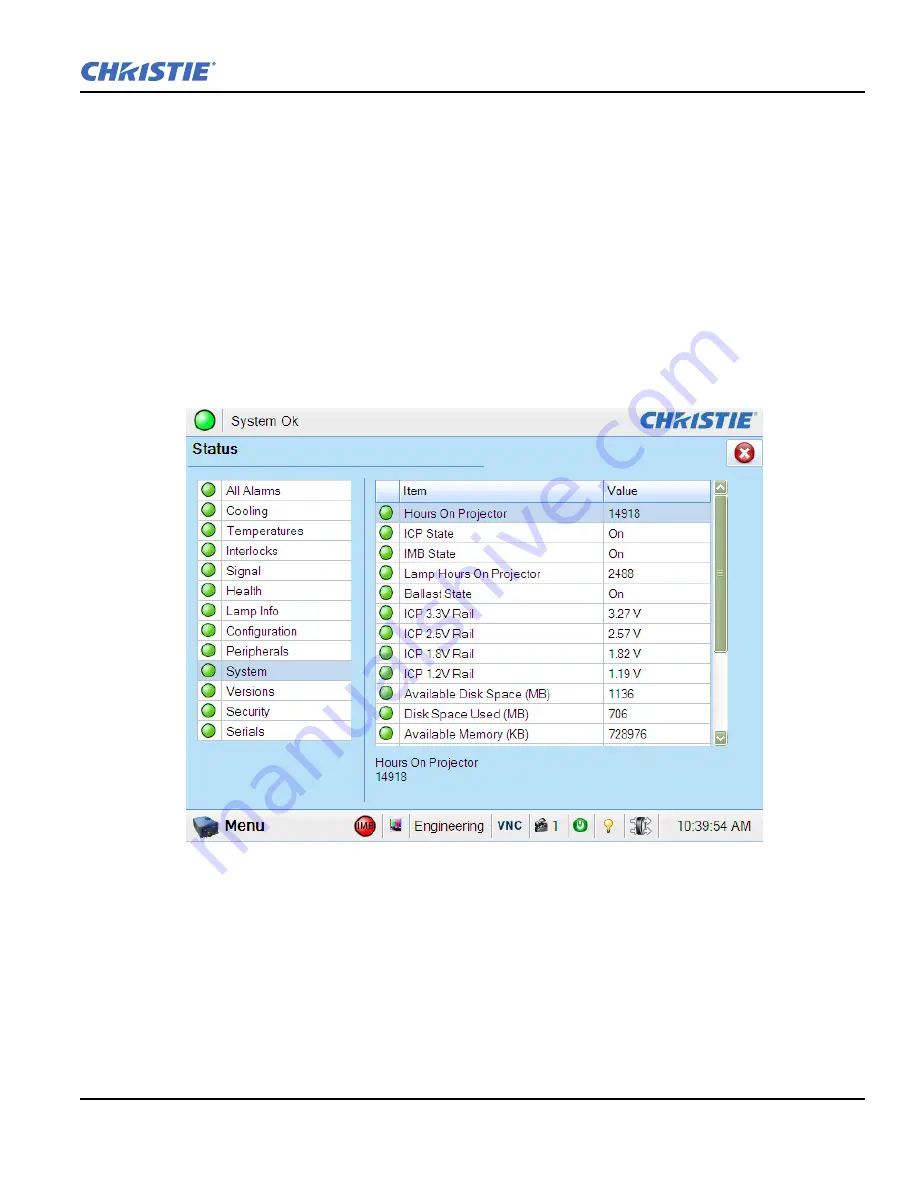
Section 3: Access the Projector and Run Diagnostics
Solaria One User Manual
3-3
020-100841-02 Rev. 1 (11-2012)
3.3
Log On to the Projector
1. Tap
Menu
>
Login
.
2. Select a user name in the
Username
list.
3. Enter the password in the
Password
field and then tap
Login
.
3.4
View the Status of Projector Components
Tap
Menu
>
Status
.
The Status window displays information about the status of projector components. The right pane lists
projector components and their status. The left pane displays detailed information about individual projector
items.
A green circle indicates the item is functioning correctly. A yellow circle is a warning that a projector item
requires attention. A red LED indicates a projector item requires immediate attention.
If the
Item
or
Value
descriptions are too long for the cell, click the description to view the full description at
the bottom of the window. To adjust the width of a column in the left pane, tap and drag the column border.
When you close the Status window, the column widths return to their default size.
Summary of Contents for Solaria One
Page 1: ...Solaria One U s e r M a n u a l 020 100841 02 ...
Page 2: ......
Page 3: ...Solaria One U S E R M A N U A L 020 100841 02 ...
Page 6: ......
Page 14: ......
Page 50: ......
Page 56: ......
Page 60: ......
Page 64: ......
Page 76: ......
Page 78: ......
Page 120: ......
Page 134: ......






























