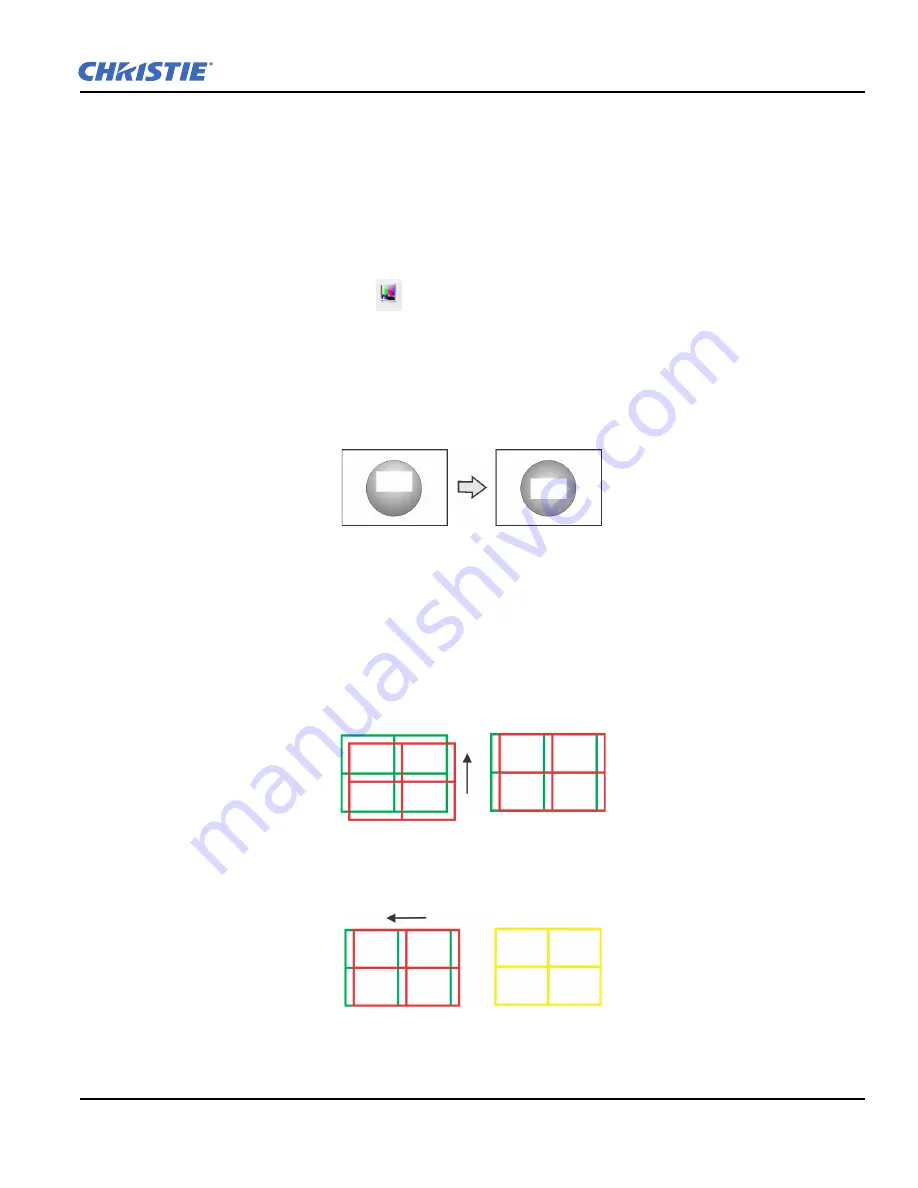
Solaria One User Manual
1-21
020-100841-02 Rev. 1 (11-2012)
1.20
Align Dual Projector Images
1. Stack the projectors. See
Stack Projectors on page 1-5.
2. On the bottom projector, adjust the image to fit the screen. See
Adjust the Image to Fit Your Screen on page
1-19.
3. On both projectors, turn the lamp on and open the douser. See
Turn the Lamp On on page 1-18.
4. On the top projector, display a RGB-12bit-Full Screen White test pattern and center the image:
a. Tap the
Test Pattern
icon (
)
in the task bar.
b. Tap
All Test Patterns
.
c. Tap
RGB-12bit-Full Screen White
.
d. Hold a sheet of translucent paper in front of the lens of the bottom projector.
e. Turn the vertical and horizontal knobs on the front of the projector clockwise and counterclockwise to
center the light created by the projector on the screen.
5. On the top projector, display the
DC2K Framing Green
test pattern. See
Turn a Test Pattern On or Off on
page 12-1.
6. On the bottom projector, display the
DC2K Framing Red
test pattern. See
Turn a Test Pattern On or Off
on page 12-1.
7. Align the top projector image horizontally to the bottom projector:
a. On the top projector, remove the locking brackets from the projector feet.
b. Move the front or the rear of the top projector to the right or left so the projected image is aligned hor-
izontally with the image of the bottom projector.
8. Align the top and bottom projector images vertically:
a. Raise or lower the rear feet of the top projector so the projected images of both projectors are vertically
aligned. The lines appear yellow when the images are aligned correctly
.
b. Reinstall the locking brackets removed in step 7.
Summary of Contents for Solaria One
Page 1: ...Solaria One U s e r M a n u a l 020 100841 02 ...
Page 2: ......
Page 3: ...Solaria One U S E R M A N U A L 020 100841 02 ...
Page 6: ......
Page 14: ......
Page 50: ......
Page 56: ......
Page 60: ......
Page 64: ......
Page 76: ......
Page 78: ......
Page 120: ......
Page 134: ......






























