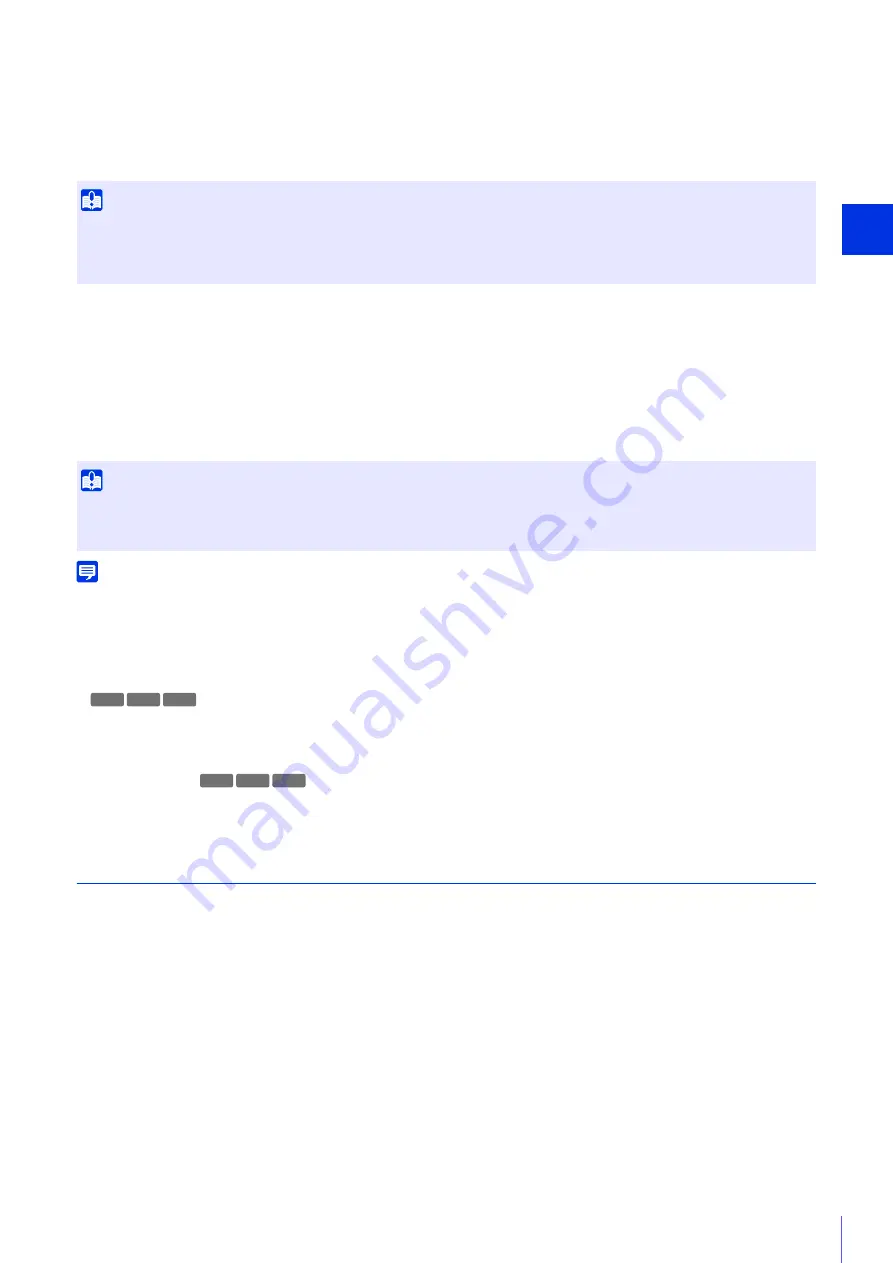
S
ett
ing Page
4
97
[Upload]
Select whether to upload with HTTP or FTP.
[Video Format]
Select the video format for upload. [H.264(2)] cannot be used.
Video size and quality of the uploaded video follow the settings in [Video Settings] (P. 72).
[Frame Rate]
Enter the maximum frame rate of video to be uploaded when [Video Format] is set to [JPEG].
[Pre-event Buffer (number of frames)] (JPEG)/ [Pre-event Buffer (sec)] (H.264(1))
Enter the number of frames or seconds of video to be buffered before the event.
Enter the maximum number of frames for [JPEG] or the maximum number of seconds for [H.264(1)] in [Video Format].
[Post-event Buffer (number of frames)] (JPEG)/ [Post-event Buffer (sec)] (H.264(1))
Enter the number of frames or seconds of video to be buffered after the event.
Enter the maximum number of frames for [JPEG] or the maximum number of seconds for [H.264(1)] in [Video Format].
Note
If the server or network load increases due to the upload settings, the video frame rate may drop. If this occurs, reconfigure the following
settings to reduce the size and frequency of uploaded data.
• Set a lower value for [Video Size: Upload / Memory card] for [JPEG] (P. 73).
• Reduce the number of frames or seconds in [Pre-event Buffer] or [Post-event Buffer] (P. 97).
• If [Volume Detection Event] is enabled, disable [ON Event Operation], [OFF Event Operation] or [Ongoing ON Event Operation] (P. 107).
• From the Intelligent Function Setting Tool [Event] tab, disable [ON Event Operation], [OFF Event Operation] or [Detected mode
Operation] (P. 227).
• If [External Device Input Event] is enabled, disable [Active Event Operation], [Inactive Event Operation] or [Ongoing Active Event
Operation] (P. 105).
• If [Timer Event] is enabled, increase the value in [Repeat Interval] (P. 110).
HTTP Upload
Settings for the HTTP upload function when [Upload] is set to [HTTP Upload].
The HTTP upload function sends notifications via HTTP or via HTTP with attached videos, depending on the network
camera event.
For information about the HTTP upload function and settings, contact your nearest Canon Customer Service Center.
Important
For H.264(1), the following settings must be configured in [Video Settings] > [H.264(1)] (P. 73).
– [Bit Rate Control]: [Use bit rate control]
– [Target Bit Rate (kbps)]: [3072] or less
– [I Frame Interval (sec)]: [0.5], [1] or [1.5]
Important
The maximum video buffer size capacity is approx. 5 MB. If a large video size is set, the Frame Rate, Pre-event Buffer and Post-event
Buffer may not be achieved as specified.
If buffering cannot be achieved as specified, a message is written to the log (P. 134). Confirm that no messages appear in the log.
R11 M
6
41 M741
R11 M
6
41 M741
Summary of Contents for VB-M640V
Page 18: ...18 ...
Page 58: ...58 ...
Page 136: ...136 ...
Page 146: ...146 Exit Full Screen Mode Exit full screen mode ...
Page 190: ...190 ...
Page 282: ...282 SA AH SPI inbound Item Setting ...
Page 287: ...BIE 7048 000 CANON INC 2015 ...
















































