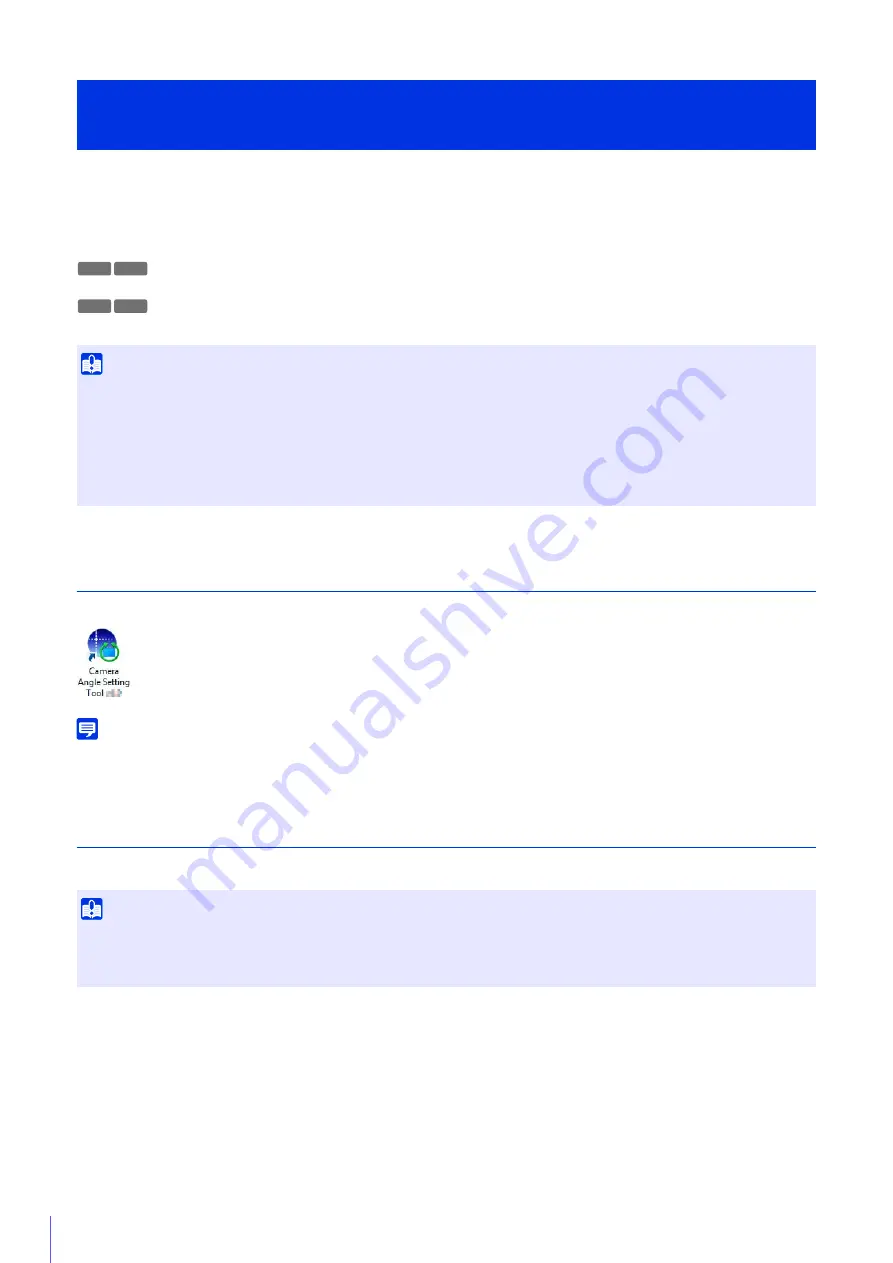
46
The Camera Angle Setting Tool allows you to view displayed video on a computer to make settings, such as the camera
angle and focus.
Use this to adjust the camera during installation or if the camera has been moved from its original position.
The following gives an overview of the settings that can be made with the Camera Angle Setting Tool.
Pan, Tilt, Rotation, Zoom, Focus, Image Flip
Zoom, Focus, Image Flip
Launch the Camera Angle Setting Tool
Double-click the [Camera Angle Setting Tool] icon on the desktop to launch it.
Note
You can also launch the Camera Angle Setting Tool from the Camera Management Tool. For details, please refer to the “Camera
Management Tool User Manual”.
Connect to the Camera
Use the Camera Angle Setting Tool to select the camera on which you want to set the camera angle.
There are two methods for connecting to the camera.
• Specify camera information.
• Use a Camera Specification File (P. 56)
Launch the Camera Angle Setting Tool and Connect to a
Camera
Important
• The Camera Angle Setting Tool is for use when installing the camera. Do not use on a daily basis. Frequent use may result in camera
malfunction.
• After changing settings with the Camera Angle Setting Tool, make sure that the settings made with the Setting Page and Admin Tools
function correctly.
• The Camera Angle Setting Tool cannot be used via a proxy server.
• The upload function cannot be used while the Camera Angle Setting Tool is connected.
Important
• Connections to a single camera are limited to 30 minutes. If the connection is closed because you exceeded the time limit before you
completed camera angle settings, reconnect to the camera.
• Multiple computers cannot simultaneously connect to the same camera using the Camera Angle Setting Tool.
M
6
41 M
6
40
M741 M740
Summary of Contents for VB-M640V
Page 18: ...18 ...
Page 58: ...58 ...
Page 136: ...136 ...
Page 146: ...146 Exit Full Screen Mode Exit full screen mode ...
Page 190: ...190 ...
Page 282: ...282 SA AH SPI inbound Item Setting ...
Page 287: ...BIE 7048 000 CANON INC 2015 ...
















































