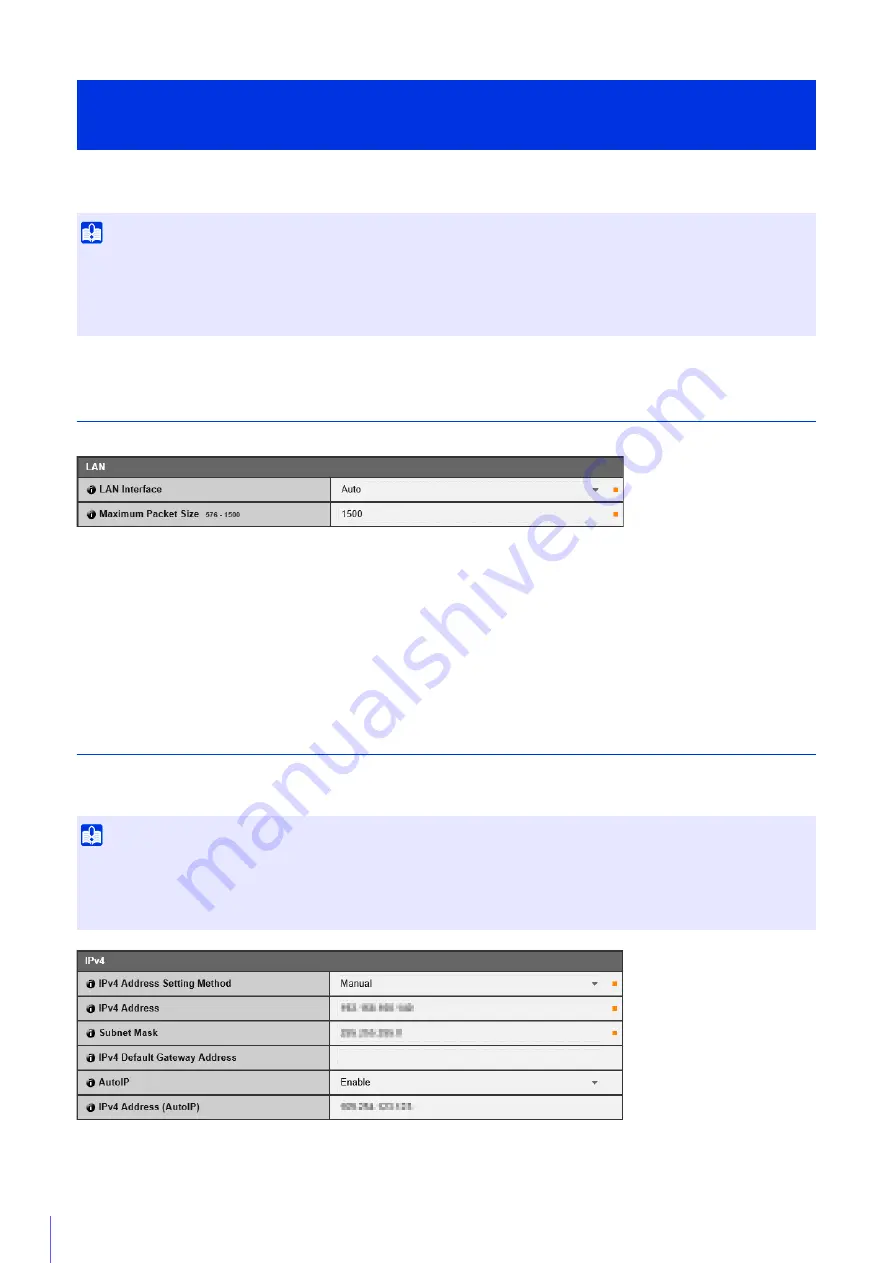
64
Network settings for connecting to the camera.
LAN
Set the LAN communication method and size of video transmitted from the camera.
[LAN Interface]
Select the interface suited to the device for connecting to the camera. Generally use [Auto].
[Maximum Packet
S
ize]
Enter the maximum packet size to be transmitted by the camera. Normally there is no need to change the default setting of
1500.
A setting of 1280 or greater is necessary when using IPv6.
When using ADSL, setting a slightly lower value may increase transmission efficiency.
IPv4
Settings for using IPv4 to connect to the camera. The IPv4 address can be assigned by the DHCP server automatically or
set manually.
[IPv4 Address
S
etting Method]
Select the method for setting the IPv4 address.
Configure Network Settings
[Basic Settings] > [Network]
Important
If any network settings are changed, the camera may become inaccessible from the active web browser. If this occurs, a confirmation
dialog box will appear when you click [Apply] or [Apply and reboot]. Click [OK] to apply the new settings.
If you reboot the camera after changing settings and cannot connect to the camera from the web browser, any available URI for
connecting to the camera will be displayed in a message. If you cannot connect to the camera through the displayed URI, contact your
system administrator.
Important
• Contact your System Administrator for the [IPv4 Address], [Subnet Mask] and [IPv4 Default Gateway Address] if you set the IPv4
address manually.
• If any of the [IPv4 Address], [Subnet Mask] or [IPv4 Default Gateway Address] settings are wrong, the camera may become
inaccessible via the network. If this occurs, use the Camera Management Tool to reset the address (P. 36).
Summary of Contents for VB-M640V
Page 18: ...18 ...
Page 58: ...58 ...
Page 136: ...136 ...
Page 146: ...146 Exit Full Screen Mode Exit full screen mode ...
Page 190: ...190 ...
Page 282: ...282 SA AH SPI inbound Item Setting ...
Page 287: ...BIE 7048 000 CANON INC 2015 ...
















































