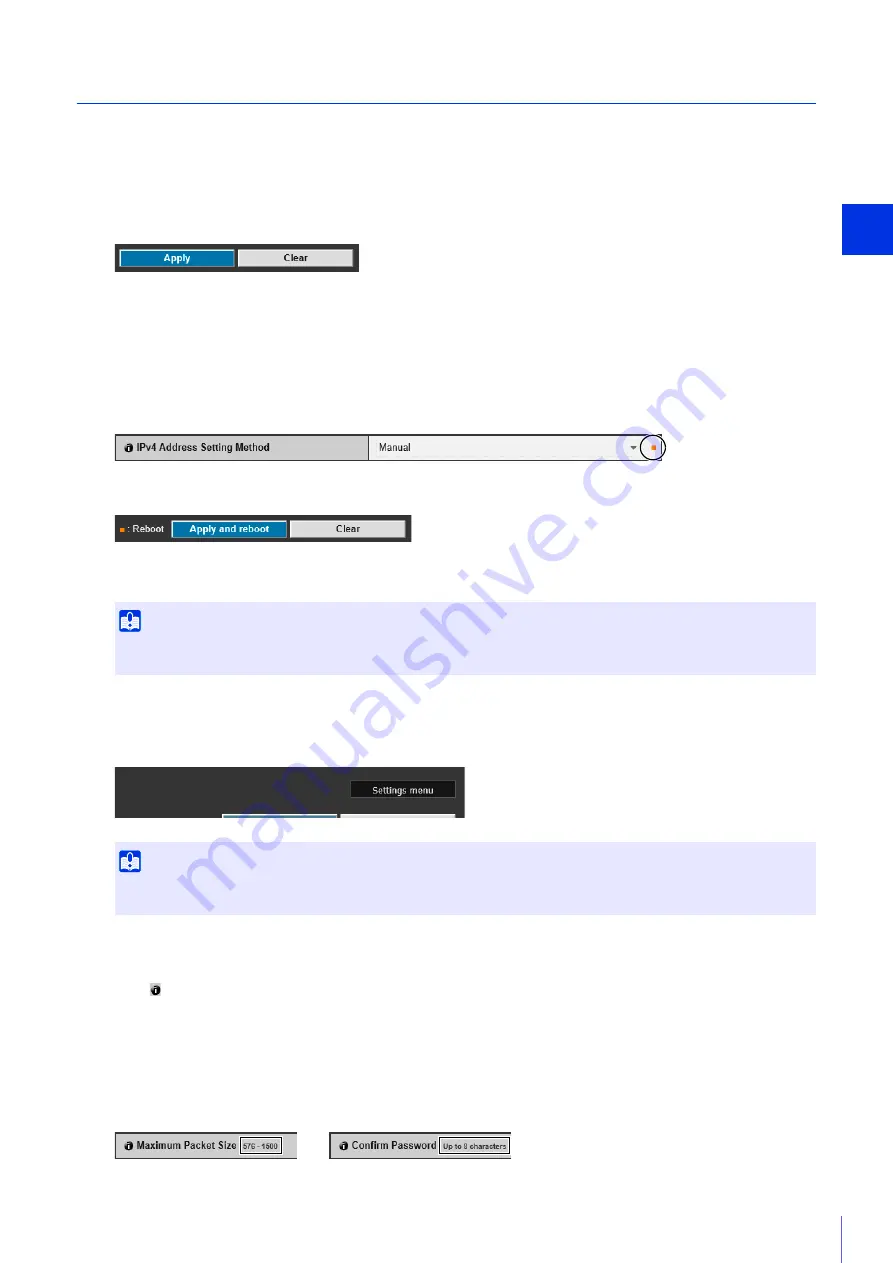
S
ett
ing Page
4
61
Common Setting Page Operations
This section explains basic Setting Page operations, and operations common to all Setting Pages.
Applying Changes to Settings
When a setting is changed on the Setting Page, [Apply] shown on the top right and bottom right of the Setting Page
changes from grayed-out to blue.
Click [Apply] in this state to apply the changed settings.
Click [Clear] to revert to the previous settings.
Setting Changes Requiring Rebooting
Items that require the camera to be rebooted in order to apply the changed settings are indicated with an orange
symbol to their right.
When any item indicated with an orange symbol is changed, [Apply] shown at the top right and bottom right of each
Setting Page changes to [Apply and reboot].
Click [Apply and reboot] to apply the changed settings and reboot the camera.
Click [Clear] to revert to the previous settings.
Return to the Setting Menu
Click [Settings menu] at the top right of each Setting Page to return to the top menu.
Help
Click
[Help] at the beginning of any setting item to display a detailed explanation of that setting item.
Setting Ranges and Character Limits
For settings where you enter numerical values or characters, the setting range or character limits that can be entered
will be displayed.
Please enter the settings within the displayed limits.
Important
Setting changes will be lost if you navigate to another Setting Page without clicking [Apply] or [Apply and reboot]. Be sure to click
[Apply] or [Apply and reboot] to apply the changed settings.
Important
Do not use the [Back] or [Forward] button in the web browser to navigate Setting Pages. The changed settings may revert to the
original settings or unwanted setting changes may be applied.
Summary of Contents for VB-M640V
Page 18: ...18 ...
Page 58: ...58 ...
Page 136: ...136 ...
Page 146: ...146 Exit Full Screen Mode Exit full screen mode ...
Page 190: ...190 ...
Page 282: ...282 SA AH SPI inbound Item Setting ...
Page 287: ...BIE 7048 000 CANON INC 2015 ...






























