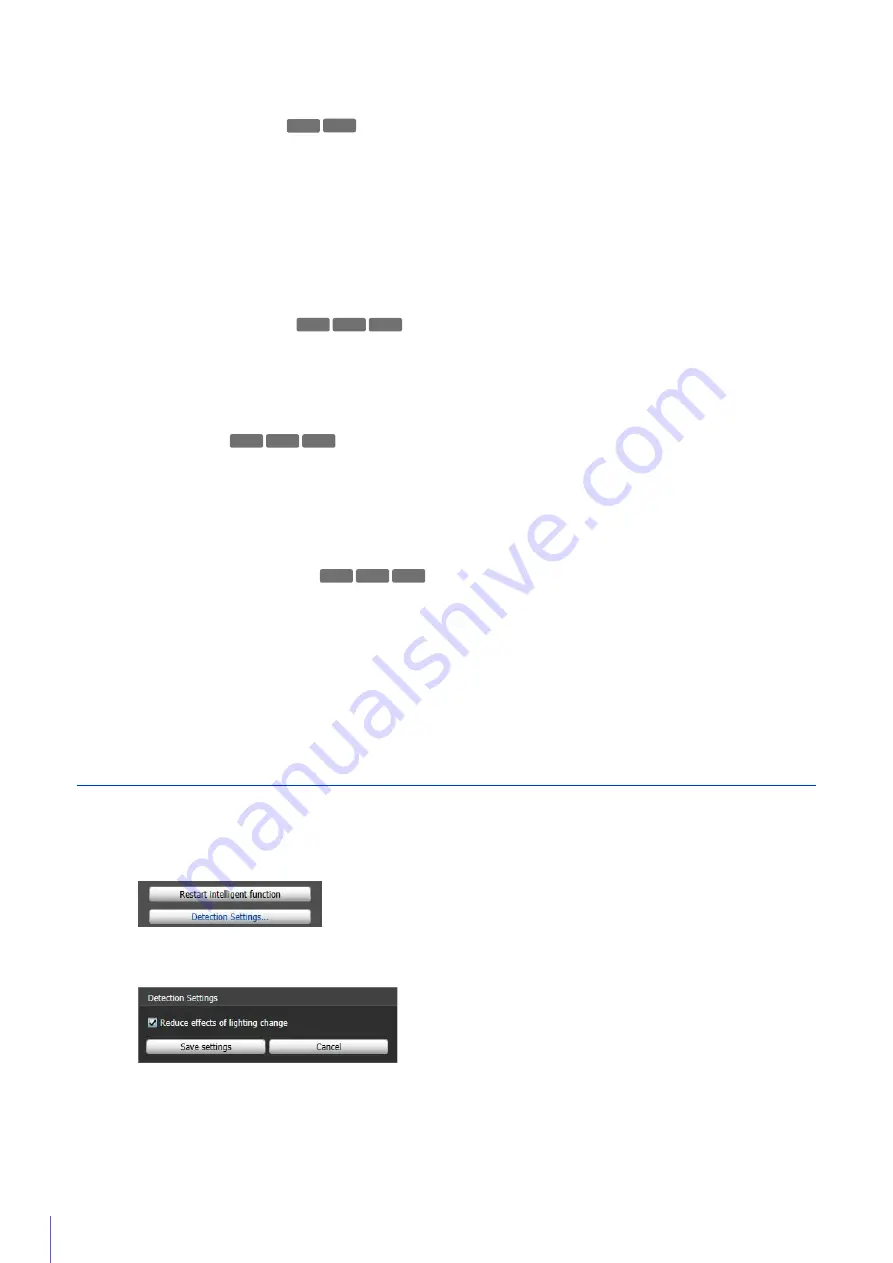
228
[Detected mode Operation]
When selected, the operations set in (3) are performed while “detected” mode is active.
(2)
[Action During Auto Tracking]
When selected, the operations set in (3) are performed while the moving object is automatically tracked.
(3)
S
pecify Event Operation (Multiple
S
elections Possible)
[E-mail Notification]
When selected, e-mail notification is sent according to the timing set in (1) or (2). [Video Record] > [E-mail Notification]
in the Setting Page must be set in advance (P. 102).
[Video Record]
When selected, video recording begins according to the timing specified in (1) or (2). [Video Record] > [Upload] or
[Memory Card] > [Video Record Setting] in the Setting Page must be set in advance (P. 96).
(4)
S
pecify Audio Playback Timing
[Audio Playback at ON Event]
When selected, the sound clip specified in (5) is played back when “detected” mode is triggered.
[Audio Playback at OFF Event]
When selected, the sound clip specified in (5) is played back when “detected” mode ends.
(5)
S
ound Clip
S
ettings
[
S
ound Clip Name]
Select the sound clip to be played back. You must register the sound clip with [Video and Audio] > [Audio Settings] >
[Sound Clip Upload] (P. 88) in the Setting Page in advance.
[Volume]
Set the volume for the sound clip.
(6)
External Device Output Operations
[External Device Output for ON Event]
Select this to start or pause output to an external device when the “detected” mode is triggered, and to select the
output destination (output 1 or 2) and operation (active or inactive).
[External Device Output for OFF Event]
When “detected” mode ends, select whether or not to begin output to an external device or pause,
and select the output destination (output 1 or 2) and operation (active or inactive.
Reduce Effects of Lighting Change (Detections Settings)
The Intelligent Function may not work when the entire screen is exposed to sudden changes in brightness, for example,
when indoor lights are turned on or off. Changing the detection settings may reduce this effect.
The settings are saved and the Intelligent Function restarts.
R11
R10
R11 M
6
41 M741
R11 M
6
41 M741
R11 M
6
41 M741
1
Click [Detection
S
ettings].
2
S
elect [Reduce effects of lighting change].
3
Click [
S
ave settings].
Summary of Contents for VB-M640V
Page 18: ...18 ...
Page 58: ...58 ...
Page 136: ...136 ...
Page 146: ...146 Exit Full Screen Mode Exit full screen mode ...
Page 190: ...190 ...
Page 282: ...282 SA AH SPI inbound Item Setting ...
Page 287: ...BIE 7048 000 CANON INC 2015 ...
















































