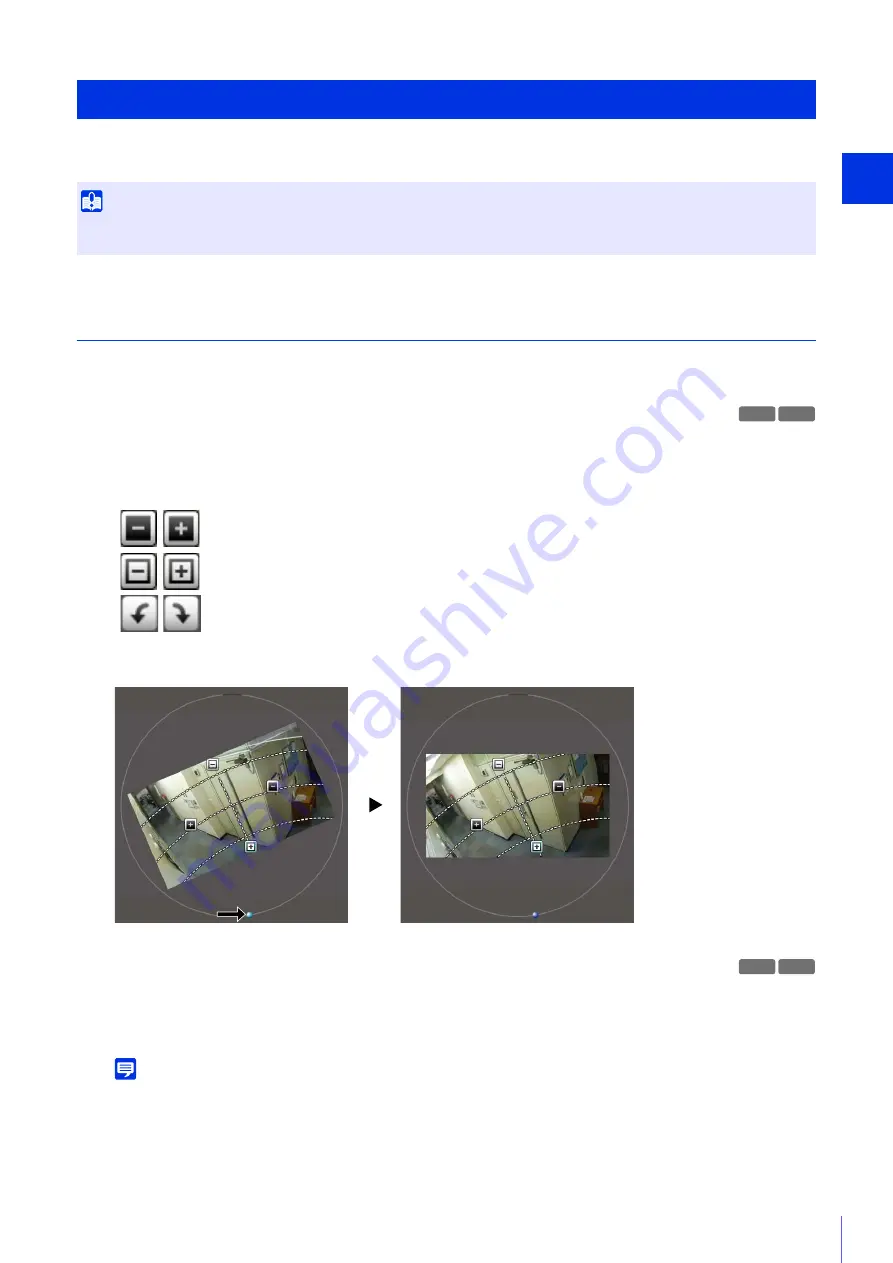
Camera Ang
le
S
etting T
ool
3
53
After connecting to the camera, view the displayed video to make settings, such as the camera angle and zoom.
Set the Camera Angle and Zoom
You can set the camera angle and zoom using the video display area or buttons.
Make Settings with the Operation Buttons and Sliders
You can set the camera angle with the [Pan], [Tilt] and [Rotation] buttons.
While you push a button, the camera angle will change in that direction. When you release the button, the camera
angle will stop.
If you rotate the camera angle using the [Rotation] slider, release the mouse button when the video display area is
horizontal.
Set Camera Angle by Clicking Video
If you click anywhere in the video display area, the camera angle will change to center on that location.
If you click outside the pan or tilt range, however, the camera angle will only change for the one which is within its
range.
Note
If the camera moves differently than the intended operation, or if settings in the full range displayed by control assist cannot be
made, control assist may be out of alignment with the actual camera angle. If this happens, reset the camera angle after clicking
[Control Assist Correction].
Set the Camera Angle
Important
You will have to reconfigure Intelligent Function detection area settings, privacy mask settings, or preset settings you have already made
on a camera, if you change settings on that camera with the Camera Angle Setting Tool.
M
6
41 M
6
40
Pans left or right.
Tilts up or down.
Rotates.
M
6
41 M
6
40
Summary of Contents for VB-M640V
Page 18: ...18 ...
Page 58: ...58 ...
Page 136: ...136 ...
Page 146: ...146 Exit Full Screen Mode Exit full screen mode ...
Page 190: ...190 ...
Page 282: ...282 SA AH SPI inbound Item Setting ...
Page 287: ...BIE 7048 000 CANON INC 2015 ...






























