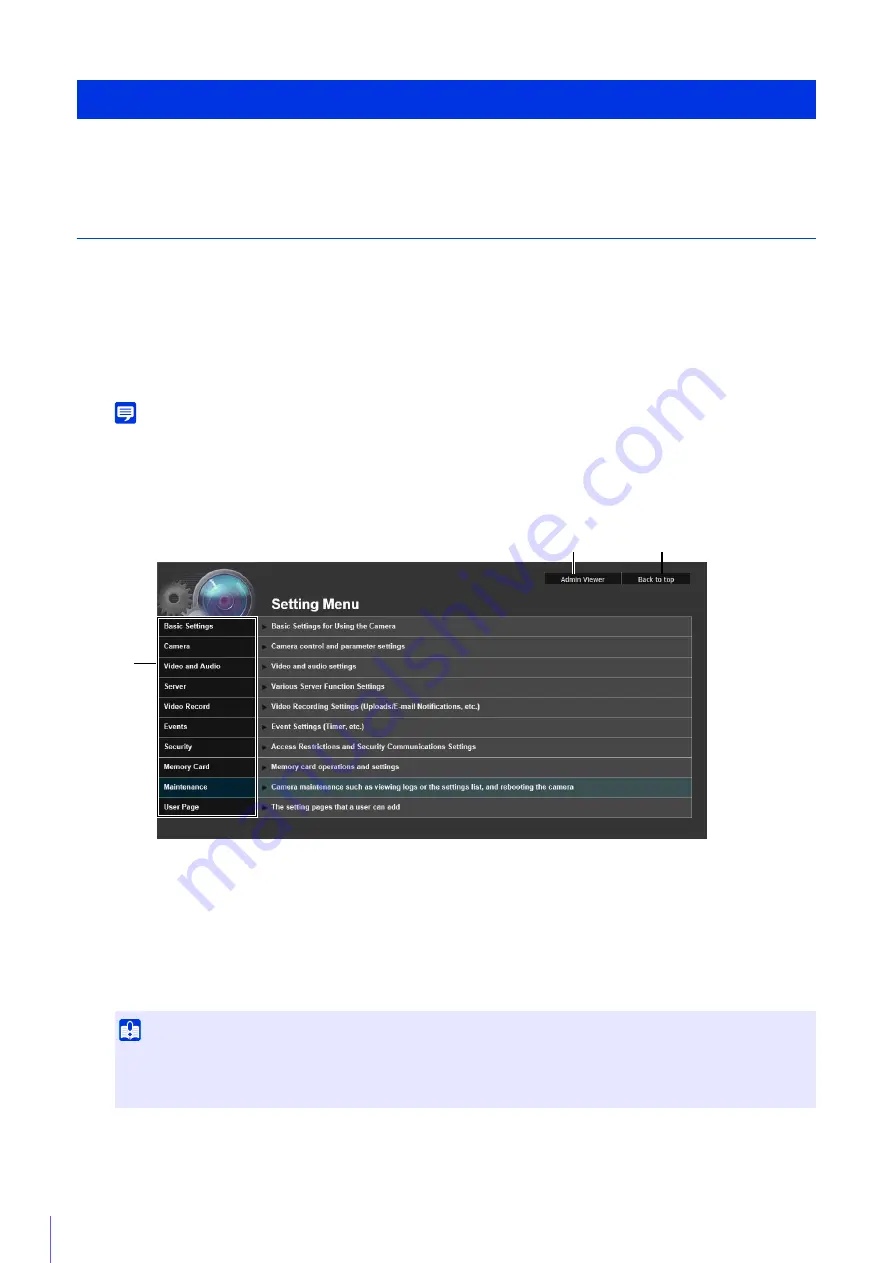
60
This section explains operation up to displaying the Setting Page, and common Setting Page operations.
Access the Setting Page
Use a web browser to access the camera’s top page to display the Setting Page.
A user authentication window appears.
The Setting Menu will appear.
Note
You can also access the Setting Page from the Camera Management Tool. For details, please refer to the “Camera Management
Tool User Manual”.
Setting Menu
(1)
[Admin Viewer]
Click this button to launch Admin Viewer.
(2)
[Back to top]
Click this button to navigate to the top page.
(3)
S
etting Menus
If you click this, a submenu (P. 62) will appear (excluding the [Memory Card], [Maintenance] and [User Page]
menus). Click the submenu to navigate to each Setting Page.
How to Use The Setting Page
1
Launch the camera top page and click [
S
etting Page] (P. 41).
2
Enter a user name and password (P. 42) and click [OK].
Important
• To ensure security, exit the web browser after completing settings on the Setting Page and after using Admin Viewer/Admin
Tools.
• Do not open multiple Setting Pages at one time and try to change the settings of a single camera.
(3)
(1)
(2)
Summary of Contents for VB-M640V
Page 18: ...18 ...
Page 58: ...58 ...
Page 136: ...136 ...
Page 146: ...146 Exit Full Screen Mode Exit full screen mode ...
Page 190: ...190 ...
Page 282: ...282 SA AH SPI inbound Item Setting ...
Page 287: ...BIE 7048 000 CANON INC 2015 ...
















































