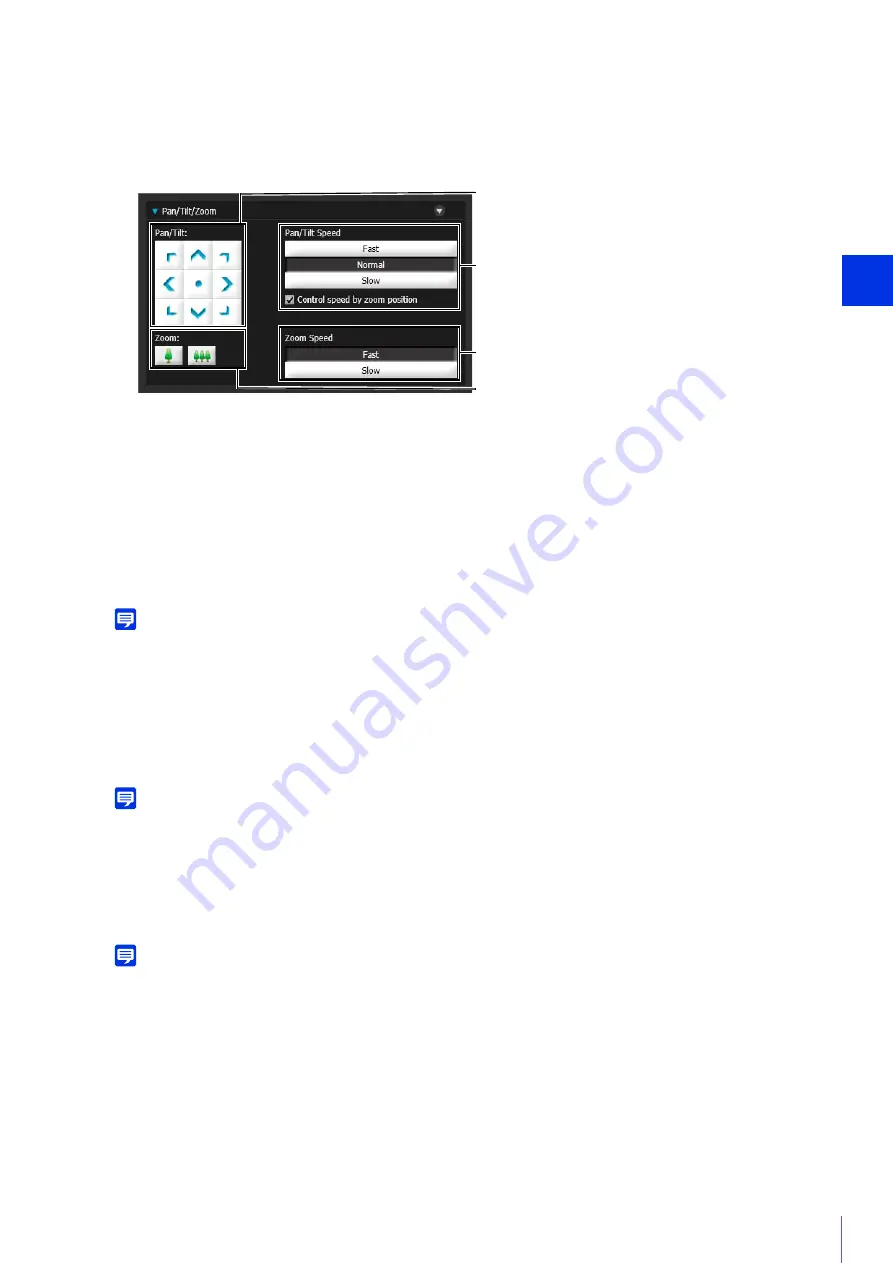
Admin Viewer/VB Viewer
5
149
The [Pan/Tilt/Zoom] controls appears.
(1)
[Pan/Tilt]
The camera angle will change in the direction of each arrow. Operation will continue while you hold the button
down and stop when you release it.
Click the center button to center the camera at 0° pan, 45° tilt (When upright. -45° when ceiling mounted).
(2)
[Pan/Tilt
S
peed]
Select the pan/tilt speed when using the [Pan/Tilt] buttons.
[Control speed by zoom position]
When selected, the pan/tilt speed will be slower in the telephoto zoom range, and faster in wide-angle zoom
range.
Note
You can select this when [Camera] > [Camera Settings] > [Camera Control] > [Pan/Tilt Speed Control] (P. 76) is set to [Control at
set speed]. If [Pan/Tilt Speed Control] is set to [Control by zoom position], [Control speed by zoom position] cannot be deselected.
(3)
[Zoom]
Click the buttons to zoom in and zoom out. Operation will continue while you hold the button down and stop
when you release it.
(4)
[Zoom
S
peed]
Select the zoom speed when using the [Zoom] buttons.
Note
The pan/tilt/zoom operation speed using the sliders and the panorama display will not change even if you change the [Pan/Tilt
Speed] or [Zoom Speed] settings.
Use Area Zoom/Drag to Move
You can drag on the video display area to zoom in and out, and change the camera angle.
Note
You cannot not use Area Zoom or Drag to Move when using Viewer PTZ.
1
Display Control for Admin (P. 158).
2
Click [Pan/Tilt/Zoom].
(2)
(4)
(1)
(3)
Summary of Contents for VB-M640V
Page 18: ...18 ...
Page 58: ...58 ...
Page 136: ...136 ...
Page 146: ...146 Exit Full Screen Mode Exit full screen mode ...
Page 190: ...190 ...
Page 282: ...282 SA AH SPI inbound Item Setting ...
Page 287: ...BIE 7048 000 CANON INC 2015 ...






























