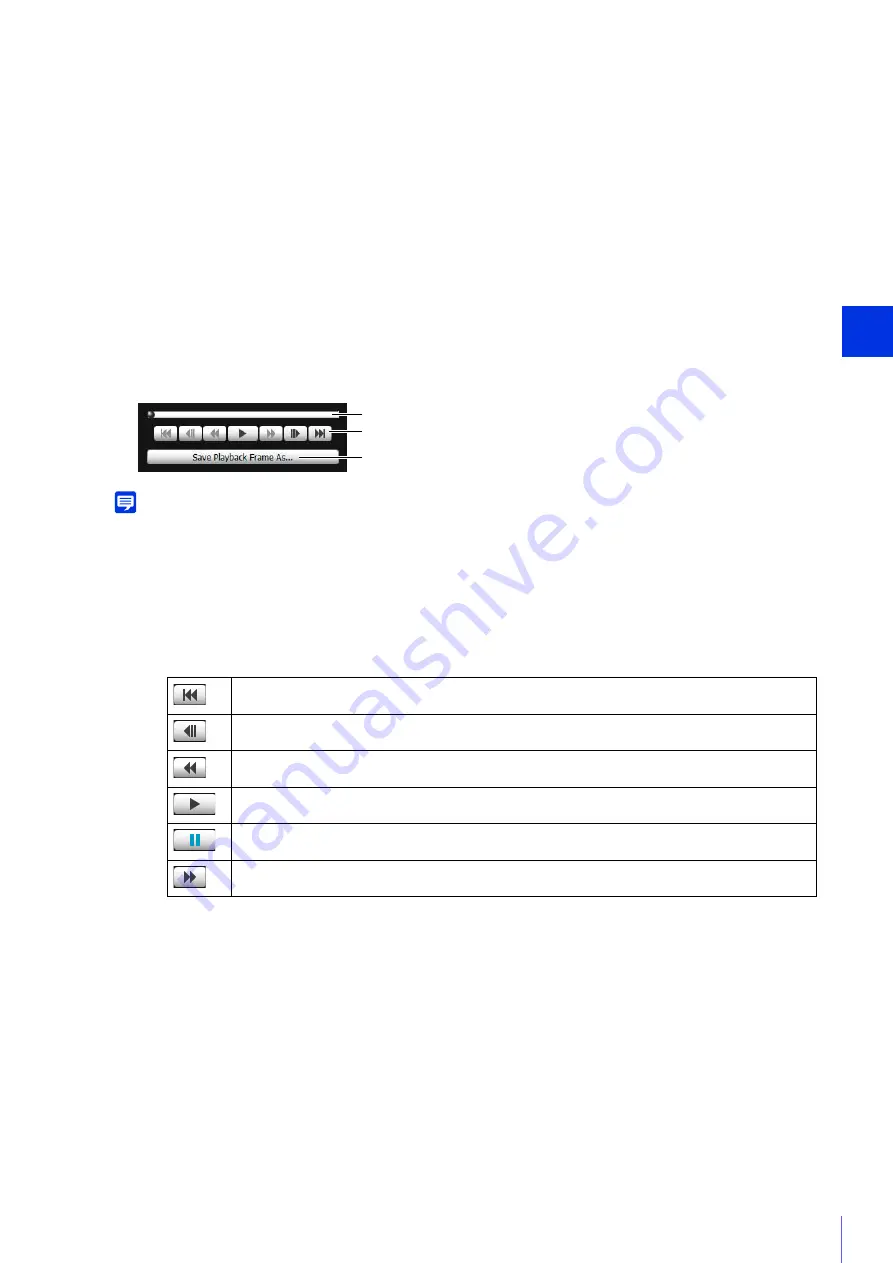
Admin T
ools
6
247
(1)
[Recording Date & Time]
Displays the date and time of video frames that are being displayed.
(2)
[Playback File No.]
Displays file numbers and total number of video files that are being displayed.
(3)
[Playback Interval]
[Real Time]
JPEG video is played back in real time interval according to the recording time. The preceding JPEG video
appears in an empty frame. [Real Time] can be selected only for playback of downloaded videos.
[Equal Interval]
Even for video where frames were recorded intermittently, playback is shortened by only playing back the
interval just before the empty frames.
(4)
Playback Control
Controls used for playback.
Note
• For [Not Downloaded] or [Partially Downloaded] video, if a file is played back while still downloading, playback may momentarily
pause when switching files, depending on the network environment.
• [Not Downloaded] or [Partially Downloaded] videos may not be played back in the order they were recorded.
(1)
S
lider
Drag the slider to change playback position.
(2)
Control Buttons
The function of each button is as follows:
(3)
[
S
ave Playback Frame As]
Video frames that are being played back can be saved as a separate file.
Playback H.264 Video with External Player
The external player playback screen appears.
4
Use the playback controls for playback.
Move to first frame
Move to previous frame
Playback
Pause
Move to next frame
Move to last frame
1
Clear the [Enable H.264 playback] check box.
2
S
elect H.264 video in the video list for playback.
(1)
(2)
(3)
Summary of Contents for VB-M640V
Page 18: ...18 ...
Page 58: ...58 ...
Page 136: ...136 ...
Page 146: ...146 Exit Full Screen Mode Exit full screen mode ...
Page 190: ...190 ...
Page 282: ...282 SA AH SPI inbound Item Setting ...
Page 287: ...BIE 7048 000 CANON INC 2015 ...
















































