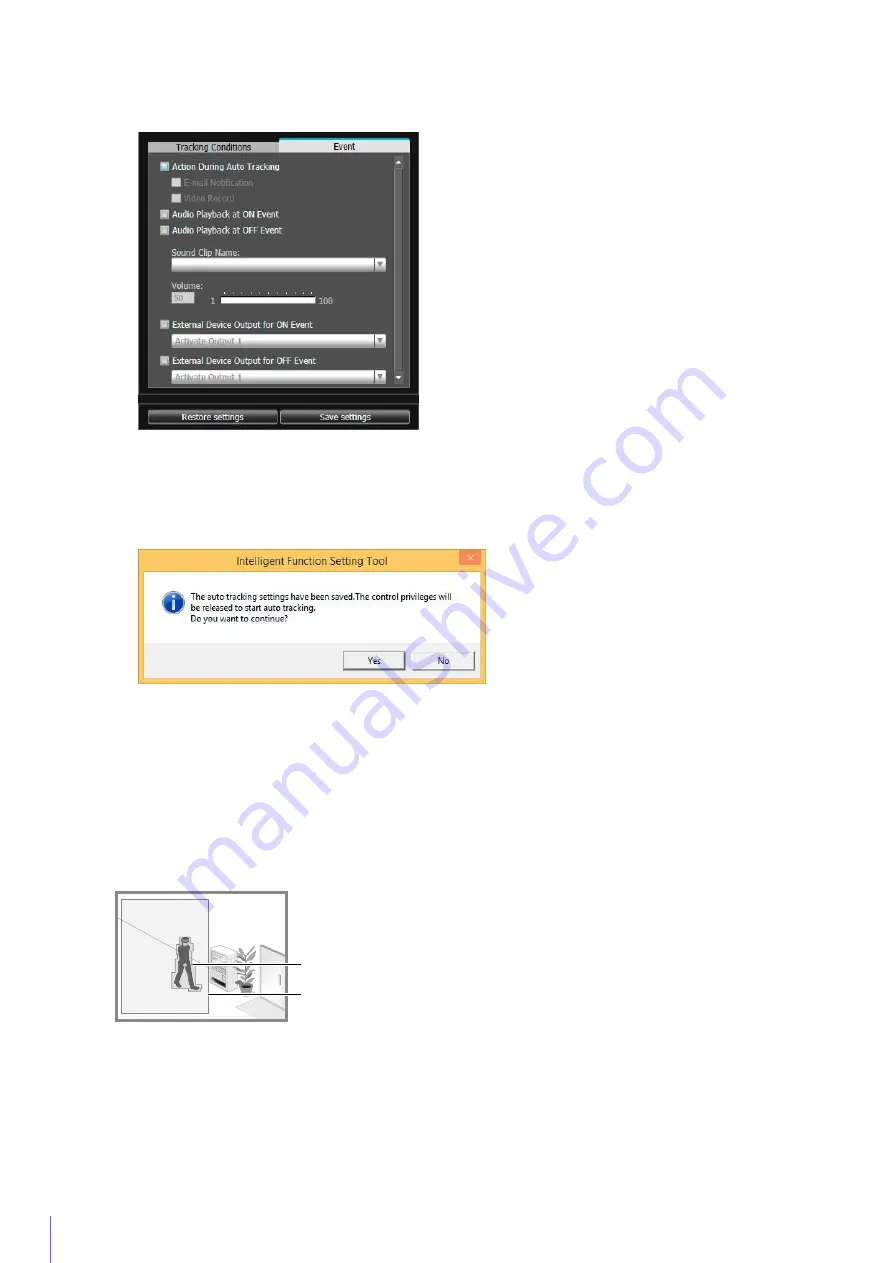
232
For details on settings, please refer to “Configure Operations for Triggered Detection ([Event] Tab)” (P. 227).
The settings are saved to the camera.
If you keep control privileges, an ON event is triggered as “detected” mode and the camera does not
automatically track even when a subject is detected that meets tracking start conditions.
For the camera to automatically track moving objects, it is necessary to release control privileges.
Detection
S
tatus for Auto Tracking
All moving objects detected are shown with contour lines.
If a moving object is smaller than [Object Size (%)], its contour lines are white.
If the moving object is larger than [Object Size (%)], its contour lines take on the same color as the detection area,
indicating that “detected” mode has been triggered.
In “detected” mode, auto tracking starts and a polygon frame appears on the target object.
The camera will pan, tilt or zoom during auto tracking so the target object always appears at the center of the screen.
When [Enable auto zoom during tracking] is selected, the camera zooms in on the target and auto tracks.
7
In the [Event] tab, configure the operations to be performed when “detected” mode is triggered.
8
Click [
S
ave settings].
9
In the message box displayed, click [Yes].
Contour Lines of Detected Moving Object
Detection Area
Summary of Contents for VB-M640V
Page 18: ...18 ...
Page 58: ...58 ...
Page 136: ...136 ...
Page 146: ...146 Exit Full Screen Mode Exit full screen mode ...
Page 190: ...190 ...
Page 282: ...282 SA AH SPI inbound Item Setting ...
Page 287: ...BIE 7048 000 CANON INC 2015 ...






























