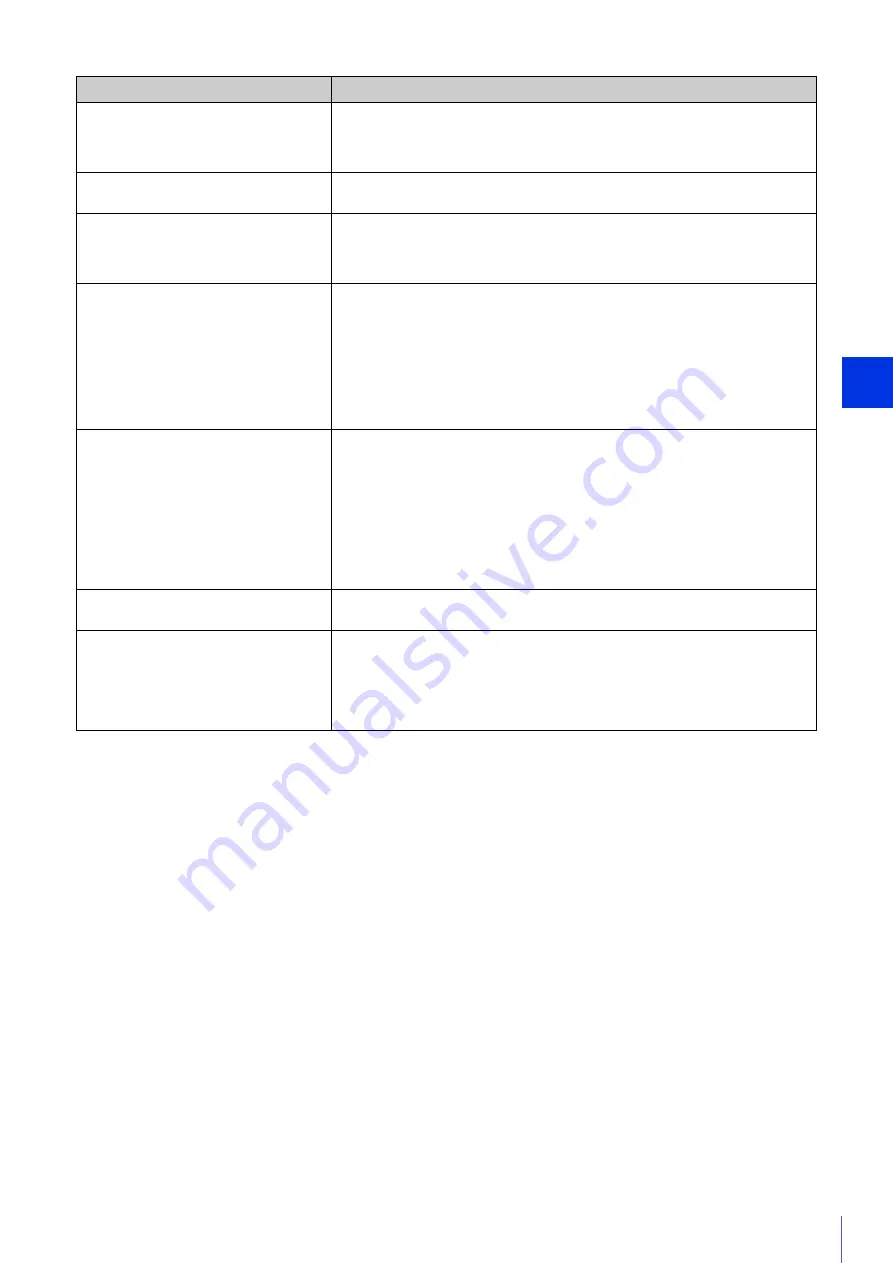
Appen
dix
7
255
The camera cannot be controlled.
• If you connect the Admin Viewer as an administrator, you will have exclusive
possession of the camera control privileges. If you connect to the Admin Viewer as an
Authorized User, you cannot control the camera unless the administrator releases
camera control. Consult the Administrator (P. 138).
The viewer gets disconnected.
• Check the network and computer for abnormality.
• Reboot the computer and connect again.
You forgot your password.
• You can initialize all settings of the camera excluding date and time using the reset
switch (P. 270). The administrator password required for initialization is “camera”.
Note, however, that network settings such as the IP address and subnet mask will be
initialized and must be set again.
Data cannot be uploaded.
• Check that the upload destination of [Video Record] > [Upload] and the upload
operation upon an event of the [Event] menu are both set correctly.
• You can perform an operation check based on the currently set upload destination by
running a test from the [Upload] menu (P. 99).
• Check [Maintenance] > [Tool] > [View Logs] or logs on the server to check the detailed
operating environment. For details on [View Logs], please refer to “Uploader error”
(P. 259), “Uploader warning” (P. 262), or “Uploader notification” (P. 265) of “List of Log
Messages”. Also please refer to “Important” on P. 96.
• For the server settings, contact your System Administrator.
Video cannot be recorded on an memory
card.
• To record video to an memory card when an event occurs, check the [Video Record
Action] settings under [Video Record] > [Memory Card] >[Video Record Setting] in
the Setting Page. When [Video Record Action] is set to [Upload], change it to [Record
to Memory Card].
• When recording-mode stream video that could not be transmitted due to network
errors or video for which the HTTP/FTP upload failed is not stored on the memory card,
check [Operation Settings] under [Video Record] > [Memory Card] > [Memory Card
Operations] in the Setting Page. When [Operation Settings] is set to [Save Log],
change it to [Save Logs and Videos].
• To manually save recordings to an memory card, obtain camera control privileges.
Files cannot be saved in the Setting Page or
Admin Tools.
• Windows prohibits saving to certain folders. Accordingly, an attempt to save a file may
fail. Specify [Documents], [Pictures] and other folders.
A message indicating “Cannot access the
memory card. Please recreate the video
management information on the Setting
Page” appears when Recorded Video Utility
is launched.
• Select [Memory Card Information] under [Video Record] > [Memory Card] in the
Setting Page to check [Video Management Information Status]. When [Video
Management Information Recreation Required] is displayed, click [Exec] in [Recreate
Video Management Information] under [Memory Card Operations]. When video
management information has been recreated, make sure that [Video Management
Information Status] is [Normal].
Problem
Countermeasures
Summary of Contents for VB-M640V
Page 18: ...18 ...
Page 58: ...58 ...
Page 136: ...136 ...
Page 146: ...146 Exit Full Screen Mode Exit full screen mode ...
Page 190: ...190 ...
Page 282: ...282 SA AH SPI inbound Item Setting ...
Page 287: ...BIE 7048 000 CANON INC 2015 ...
















































