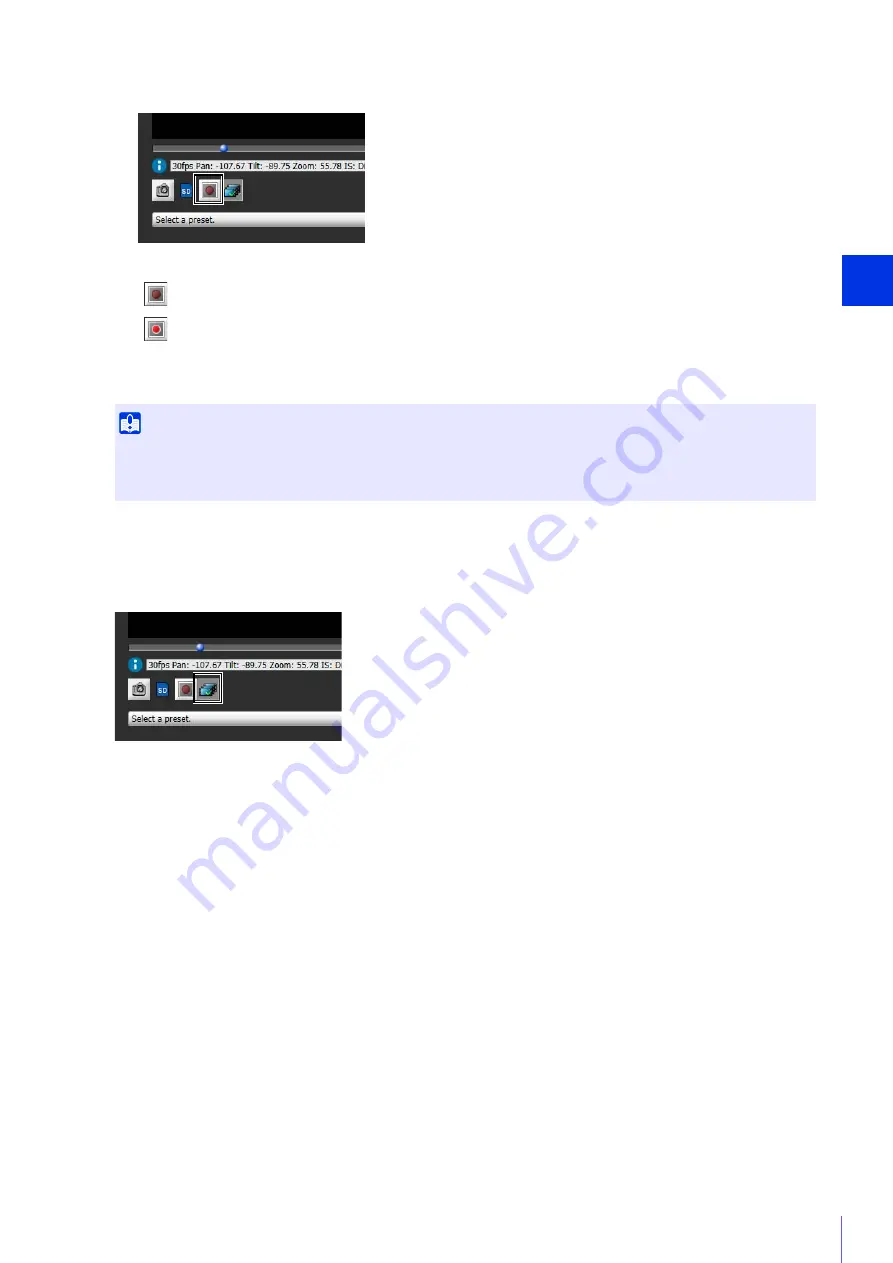
Admin Viewer/VB Viewer
5
187
The display of the [Memory Card Recording] button will change during video recording.
Confirming Recorded Video
Use the Recorded Video Utility (P. 240) to confirm and playback the video manually recorded to a memory card.
Click the [Recorded Video Utility] button to launch the Recorded Video Utility.
2
Click the [Memory Card Recording] button.
Not recording
Recording
3
To stop video recording, click the [Memory Card Recording] button again.
Important
• Manually recorded video to the memory card will automatically be terminated after 300 seconds of recording.
• When recording manually, do not change the settings in the [Setting Page]. Doing so may result in the termination of the manual
recording.
Summary of Contents for VB-M640V
Page 18: ...18 ...
Page 58: ...58 ...
Page 136: ...136 ...
Page 146: ...146 Exit Full Screen Mode Exit full screen mode ...
Page 190: ...190 ...
Page 282: ...282 SA AH SPI inbound Item Setting ...
Page 287: ...BIE 7048 000 CANON INC 2015 ...






























