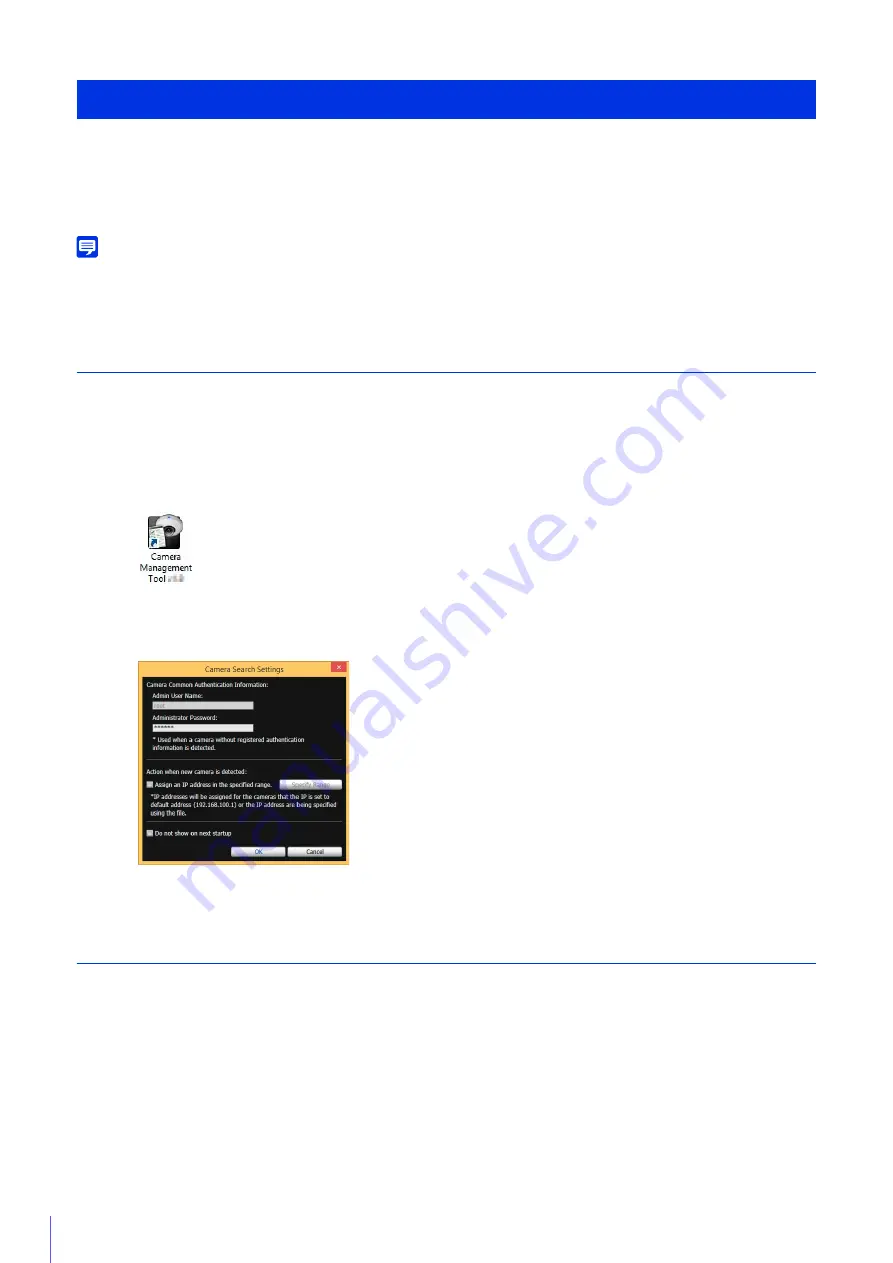
36
To use the camera, you must first set the network settings for the camera and then establish a network connection between
the camera and a computer. Use Camera Management Tool for these settings.
This section will explain, in addition to network settings, how to set the camera name, the date and time and other settings.
It will also explain how to use the Camera Management Tool to make initial camera settings.
Note
• For details on using Camera Management Tool, please refer to “Camera Management Tool User Manual”.
• The settings made here will be reflected in the settings on the Setting Page (P. 59).
Launch the Camera Management Tool
Launch the Camera Management Tool that was installed onto the computer from the setup CD-ROM.
Please refer to “Installation Guide” > “Connecting the Camera”
Camera Management Tool launches and the [Camera Search Settings] dialog box appears.
The Camera Management Tool main screen will appear.
Searching for Cameras and Setting up Networks
This will explain network settings so you can search for network connected cameras and connect to them from a computer.
The examples will be for setting one camera. The Camera Management Tool, however, can set multiple cameras at the
same time.
Making Initial Camera Settings
1
Connect the camera and computer to the network and turn on the power.
2
Double-click the [Camera Management Tool] icon on the desktop.
3
Enter the factory default password (“camera”) into [Administrator Password] and click [OK].
Summary of Contents for VB-M640V
Page 18: ...18 ...
Page 58: ...58 ...
Page 136: ...136 ...
Page 146: ...146 Exit Full Screen Mode Exit full screen mode ...
Page 190: ...190 ...
Page 282: ...282 SA AH SPI inbound Item Setting ...
Page 287: ...BIE 7048 000 CANON INC 2015 ...






























