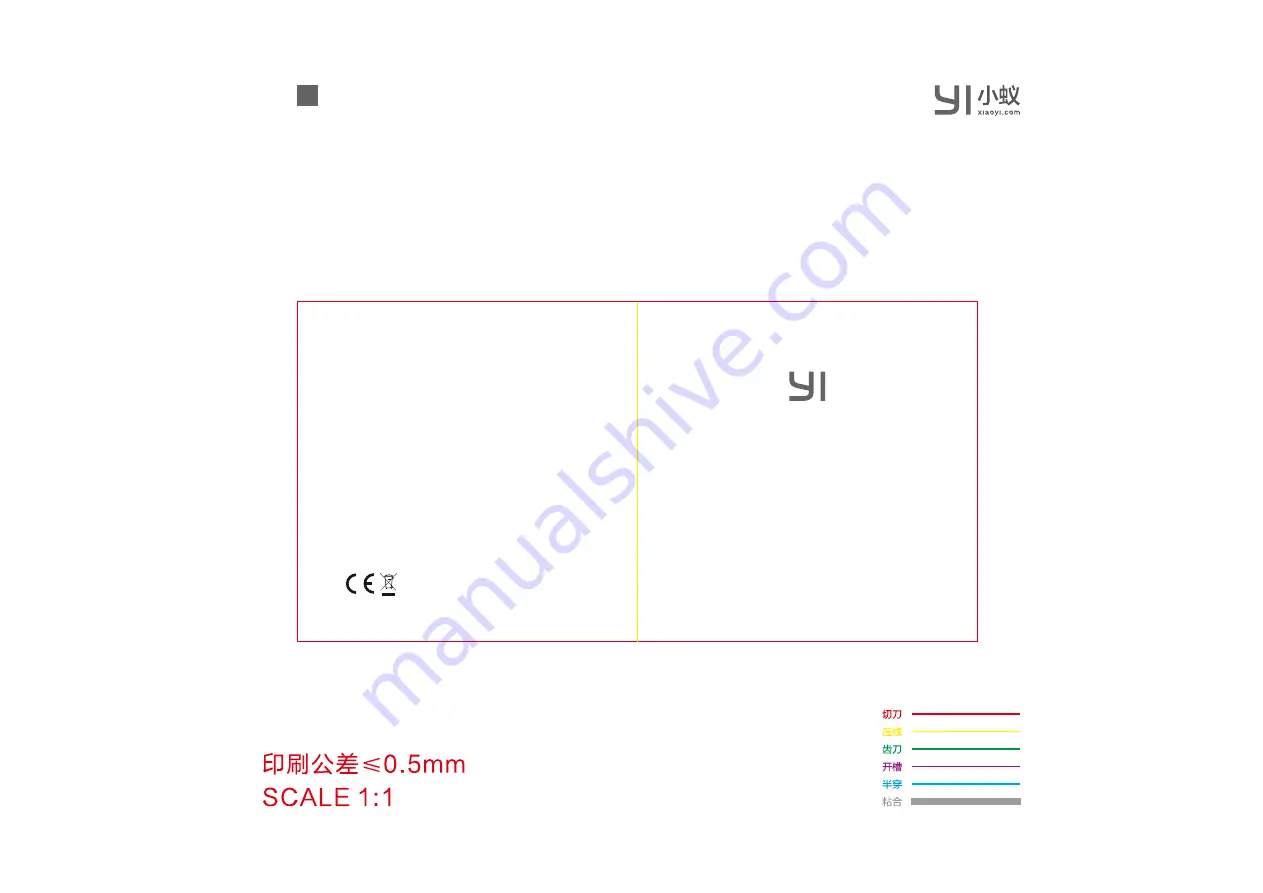
(V1.0)
成品尺寸:80×80mm
材质:太空梭70g无光铜
图号:Y30
料号:609
Thank
you
for
chooseing
YI Dome X
Manufacturer: Shanghai Xiaoyi Technology Co., Ltd.
Address: 16F
,
Building 1 , No. 515, Huanke Road, Shanghai, China
Tel: +86-21-6881 6918
http://www.yitechnology.com
FCC ID: 2AFIB-YYS3017
IC: 20436-YYS3017
EU V1
.
0
2019-02-19
PANTONE Cool Gray 11 C
+K


































