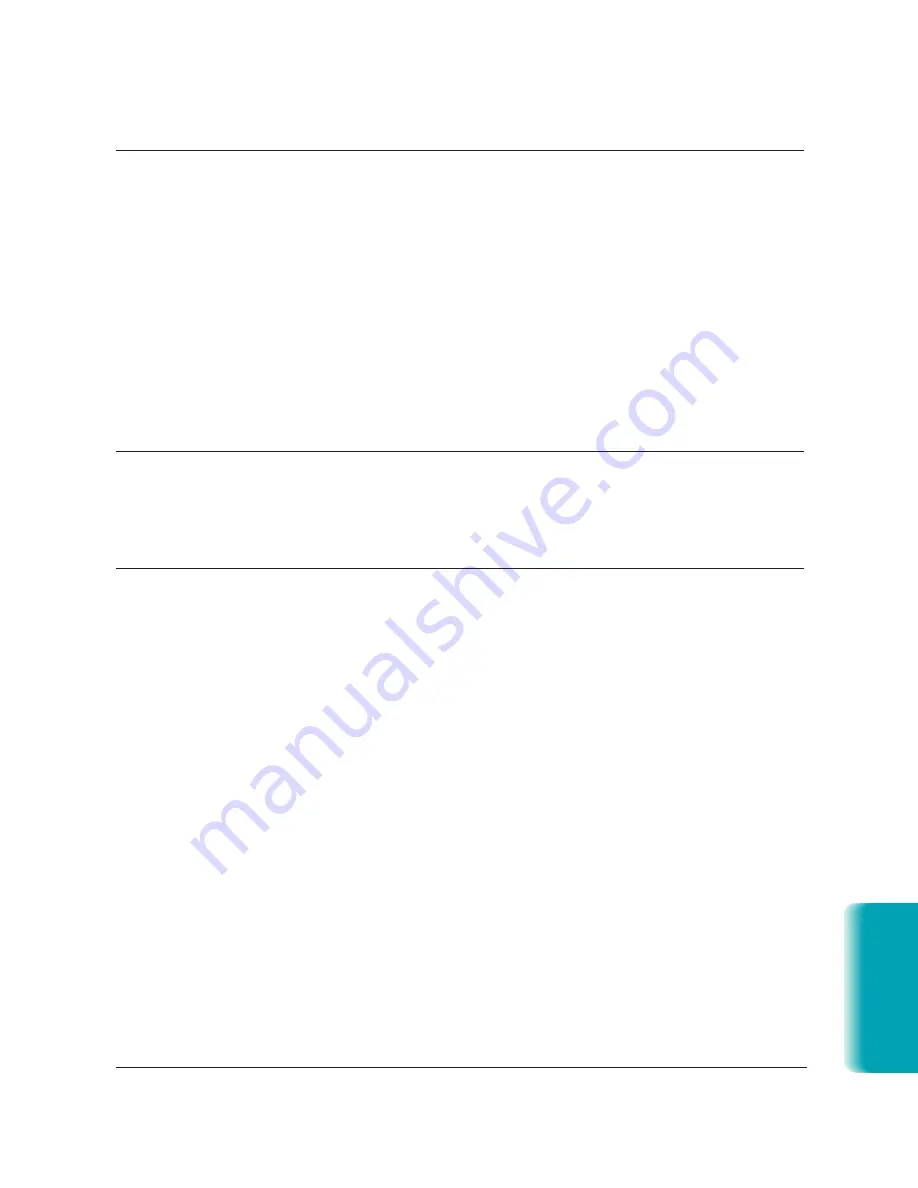
Chapter 10
Troubleshooting
10-23
MP L6000—USERS MANUAL/V000/12-97
T
roubleshooting
Problem
Cause
Solution
Print quality is poor
You may not be using the
Be sure you are using paper
correct type of paper.
that meets the paper
requirements for the MultiPASS
(see page A-1).
The sending party may be
Make a copy on your
having a problem.
MultiPASS. If the image is
OK, then your MultiPASS is
operating properly. Contact
the other party and have
them check their machine.
Error correction (ECM)
Make sure Error correction
may be disabled.
(ECM) is set to on in the
Advanced: Receive fax
dialog box of the Desktop
Manager.
Faxes do not print
The toner cartridge may not
Make sure the toner cartridge
be installed correctly.
is installed correctly (see page
9-11).
The toner cartridge may need
Try another toner cartridge.
to be replaced.
Fax images print blotched
The telephone lines may
ECM sending/receiving should
or uneven
be in poor condition, or
eliminate such problems.
you may have a bad
However, if the telephone
connection.
lines are in poor condition,
you may have to try again.
The other party’s fax may
Remember, the sending fax
have a problem.
usually determines document
quality. Be sure the other party’s
top cover and scanning glass are
clean.
Summary of Contents for MultiPASS L6000
Page 1: ...MP L6000 USER S MANUAL Canon...
Page 2: ......
Page 15: ...xiv...
Page 47: ...2 16 Printing With the MultiPASS L6000 Chapter 2...
Page 114: ...Chapter 6 Copying and Scanning With the MultiPASS L6000 6 5 Copying and Scanning...
Page 240: ...G 10 Glossary...
















































