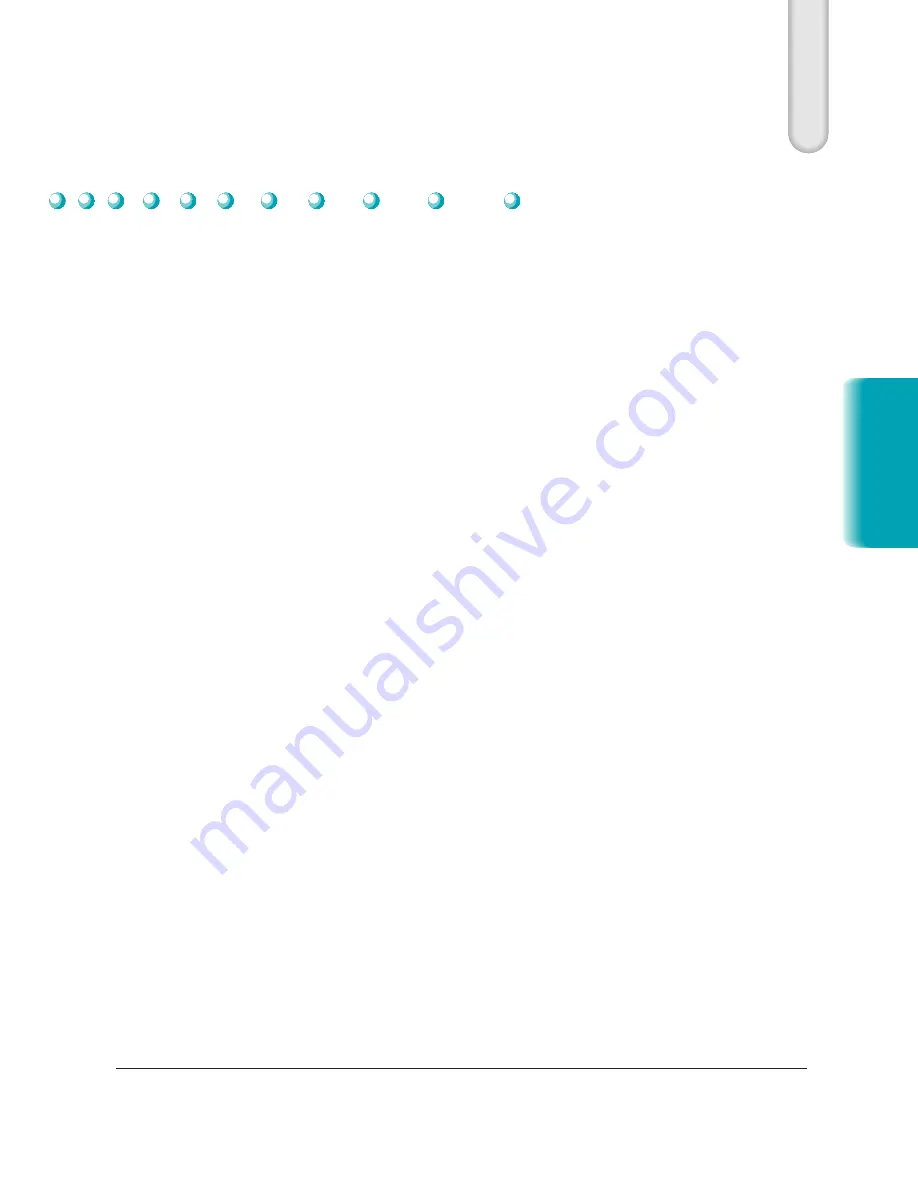
Chapter 2
Printing With the MultiPASS L6000
2-1
MP L6000—USERS MANUAL/V000/12-97
Printing
This chapter describes how to use the MultiPASS L6000 to print your
documents. Once you have installed the MultiPASS Desktop Manager, you
can use the MultiPASS for all your printing needs.
This chapter describes:
❍
Paper handling
❍
Installing a printer driver
❍
Printing a document
❍
Printer setup within Windows
❍
The paper path
❍
Selecting paper delivery
❍
Loading paper in the multi-purpose tray
❍
Loading envelopes in the multi-purpose tray
❍
Loading paper manually
Paper Handling
Your MultiPASS produces letter quality print on most plain bond papers,
including cotton bond and photocopying papers; it does not require special
laser papers. However, the print quality varies with different paper types.
Be sure to test a type of paper before you purchase a large quantity.
The MultiPASS supports paper sizes of letter, legal, and A4 in portrait
orientation. You can use regular copier paper, cotton bond papers, and
typical letterhead. Always use paper without curls, folds, staples, or
damaged edges.
You can manually feed a single transparency or a single sheet of labels.
Make sure any transparencies or labels you use are designed specifically for
laser printing.
Paper Guidelines
2
Printing With the
Summary of Contents for MultiPASS L6000
Page 1: ...MP L6000 USER S MANUAL Canon...
Page 2: ......
Page 15: ...xiv...
Page 47: ...2 16 Printing With the MultiPASS L6000 Chapter 2...
Page 114: ...Chapter 6 Copying and Scanning With the MultiPASS L6000 6 5 Copying and Scanning...
Page 240: ...G 10 Glossary...
















































