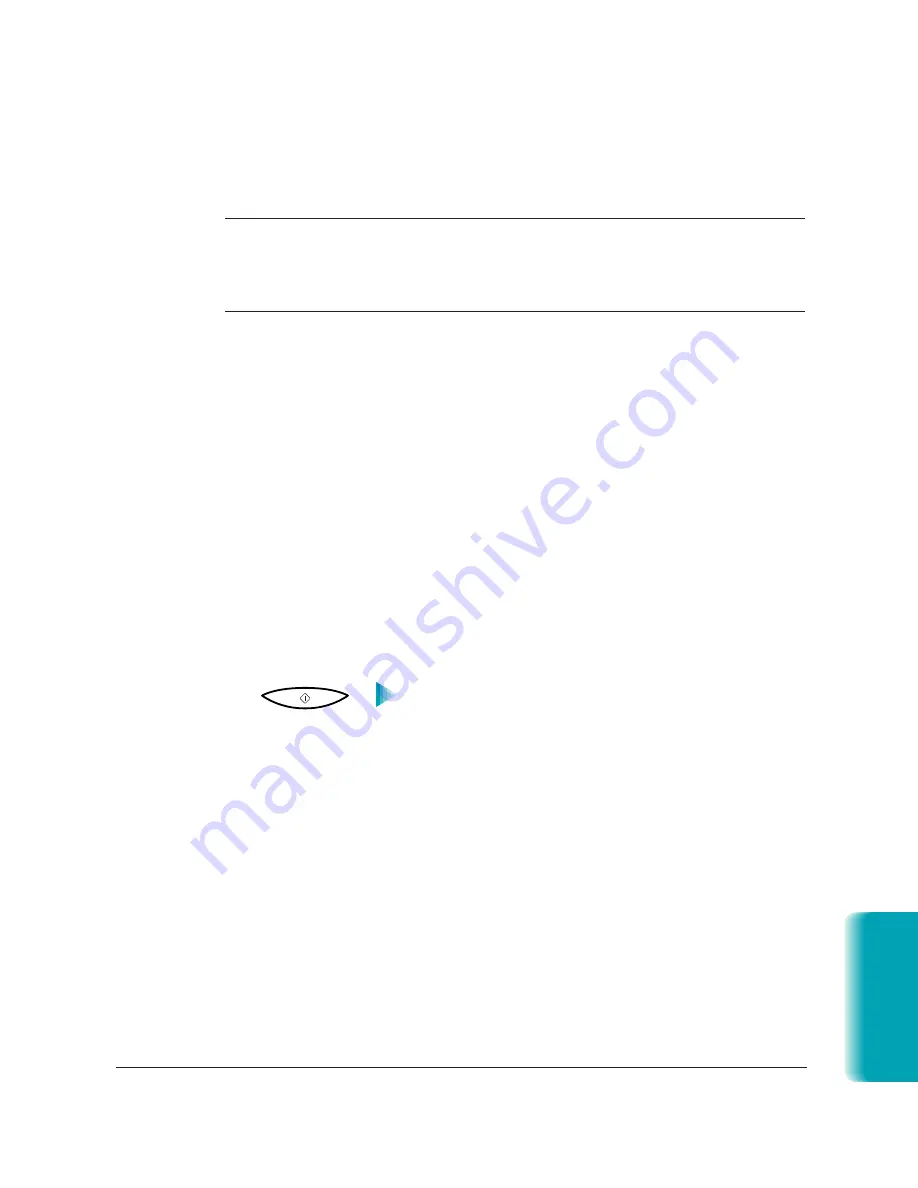
Chapter 5
Receiving Faxes
5-3
If you do not pick up the telephone connected to the MultiPASS within
15 seconds (set by the Ring Time option), the unit stops ringing. It checks
again to make sure the call is not from a fax machine and then hangs up.
N
The MultiPASS does not recognize an extension telephone connected to
another phone jack (that is, not connected to the MultiPASS). If a call
comes in and you pick up an extension phone, the MultiPASS will
continue to ring for 15 seconds, check for a fax, and then hang up.
Receiving Documents ManuallyÑManual Mode
You will want to set your MultiPASS to receive documents manually when
you want to personally check each incoming call to see if it is from a fax or
from a person. You must have a telephone attached to the MultiPASS.
When the MultiPASS rings, pick up the telephone.
❍
If you hear a person’s voice, start your conversation. If the caller wants
to send a document after talking to you, wait on the line until you
hear a slow beep or silence (depending on the sending fax unit), then
press
START/COPY
to receive the document.
❍
If you hear a slow beep or silence, another fax is trying to send you a
document. Press
START/COPY
.
Your MultiPASS begins receiving the document.
❍
Hang up the telephone after the MultiPASS displays
RECEIVE
. If you
don’t hang up, the MultiPASS beeps intermittently for a few seconds
after you receive the document. To disable the beeping, turn off the Off
Hook Alarm option in the Advanced: Send Fax dialog box. (See page
8-5 for details.)
Using the Telephone to Receive a Fax
If you have a telephone connected to the MultiPASS, you can start
receiving a document manually by entering a two-digit ID code from the
phone. This is particularly convenient if you are using a cordless phone
and you answer the phone away from the MultiPASS.
To use this feature, the telephone must be plugged into the telephone jack
of the MultiPASS (see your Quick Start Guide for details). The Remote
START/COPY
MP L6000—USERS MANUAL/V000/12-97
Receiving Faxes
Summary of Contents for MultiPASS L6000
Page 1: ...MP L6000 USER S MANUAL Canon...
Page 2: ......
Page 15: ...xiv...
Page 47: ...2 16 Printing With the MultiPASS L6000 Chapter 2...
Page 114: ...Chapter 6 Copying and Scanning With the MultiPASS L6000 6 5 Copying and Scanning...
Page 240: ...G 10 Glossary...
















































