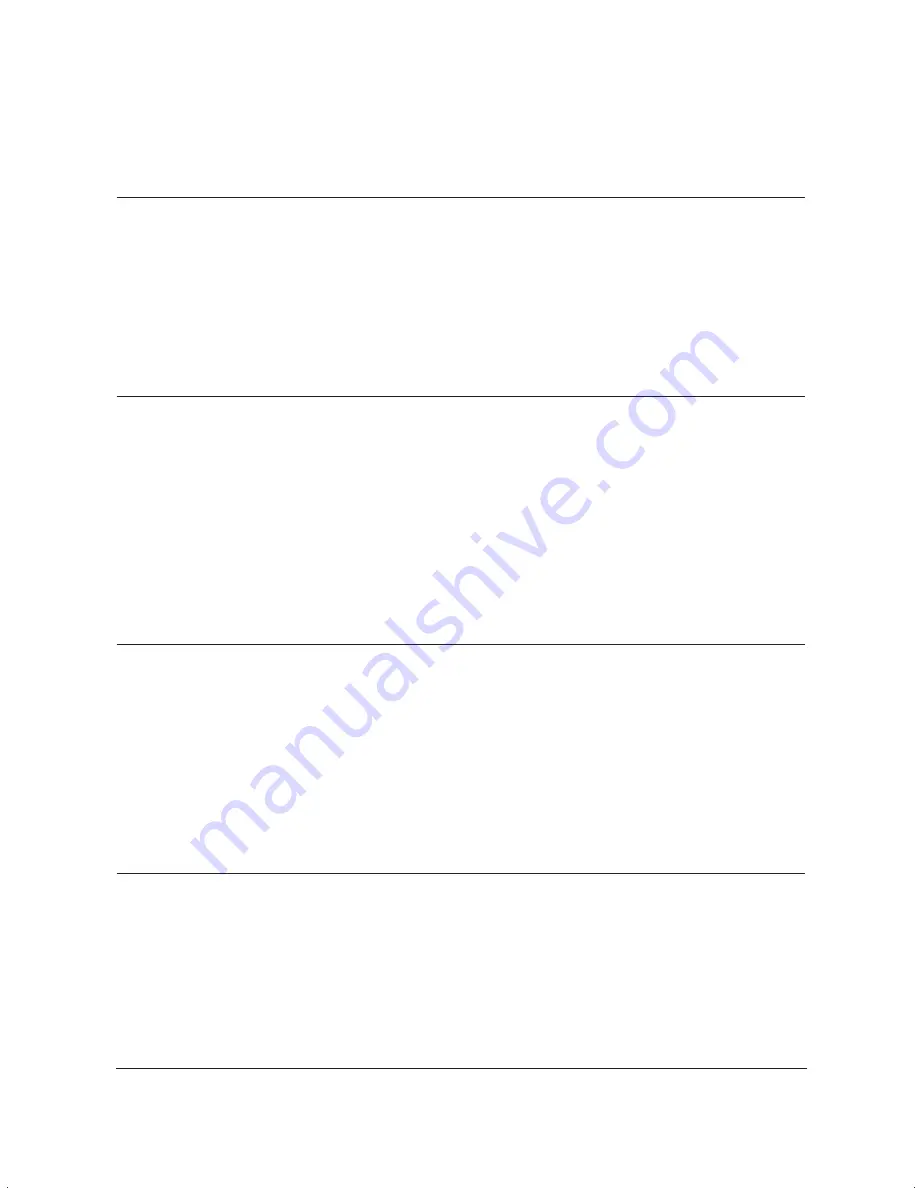
10-18
Troubleshooting
Chapter 10
MP L6000—USERS MANUAL/V000/12-97
Print Quality Problems
Problem
Cause
Solution
Print is not clear
The paper you are using
Make sure you are using
may not be supported by
paper that matches the
the unit.
specifications (see page A-1).
You may be printing on the
Some paper has a right side
wrong side of the paper.
for printing. If the print quality
is not as clear as you would like
it to be, try turning the paper
over and printing on the other
side.
Printed output has
Toner may be low or
Remove the toner cartridge
vertical white lines
unevenly distributed.
and gently rock it from front
to back and from side to side to
evenly distribute the toner.
If this does not solve the
problem, replace the toner
cartridge.
Paper Feeding Problems
Problem
Cause
Solution
Paper does not load
The multi-purpose tray may
Make sure the stack of paper
contain too many sheets.
in the multi-purpose tray does
not exceed the limit mark.
Paper may not be inserted
Make sure the stack of paper
correctly in the multi-purpose
is inserted into the multi-
tray.
purpose tray, and the paper
guides are adjusted correctly.
Certain types of paper may not
Try feeding the paper through
feed properly through the
the multi-purpose tray, one
manual feed slot.
sheet at a time.
Paper is loaded skewed
Paper may not be stacked
Make sure the stack of paper
(printing is skewed)
correctly in the multi-purpose
is straight in the multi-purpose
tray.
tray.
Make sure there are no gaps
between the stack of paper and
the paper guides.
Make sure the paper exit path is
clear.
Summary of Contents for MultiPASS L6000
Page 1: ...MP L6000 USER S MANUAL Canon...
Page 2: ......
Page 15: ...xiv...
Page 47: ...2 16 Printing With the MultiPASS L6000 Chapter 2...
Page 114: ...Chapter 6 Copying and Scanning With the MultiPASS L6000 6 5 Copying and Scanning...
Page 240: ...G 10 Glossary...
















































