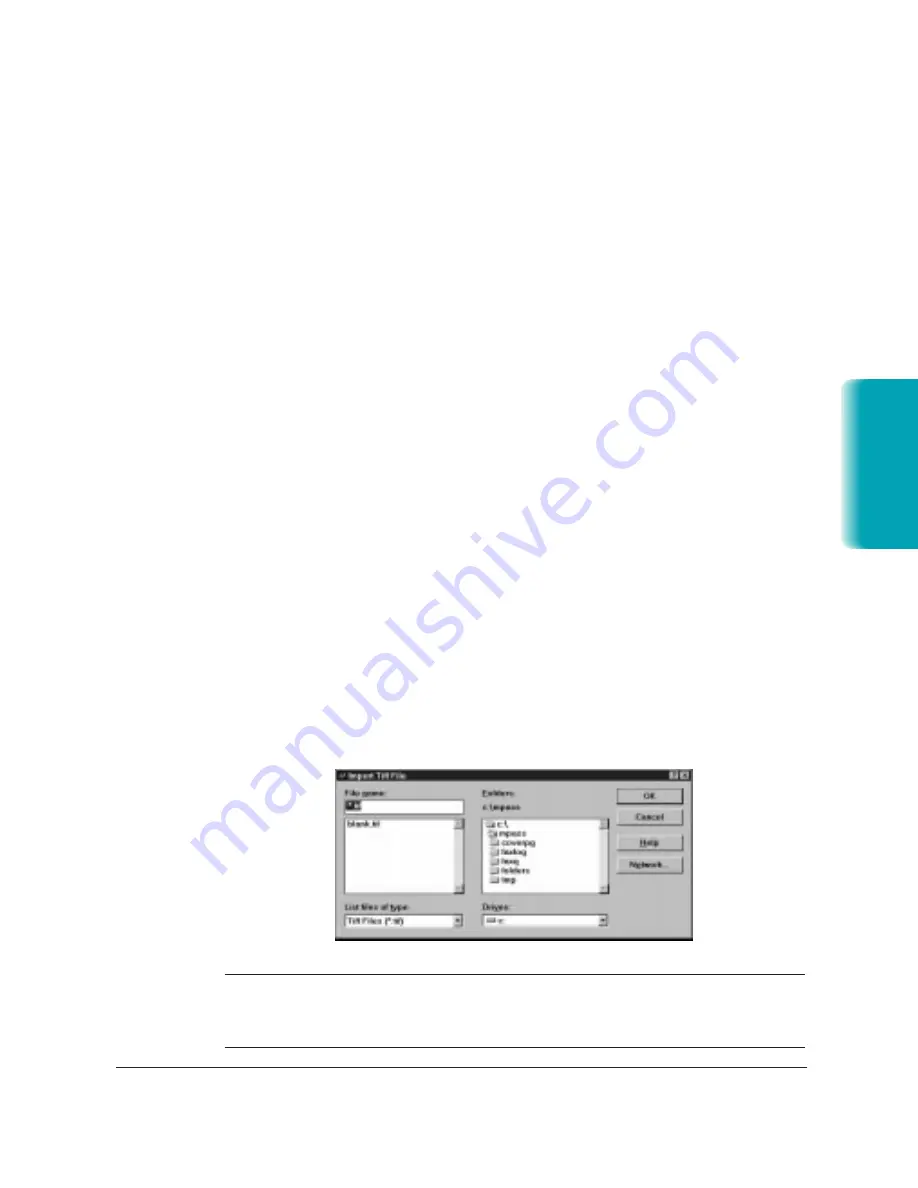
Chapter 7
Working With Documents in the Desktop Manager
7-9
Emptying the Trash Folder
If you moved documents to the Trash folder, the documents remain in the
folder until you move them again to a user-defined folder, delete them
individually, or empty the Trash folder.
As you move more documents to the Trash folder, more space is used
on your hard disk for storing the documents. To prevent out-of-date
documents from unnecessarily using space on your disk, you should
periodically review your Trash folder and remove the documents no longer
needed.
To empty the Trash folder, click Empty Trash on the File menu. If
prompted, confirm that you want to empty the Trash folder.
Importing a Document
If you have a document residing on your hard disk or a diskette, you
can import the document into a user-defined folder in the Desktop
Manager. To be imported and usable in the Desktop Manager, the
document must be in monochrome TIFF file format.
To import a document:
1. Open the user-defined folder into which you want to import a
document.
2. On the File menu, click Import Tiff.
3. In the Import Tiff File dialog box, specify the drive, directory, and
name of the file you want to import, and click OK.
N
The Desktop Manager examines the file before importing it. If any page in
the file is more than 400 dpi, the Desktop Manager will not import the
file.
MP L6000—USERS MANUAL/V000/12-97
Documents in
Desktop Manager
IMPOR
TTIF
Summary of Contents for MultiPASS L6000
Page 1: ...MP L6000 USER S MANUAL Canon...
Page 2: ......
Page 15: ...xiv...
Page 47: ...2 16 Printing With the MultiPASS L6000 Chapter 2...
Page 114: ...Chapter 6 Copying and Scanning With the MultiPASS L6000 6 5 Copying and Scanning...
Page 240: ...G 10 Glossary...
















































