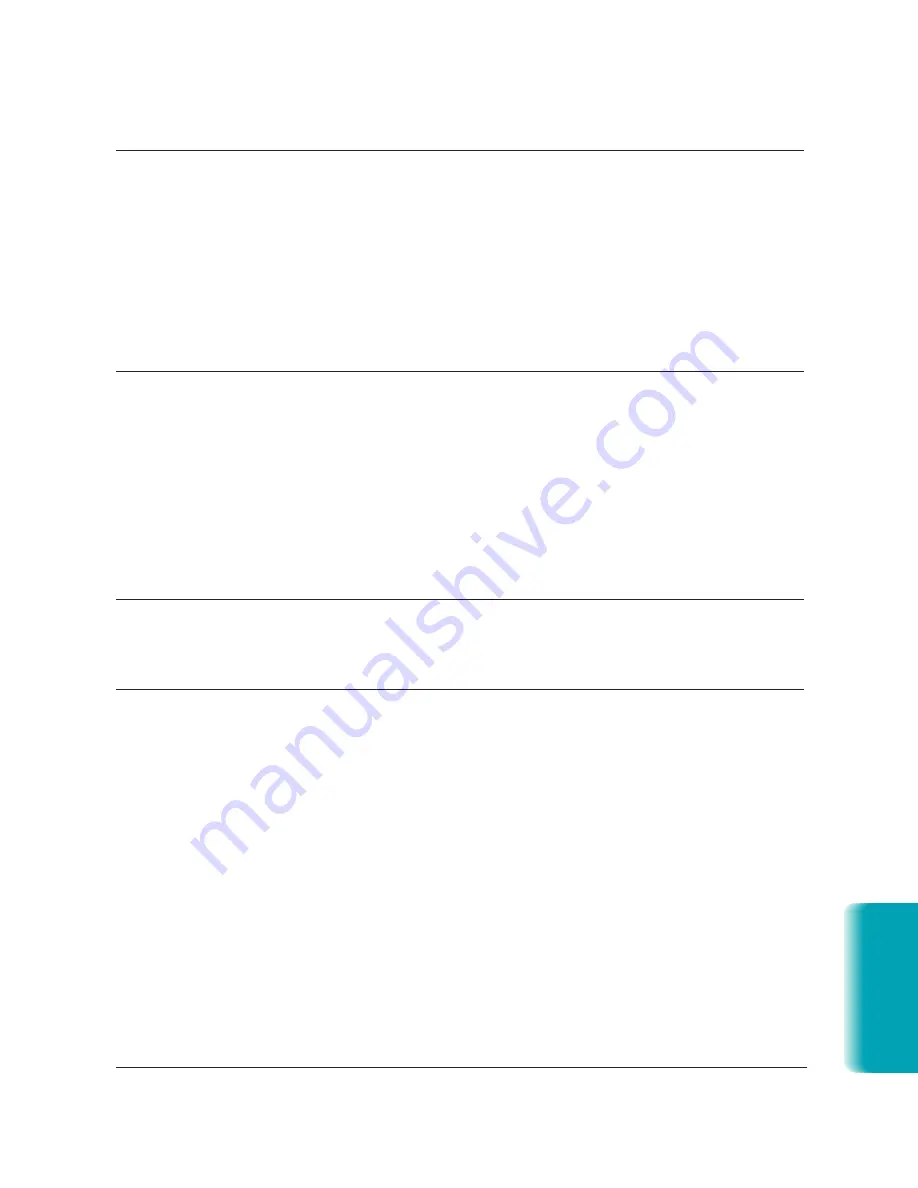
Chapter 10
Troubleshooting
10-17
MP L6000—USERS MANUAL/V000/12-97
T
roubleshooting
Problem
Cause
Solution
Printout does not
Paper may not be loaded
Make sure the paper is loaded
match paper size
and aligned correctly in
and aligned correctly. See
the multi-purpose tray.
page 1-9.
The application’s page
Make sure the paper size and
size and margin settings
margin set in your application
may be incorrect.
are correct for the paper in the
multi-purpose tray.
The selected printer driver
Make sure you select the
may be incorrect.
MultiPASS printer in your
application.
Print jobs vanish or you
Another Windows application
Turn off spooling in the
are printing garbage
on your computer may be
MultiPASS Printer Driver.
trying to communicate with
See page 2-5.
the printer port the MultiPASS
Background is using. This
conflict can result in strange
printing behavior.
Make sure the MultiPASS
If the MultiPASS Background
Background is loaded.
icon does not appear on the
bottom of your screen, turn on
the MultiPASS Background.
The printout curls
Your pages may include a
Remove each sheet as it is
large amount of toner.
printed. Allow it to dry, then
roll it in the opposite direction
of the curl.
Your computer indicates
A device time-out occurs when
Make sure the MultiPASS
a device time-out
the computer sends data to the
is plugged in, and that its
MultiPASS, but the MultiPASS
interface cable is securely
does not respond. The
attached to the unit and to
MultiPASS may be unplugged,
the computer. Clear any paper
not connected to the computer,
jams, and make sure paper is
or have a paper jam.
loaded properly in the multi-
purpose tray.
Summary of Contents for MultiPASS L6000
Page 1: ...MP L6000 USER S MANUAL Canon...
Page 2: ......
Page 15: ...xiv...
Page 47: ...2 16 Printing With the MultiPASS L6000 Chapter 2...
Page 114: ...Chapter 6 Copying and Scanning With the MultiPASS L6000 6 5 Copying and Scanning...
Page 240: ...G 10 Glossary...
















































