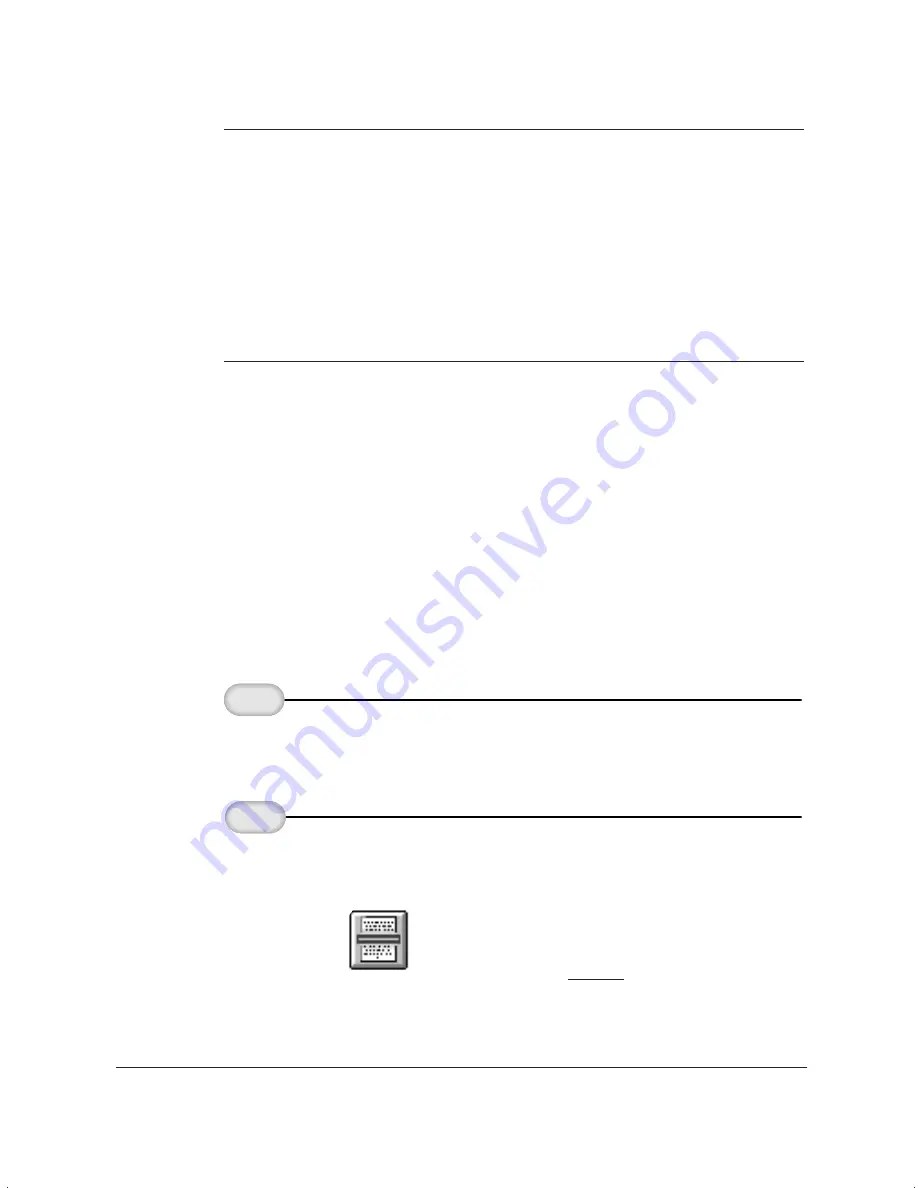
6-4
Copying and Scanning With the MultiPASS L6000
Chapter 6
N
❍
If the LCD displays
MEMORY FULL
while making multiple copies
of a document, do not use the multiple copy feature for copying the
document. Make single copies of the document instead (as many
times as required).
❍
You may be able to make multiple copies if you first print out any
faxes that are stored in memory (see page 5-5).
❍
The MultiPASS makes single copies at 600
×
300 dpi and multiple
copies at 300
×
300 dpi. For the higher resolution, make one copy at
a time.
Scanning With the MultiPASS L6000
To scan a document into the MutliPASS Desktop Manager you use the
Monochrome Scan option.
The MultiPASS Desktop Manager scans each document page, gives it a
system-assigned name, and places it in the Scan folder as a TIFF
document. You can review, annotate, print, or send as a fax each scan
document. For more information on these tasks, refer to Chapter 7,
Working With Documents in the Desktop Manager.
A document remains in the Scan folder until you move or delete it.
❍
Place the document facedown in the ADF.
❍
You can also click Monochrome Scan from the Tools menu.
Click the
Scanner icon.
2
Feed the
document.
1
MP L6000—USERS MANUAL/V000/12-97
T
OOLS_1
CLICK MONOCHROME
SCAN
Summary of Contents for MultiPASS L6000
Page 1: ...MP L6000 USER S MANUAL Canon...
Page 2: ......
Page 15: ...xiv...
Page 47: ...2 16 Printing With the MultiPASS L6000 Chapter 2...
Page 114: ...Chapter 6 Copying and Scanning With the MultiPASS L6000 6 5 Copying and Scanning...
Page 240: ...G 10 Glossary...






























