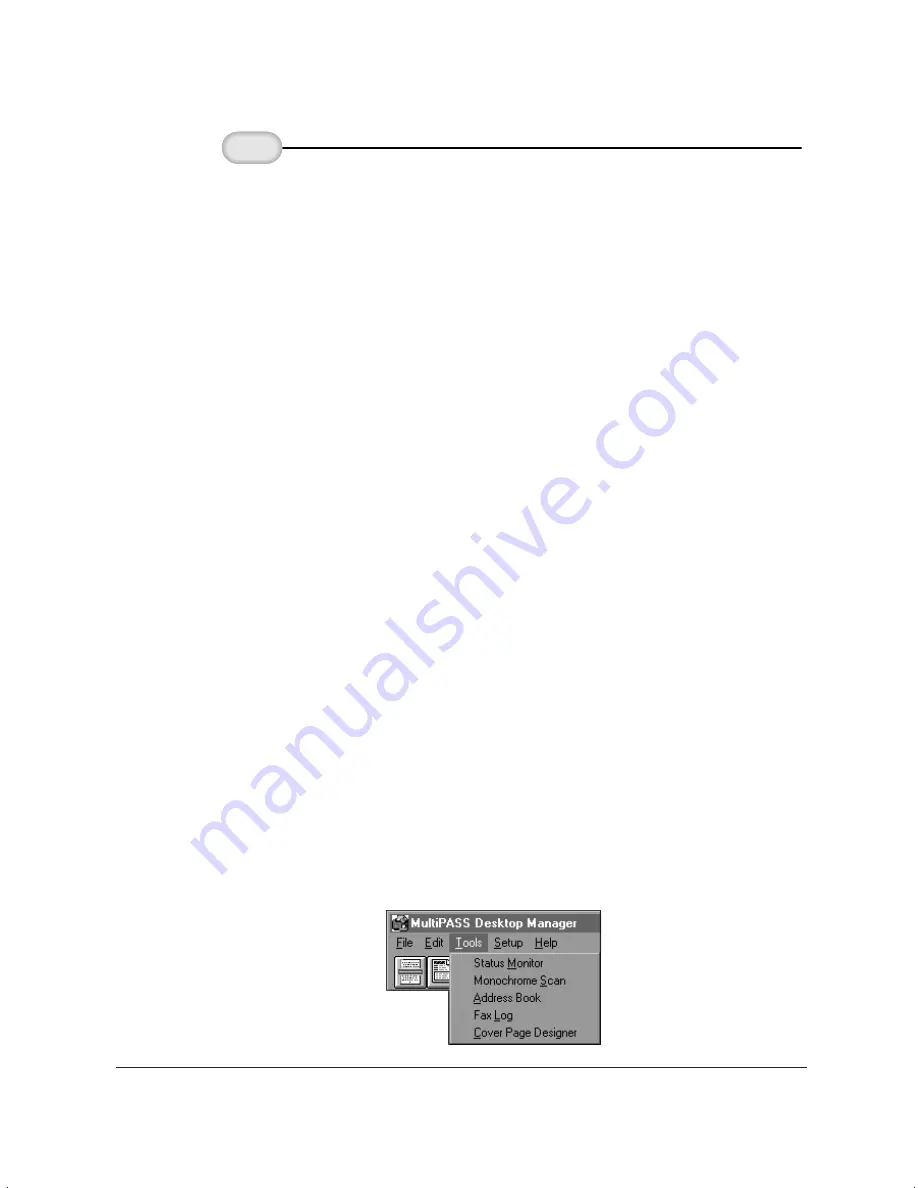
4-22
Sending Faxes With the MultiPASS L6000
Chapter 4
❍
Locate the held fax document and open it in the Document
Viewer.
•
Double-click the document, select the document and
click Open Document on the File menu, or drag the
document to the Open Document button on the
toolbar.
❍
With the document open in the Document Viewer, export
the document in a TIFF file format.
•
On the File menu, click Export. In the Export dialog
box, specify the drive, directory, filename, and file type
for saving the document. Click OK.
Once you have exported the document in a TIFF file format, you can use
the TIFF file as the background of your new cover page.
Another way to prepare the cover page background is to use a graphics
application (such as Paint or Photoshop) to prepare the cover page
background. The background graphic you prepare must be a black-and-
white image, 1728 pixels wide, saved in a TIFF file format.
Opening the Cover Page Designer
You open the Cover Page Designer from either the Windows desktop or
the MultiPASS Desktop Manager.
❍
From the Windows desktop:
•
Click Start, then click Programs. On the Programs menu, click
Canon MultiPASS L6000, then click Cover Page Designer.
❍
From the MultiPASS Desktop Manager:
•
On the Tools menu, click Cover Page Designer.
Open and
save the document.
3
MP L6000—USERS MANUAL/V000/12-97
T
OOLS_1.TIF
Summary of Contents for MultiPASS L6000
Page 1: ...MP L6000 USER S MANUAL Canon...
Page 2: ......
Page 15: ...xiv...
Page 47: ...2 16 Printing With the MultiPASS L6000 Chapter 2...
Page 114: ...Chapter 6 Copying and Scanning With the MultiPASS L6000 6 5 Copying and Scanning...
Page 240: ...G 10 Glossary...
















































