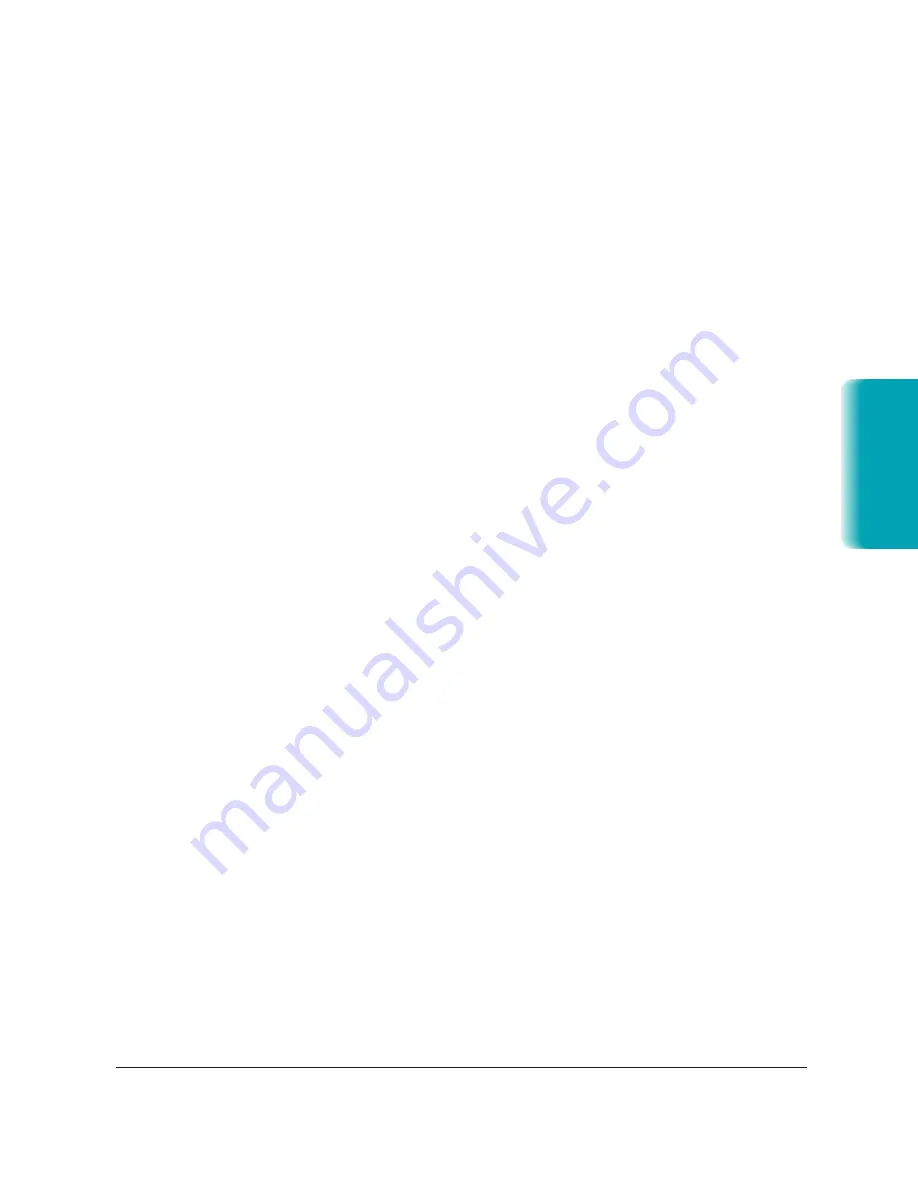
Chapter 7
Working With Documents in the Desktop Manager
7-11
Manipulating a Document in Document View
If you are using Document View, you can manipulate the documents in
the open folder in a variety of ways. (The only exception is the Out Box
folder.) You can arrange the documents in a preferred order. You can also
remove a page from a document, split a single document, or merge one
document with another.
Arranging the Documents in Document View
A document thumbnail in Document View retains its position until you
rearrange it. You can arrange one or more documents manually or
automatically by clicking a command.
When you arrange the documents automatically, the documents are
positioned within a grid, with row positions filling from left to right.
To arrange documents manually, select one or more documents and drag
them to a different location within the work area.
To arrange documents automatically, click Arrange on the View menu.
Scrolling Through a Multi-page Document
You scroll through a multiple-page document to position yourself at the
page that you want to remove from the document or where you want to
split the document.
As you scroll the pages in the document, the current page number for the
document updates instantly. After scrolling, the top page is retained even if
the folder is closed and reopened.
MP L6000—USERS MANUAL/V000/12-97
Documents in
Desktop Manager
Summary of Contents for MultiPASS L6000
Page 1: ...MP L6000 USER S MANUAL Canon...
Page 2: ......
Page 15: ...xiv...
Page 47: ...2 16 Printing With the MultiPASS L6000 Chapter 2...
Page 114: ...Chapter 6 Copying and Scanning With the MultiPASS L6000 6 5 Copying and Scanning...
Page 240: ...G 10 Glossary...
















































