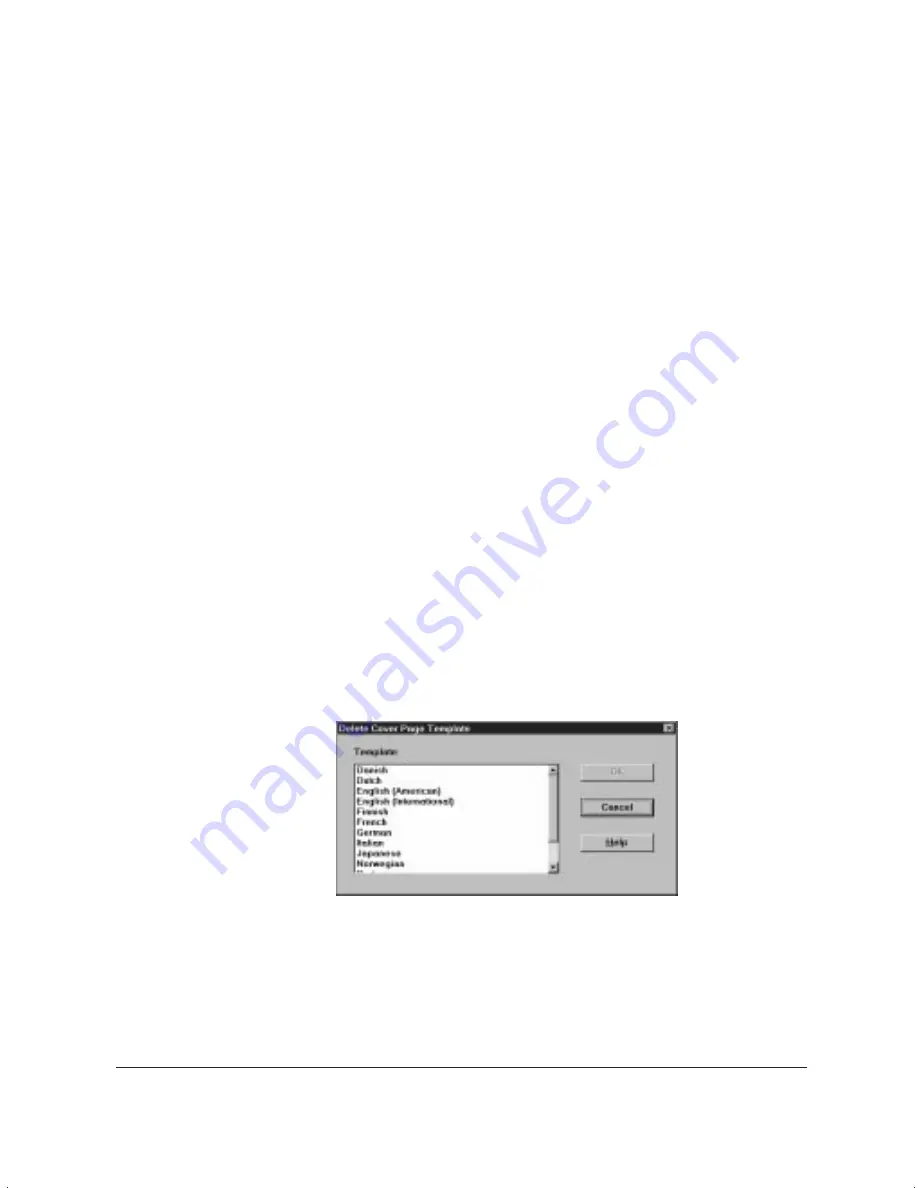
4-28
Sending Faxes With the MultiPASS L6000
Chapter 4
❍
In the layout area, make the appropriate changes.
❍
Save your changes.
To save the changes under the same name:
❍
Click Save on the File menu or toolbar.
To save the changes under a different name:
❍
On the File menu, click Save As. In the Save Cover Page Template
dialog box, specify the name of the cover page, and click OK. (This
retains the opened cover page under its original name.)
To rename the originally opened cover page:
❍
On the File menu, click Rename. In the Rename dialog box, specify
the new name and click OK.
Deleting a Cover Page
You can delete a cover page that you no longer need. You do not need to
open the cover page to delete it.
❍
With the Cover Page Designer open, on the File menu, click Delete.
❍
In the Delete Cover Page Template dialog box, click the name of the
cover page you want to delete. Then click OK.
MP L6000—USERS MANUAL/V000/12-97
CVR_PG_DEL
Summary of Contents for MultiPASS L6000
Page 1: ...MP L6000 USER S MANUAL Canon...
Page 2: ......
Page 15: ...xiv...
Page 47: ...2 16 Printing With the MultiPASS L6000 Chapter 2...
Page 114: ...Chapter 6 Copying and Scanning With the MultiPASS L6000 6 5 Copying and Scanning...
Page 240: ...G 10 Glossary...
















































