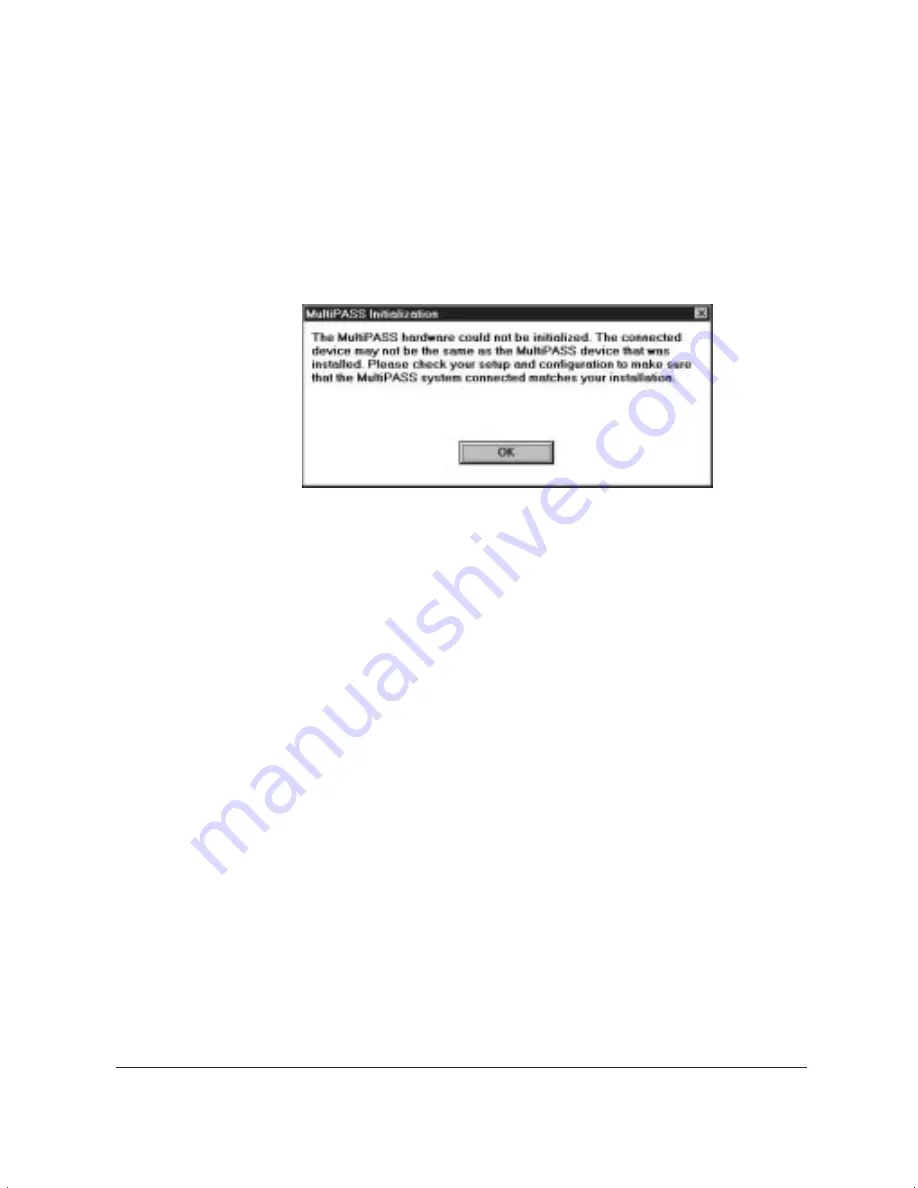
8-18
Setup and Other Utilities in the Desktop Manager
Chapter 8
Removing MultiPASS Background From StartUp
Closing the MultiPASS Background does not remove it from the Windows
StartUp group. If you have disconnected your MultiPASS, the next time
you start Windows, the MultiPASS Background will try to open. At that
time, the MultiPASS Background will be unable to detect the device,
displaying an error message.
Click OK to close the message dialog box. The MultiPASS Background
closes automatically, since it cannot detect the MultiPASS device. Your
port remains available for you to use with other devices.
However, if you would like to prevent the message from displaying each
time you start Windows, you can remove the MultiPASS Background from
the StartUp group.
The following instructions summarize the procedures for removing a
program from Windows StartUp. For more details, refer to your Windows
user documentation.
To remove the MultiPASS Background from StartUp:
1. On the Windows desktop, click the right mouse button on Start.
2. On the displayed menu, click Open.
3. In the Start Menu window, double-click the Programs icon.
4. In the Programs window, double-click the StartUp icon.
5. In the StartUp window, click the MultiPASS Background icon and
press the
Delete
key.
MP L6000—USERS MANUAL/V000/12-97
CFXINIT
Summary of Contents for MultiPASS L6000
Page 1: ...MP L6000 USER S MANUAL Canon...
Page 2: ......
Page 15: ...xiv...
Page 47: ...2 16 Printing With the MultiPASS L6000 Chapter 2...
Page 114: ...Chapter 6 Copying and Scanning With the MultiPASS L6000 6 5 Copying and Scanning...
Page 240: ...G 10 Glossary...






























