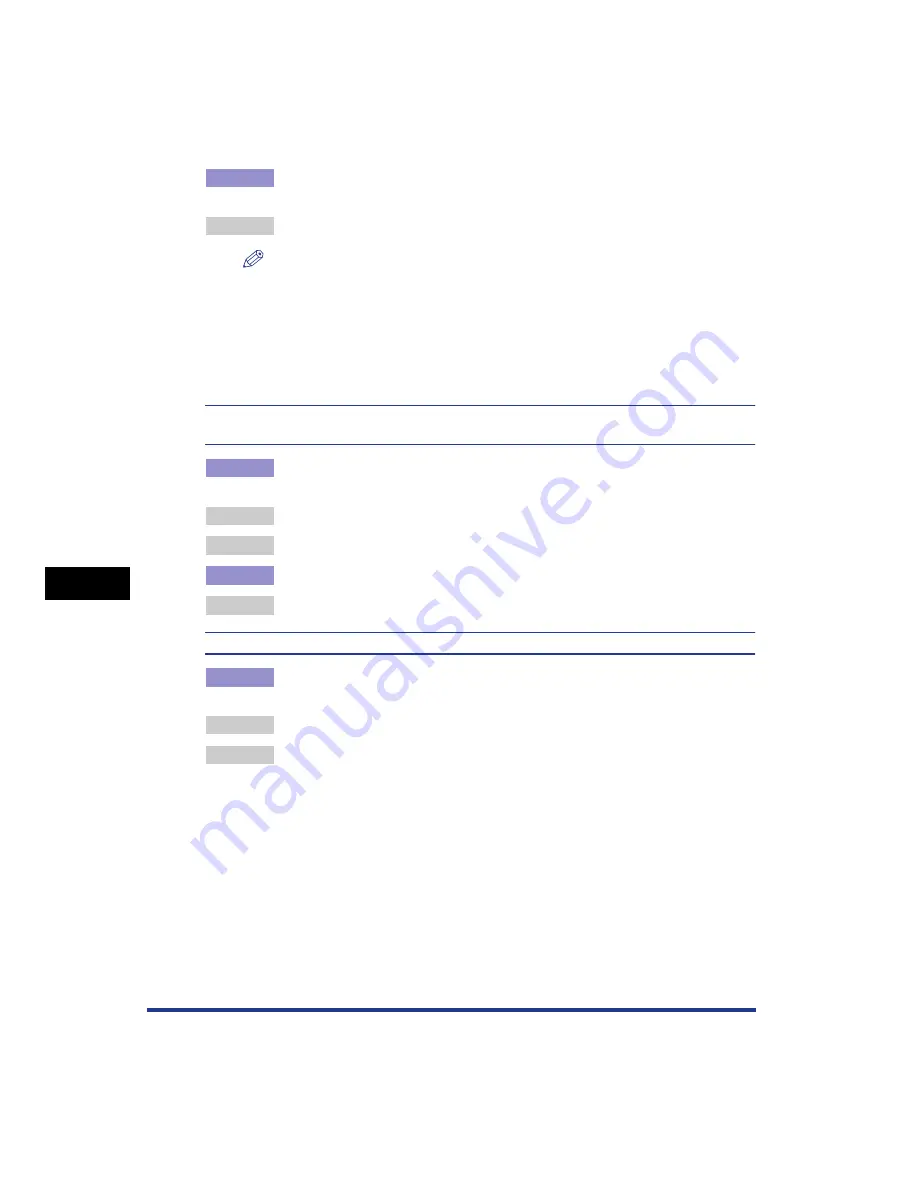
7-34
T
roub
leshooting
7
Print Quality Problems
Cause 4
Data was sent before completing calibration, such as when the printer was first
turned ON.
Remedy
Make sure that calibration is completed before sending data to the printer.
NOTE
•
When you select [Print Priority] from [Action for Calibration Request] in [Calibration
Settings] in [Device Settings] in the [Options] menu in the Printer Status Window,
and there is any job to be printed, the printing is prioritized even if calibration needs
to be performed. Calibration is performed after the print job finishes. (See
"Specifying Whether Calibration Should Be Prioritized," on p. 6-20)
•
If you want to perform calibration manually, see "Performing Calibration Manually,"
on p. 6-16.
The colors of thin lines or filled-in patterns are different from the specified colors, or do not
appear at all.
Cause 1
Some colors cannot be reproduced due to the combination of colors or
patterns.
Remedy 1 Adjust the colors in the application and print again.
Remedy 2 Change the patterns in the application and print again.
Cause 2
The color may appear different depending on the fill-pattern.
Remedy
Readjust to a darker color and print again.
Fill-patterns are not printed in the correct color (specified color).
Cause
The fill-pattern of the print data and the dither pattern of the printer are
interfering with one another.
Remedy 1 Print again without specifying a fill-pattern in the application.
Remedy 2 Set [Color Halftones] or [B & W Halftones] to [Gradation] or [Color Tone] in the
printer driver.
In order to specify the setting for [Color Halftones] or [B & W Halftones], display
the [Custom Settings] dialog box by clicking [Settings] in the [Quality] sheet .
Summary of Contents for Laser Shot LBP-5100
Page 2: ...LBP5100 Laser Printer User s Guide ...
Page 79: ...Turning the Printer ON OFF 2 40 Installing the Printer 2 ...
Page 159: ...3 80 2 sided Printing Loading and Outputting Paper 3 ...
Page 337: ...5 100 Printing a Document 5 Printer Status Window ...
Page 377: ...6 40 Routine Maintenance 6 Handling the Printer ...
Page 435: ...7 58 Troubleshooting 7 Confirming the Printer Features ...
Page 473: ...9 6 Appendix 9 Dimensions of Each Part PAPER FEEDER PF 92 410 407 mm 125 118 Front Surface ...
Page 493: ...9 26 Appendix 9 Location of the Serial Number ...






























