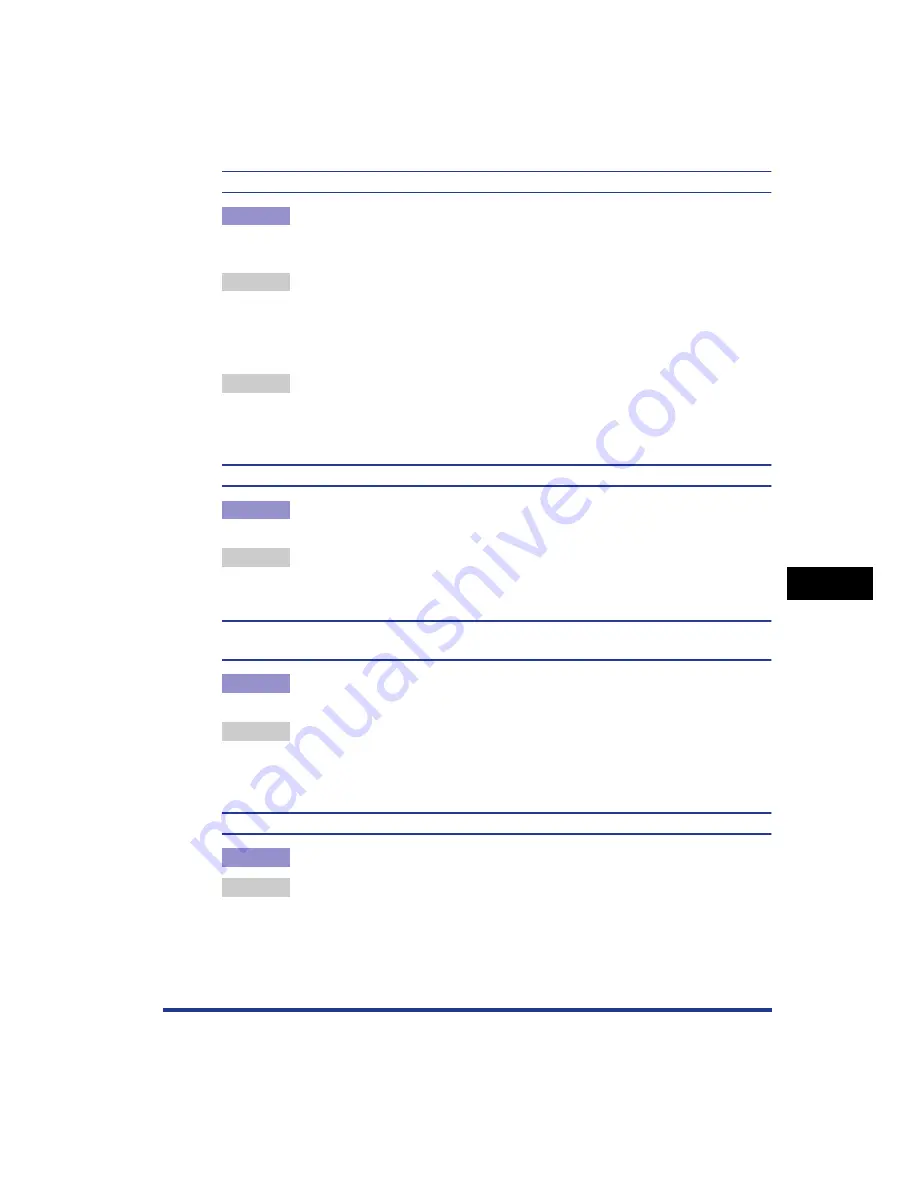
7-35
T
roub
leshooting
7
Print Quality Problems
The displayed color and printed color differ when printing photos, etc.
Cause
The method for adjusting color on the screen (RGB) and in the printer (YMC) is
different. Therefore, there may be cases when the color on the screen cannot
be printed out exactly as it appears.
Remedy 1 Set [Matching Method] to [Perceptual [Monitor Color Matched]] in the printer
driver.
In order to specify the setting for [Matching Method], display the [Matching]
sheet by selecting the [Manual Color Settings] check box in the [Quality] sheet,
and then clicking [Color Settings].
Remedy 2 Adjust [Gamma] in the printer driver.
In order to specify the setting for [Gamma], display the [Matching] sheet by
selecting the [Manual Color Settings] check box in the [Quality] sheet, and then
clicking [Color Settings].
Streaks appear in the gradated portions when printing diagrams with gradations.
Cause
[Use Pure Black] is applied to the gray color portions of the "streaks" in the
diagrams.
Remedy
Set [Use Pure Black] to [Never] in the printer driver.
In order to specify the setting for [Use Pure Black], display the [Custom
Settings] dialog box by clicking [Settings] in the [Quality] sheet.
Data is not printed in the correct color (specified color) even after specifying the same color
for a filled-in pattern and its border.
Cause
A special process may be applied depending on the line width of the border so
that thin lines are printed clearly.
Remedy
Adjust the setting for [Gamma] in the printer driver.
In order to specify the setting for [Gamma], display the [Matching] sheet by
selecting the [Manual Color Settings] check box in the [Quality] sheet, and then
clicking [Color Settings].
The back of the printed paper has smudge marks.
Cause
The size of the print data was larger than that of the loaded paper.
Remedy
Check if the size of the print data matches that of the loaded paper.
Summary of Contents for Laser Shot LBP-5100
Page 2: ...LBP5100 Laser Printer User s Guide ...
Page 79: ...Turning the Printer ON OFF 2 40 Installing the Printer 2 ...
Page 159: ...3 80 2 sided Printing Loading and Outputting Paper 3 ...
Page 337: ...5 100 Printing a Document 5 Printer Status Window ...
Page 377: ...6 40 Routine Maintenance 6 Handling the Printer ...
Page 435: ...7 58 Troubleshooting 7 Confirming the Printer Features ...
Page 473: ...9 6 Appendix 9 Dimensions of Each Part PAPER FEEDER PF 92 410 407 mm 125 118 Front Surface ...
Page 493: ...9 26 Appendix 9 Location of the Serial Number ...






























